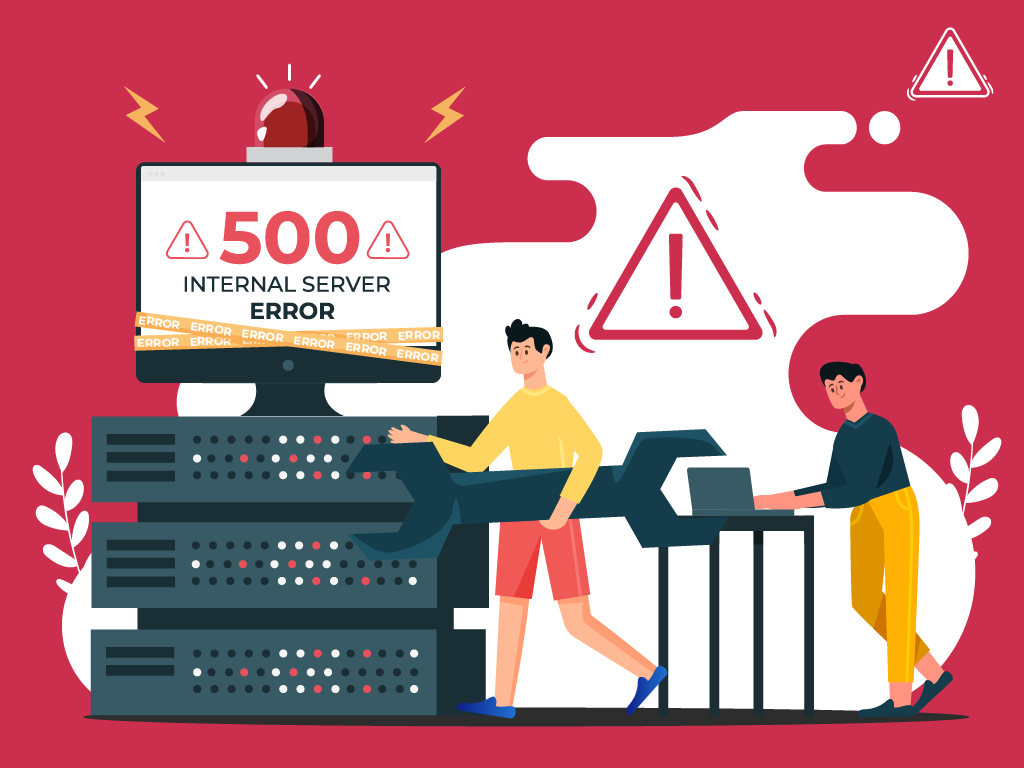
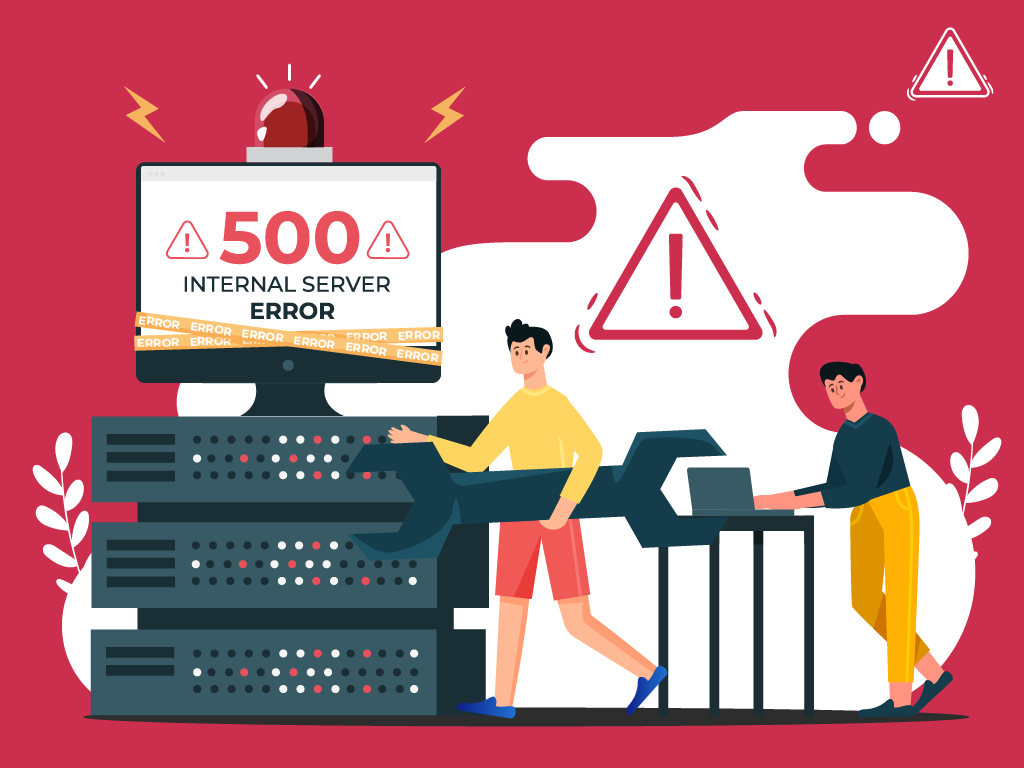
No one likes opening a webpage and seeing a 500 internal server error message—especially when it’s on your own website.
The problem with seeing this is the mystery behind it: a 500 internal server error is a very general HTTP status code with no definitive clues as to what is causing it.
If you’re seeing one now and are stumped, don’t worry. We can help you find what’s wrong, and what you need to do to fix it.
What is a Website Status Code?
Also known as a HTTP status code, these are a series of numbers that equates to a certain status of a webpage that you are currently viewing.
Whenever you visit a website, your browser sends a request to its server. The server then processes it, and sends back the resources needed to load whichever page you’re requesting. Attached to that is an HTTP header as well as a status code.
If everything can load fine, that status code is a 200. If there’s something wrong, it could be a 500 status code.
Webmaster’s Note: This is part of our more comprehensive guide to Technical SEO, where I cover everything you need to know about crawlability, indexing, and page speed optimization, as well as helpful tips on how to troubleshoot common website errors.
What are 500 Internal Server Errors?
The 500 Internal Server Error, also known as HTTP Error 500, is a server response that indicates an unexpected problem preventing the server from fulfilling the user’s request.
In simpler words, it’s a general message from your server saying “There’s a problem, but I’m not sure what.”
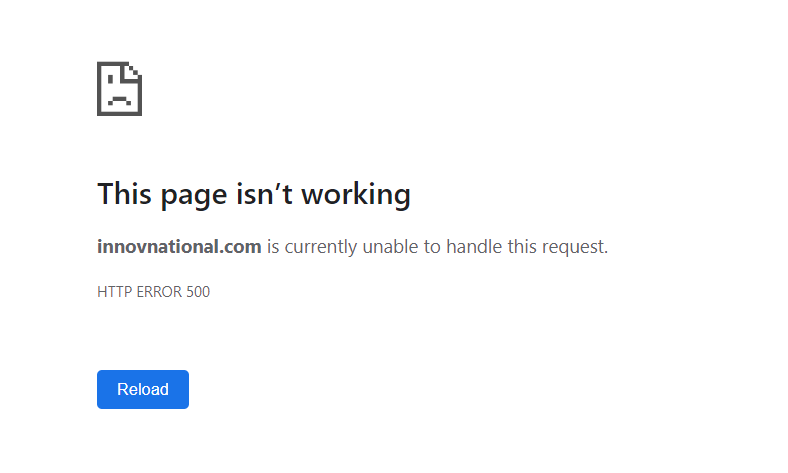
So if you’re seeing one now, then it is important to understand that the issue is not due to the user’s browser, internet connection, or device. Instead, the problem lies with the server that hosts the website. This server-side error can manifest in various messages, as different websites may display their own variations of the 500 error.
Here are some of the different variations of the 500 Internal Server Error:
- 500 Internal Server Error
- Internal Server Error 500
- HTTP Error 500
- HTTP Status 500 – Internal Server Error
- Error 500 Internal Server Error
- 500 Error
- Temporary Error (500)
- 500 – Server Error
- The website cannot display the page – HTTP 500.
Causes of 500 Internal Server Errors
The generic 500 server error can be challenging to pinpoint, because it is a general error—it does not point to any specific cause from the get-go. This means you have to dig into your website to find the cause.
But the good news is there are some likely culprits you can look at first:
- Browser Cache: Clearing your browser cache can help resolve the issue by ensuring that you are accessing the most up-to-**** version of the website.
- Database Issues: Incorrect login credentials or a corrupt database can trigger a 500 error. Double-check that the credentials are correct and consider repairing or optimizing the database.
- Corrupted Files: If the core files of a WordPress website become corrupted, it can lead to a 500 error. Restoring or updating these files can help resolve the issue.
- Server and Disk Space: Issues within the server, such as running out of disk space or PHP memory limit exhaustion, can result in a 500 error. Contact your hosting provider to address these server-related issues.
- File Permissions and .htaccess: Incorrect file or folder permissions, as well as a corrupt or broken .htaccess file, can cause a 500 error. Double-check these settings and make necessary adjustments.
- Third-Party Plugins and Themes: Compatibility issues or errors within third-party plugins or themes can trigger a 500 error. Disable or remove these elements one by one to identify the problematic ones.
- Malware infections: Malicious software can compromise your website’s functionality and trigger internal server errors. For example, if a hacker injects a piece of malicious code into your website’s files, it can disrupt the server’s operation and result in a 500 error.
- Broken script injections: Hackers can inject malicious scripts into your website’s code, which may cause conflicts and result in internal server errors.
By understanding these potential causes, you can take the necessary steps to address them and resolve the 500 internal server errors.
Troubleshooting 500 Internal Server Errors
To resolve 500 internal server errors and get your website back online, you could follow these detailed troubleshooting steps:
Clear Your Browser Cache
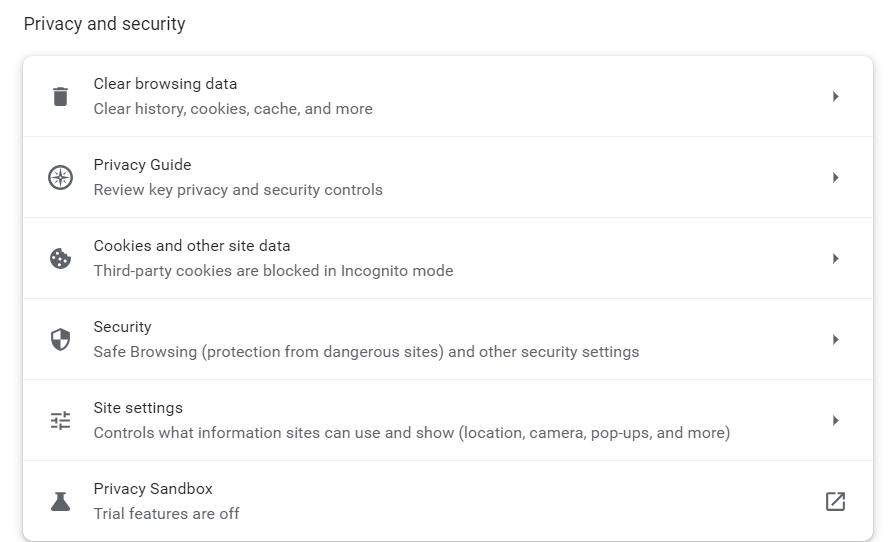
Before diving into complex troubleshooting steps, clearing your browser cache is a good starting point. By clearing the cache, you ensure that any previously stored data or cached versions of the website are removed, allowing for a fresh attempt at accessing the site.
This can be especially helpful if the error was caused by a previous version of the website being cached locally on your device.
- Example: Let’s say you are using Google Chrome. To clear your browser cache, you would click on the three dots icon at the top right of the browser window, go to “More tools,” select “Clear browsing data,” choose a time range or “All time” option, and finally, click “Clear data” to remove the cached files.
Reload the Page
After encountering a 500 error, it is worth waiting a minute and then attempting to reload the page.
The error can be temporary if it occurs due to server overload or maintenance. By reloading the page, you give the server a chance to resolve the issue and send a proper response.
- Example: You visit a news website and encounter a 500 internal server error while trying to access an article. Instead of immediately assuming a problem with your device, you wait for a moment and then press F5 or Ctrl + F5 to refresh the page. If the server overload was the cause, the website would likely be accessible again after the reload.
Check for Recently Installed or Updated Software
If the 500 error persists, it is important to investigate whether any recently installed or updated software on your website may be causing conflicts.
This could include plugins, themes, or any other website components that have undergone changes.
- Example: You recently updated the content management system (CMS) of your WordPress website, and shortly after, you start experiencing 500 Errors. To troubleshoot the issue, you can compare the **** of the CMS update with the start of the errors. If they align, it may indicate that the update caused compatibility issues or conflicts with other plugins or themes.
Check for Server-side Errors
Review your server’s error logs to identify any specific error messages or patterns. These logs can provide valuable insights into the underlying issues causing Error 500.
- Example: A server error log indicating database connection failures may indicate a misconfiguration in your website’s database settings, leading to 500 internal server errors.
Review Error Logs

Look for recurring errors or warnings that may indicate underlying issues. Correlate timestamps with user-reported errors if applicable to pinpoint specific areas of concern.
- Example: If users consistently report a 500 error when submitting a contact form, reviewing error logs during those instances may reveal issues with the form submission script.
Identify and Fix .htaccess File Issues
Open the .htaccess file using a text editor and check for syntax errors or conflicting directives. Rectify any mistakes or consider renaming the file to regenerate it.
- Example: A website experiencing Error 500 after adding rewrite rules to the .htaccess file may have introduced syntax errors that disrupt the server’s operation.
Address Script Injection Problems
Inspect your website’s files and code for any suspicious or unrecognized scripts. Remove any injected code and ensure that your website’s security measures are robust.
- Example: If your website allows user-generated content and you notice unexpected scripts in certain posts or comments, it is possible that malicious users have injected their own code.
500 Error VS. Other 5xx Response Codes
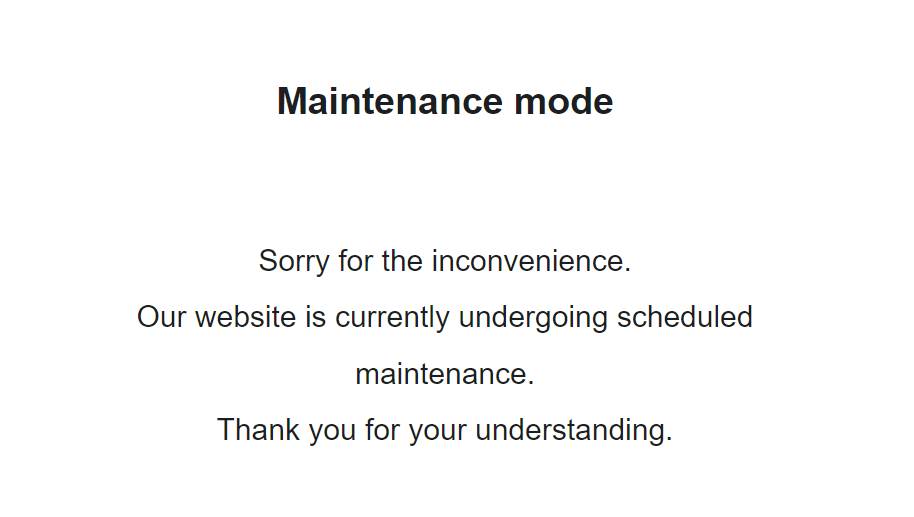
If you’re seeing an error screen and none of these solutions worked, then you might be dealing with a different kind of 5xx error.
To have a better understanding of the differences between generic 500 errors and other internal server errors, it’s essential to know the most common 5xx response codes:
- 500 Error: This code indicates that the server encountered an unexpected problem that prevents it from fulfilling the request. It’s an unidentified issue without providing additional details.
- 501 Error: A “not implemented” HTTP status code, it shows that the server is unable to execute the request. This may happen due to an inability to identify the request’s objective or insufficient power to fulfill it.
- 502 Error: Known as a “bad gateway,” this response happens when an invalid response is detected by the server acting as a proxy or gateway. This means that the server received an invalid response from an upstream server, potentially indicating a problem with your server if you are using a web application firewall.
- 503 Error: Happens when a service is unavailable, which can be triggered by server overload, maintenance, or even a malware attack. The server is unable to handle additional tasks at that moment.
- 504 Error: A “gateway timeout” indicates that the server, operating as a proxy or gateway, was unable to identify the request within the specified time limit.
- 505 Error: This error happens when the server cannot recognize the HTTP protocol used in the request.
- 511 Error: An error for network authentication. This means that the server requires user authentication to access the requested resource.
How 500 Error Codes Can Impact Your SEO
Encountering frequent 500 internal server errors can have several negative implications for your website’s SEO:
- User Experience and Rankings – Internal server errors can significantly impact user experience, leading to a low engagement rate as visitors encounter a non-functioning website. User experience is a critical signal for search engines, as they aim to provide the most relevant and satisfying results to users. High bounce rates and decreased engagement can signal to search engines that the website may not be meeting users’ needs, potentially impacting its SEO rankings.
- Crawling and Indexing – Search engine crawlers could also encounter Error 500 as they attempt to access and index website content. If search engines repeatedly encounter these server errors during crawling, they may interpret it as a sign of poor website maintenance or technical issues. This can result in difficulty for search engines in indexing and ranking the site effectively. It also means that fresh content updates or changes may not be properly discovered or reflected in search results.
- Domain Authority and Reputation – A website that frequently experiences internal server errors can have a negative impact on its authority and reputation, both in the eyes of search engines and users.
If a site consistently delivers a poor user experience due to server errors, users may lose trust and credibility in the website. Search engines prioritize user satisfaction and may accordingly adjust rankings for websites that consistently provide a subpar experience. That’s why I consider engaging in ongoing technical SEO a must for any webmaster or SEO professional.
How to Prevent 500 Internal Server Errors
To minimize the risk of future 500 Internal Server Errors, implement these preventive measures:
Regularly Update and Maintain your Website
Keep your content management system (CMS), plugins, and themes up to **** to prevent conflicts or vulnerabilities.
Remove any unused or outdated plugins or themes that may create conflicts or security vulnerabilities.
- Example: An e-commerce website should regularly update its CMS, such as WordPress, along with the associated plugins, to ensure that security vulnerabilities are patched and compatibility issues are avoided.
Implement Reliable Security Measures:
Install a reputable security plugin to protect your website from potential attacks and malware infections. Use strong, unique passwords for administrative access and enable two-factor authentication whenever possible.
If you’re using WordPress, here’s how to scan your WordPress site for better security and to prevent any malicious code.
- Example: Utilize a security plugin that can actively scan your website for vulnerabilities, block suspicious IP addresses, and provide real-time alerts for potential threats.
Backup your Website Regularly:
Establish a regular backup routine to ensure that you have a clean copy of your website to restore in case of issues or errors.
Store backups in secure off-site locations or use a reliable backup service.
- Example: Use backup plugins or backup your website manually by downloading both your website files and database, then store the backups on a secure cloud storage platform or external hard drive.
Key Takeaway
Encountering a 500 internal server error can be a frustrating experience, but by understanding its causes and following the troubleshooting steps outlined in this article, you can effectively resolve these issues and minimize their impact on your website and SEO.
Prioritize regular maintenance, implement reliable security measures, and establish a backup routine to lessen the chances of having to deal with 500 Internal Server Errors.



