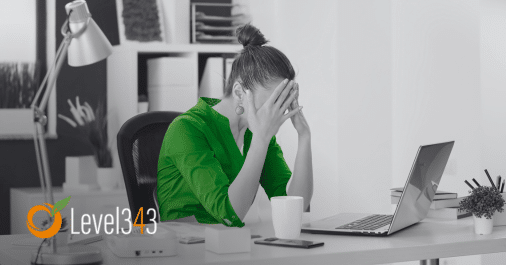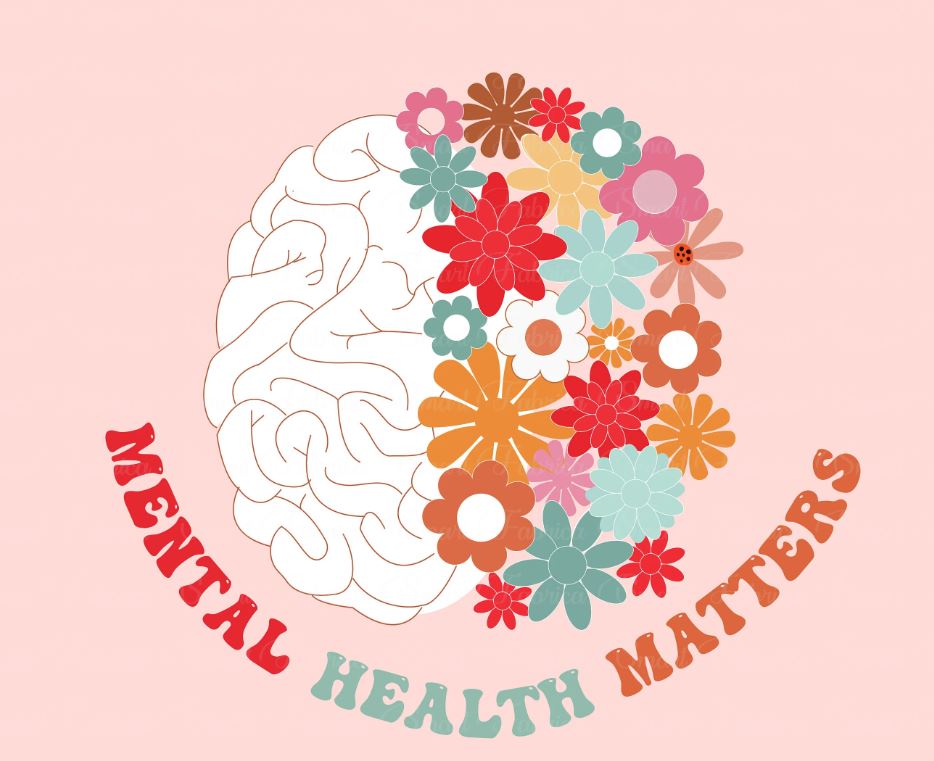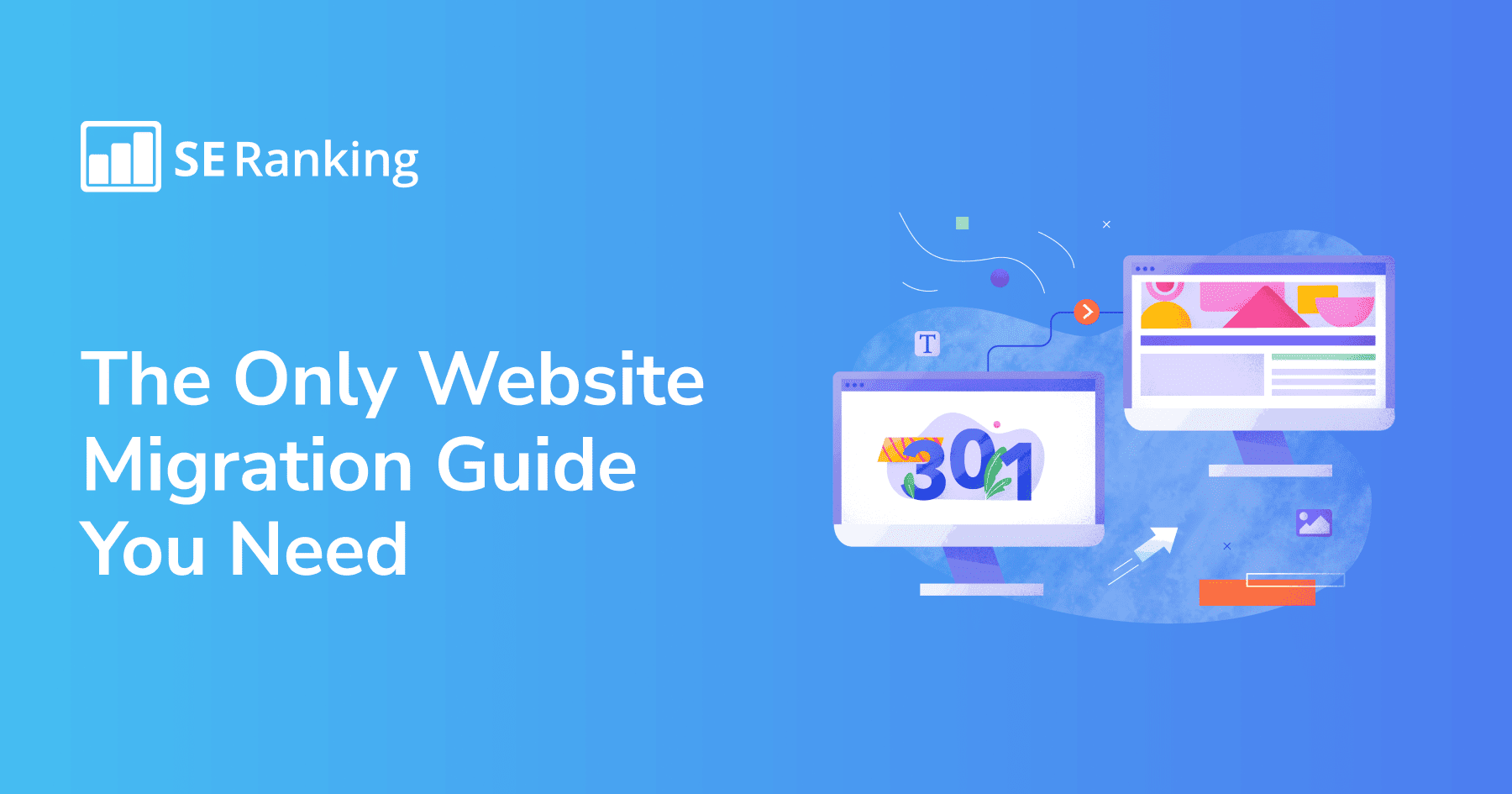
Website migration is like moving your house to a new location, but it can be a lot harder and the stakes are higher. If you organize the process improperly, your site may experience various technical errors, causing a loss of positions and traffic. This can lead to your business suffering major losses.
Although the migration of a website can be risky business, it has to be done sometimes. This guide will show you how to transfer a website to a new domain and provide you with a site migration SEO plan. You’ll also get a website migration checklist and tips on how to avoid SEO mishaps and minimize migration consequences.
But first, let’s look at some different migration types and when to use them.
What is website migration, and when should you use it?
When researching site migration, you may come across the following interpretation of the term —making significant changes to a site that may affect its search visibility. This is a broad statement and isn’t 100% accurate. In reality, website migration involves very specific changes such as moving a website to a new infrastructure or address.
You can move a website without changing its URL address or domain name by switching it to a new host provider or content management system.
You can also change a site’s address in one of the following ways:
- Changing the site’s protocol: For instance, from http://www.sitename.com to https://www.sitename.com
- Changing the site’s domain name: For example, from sitename.com to sitename.net or sitename.com to sitenewname.com
- Changing the site’s URL path: For instance, from sitename.com/page.php?id=1 to sitename.com/blog
To better understand the difference between migrating with and without URL changes, consider the following offline examples.
Let’s say you own a farm meat shop, ‘Meat from Local Farmers’. Changing your fresh meat supplier won’t affect your store’s physical address or its name. This is similar to how migrating without URL changes work.
On the other hand, if you move your shop to another street or change its name, your store’s identifiers will get modified. This is how migrating with URL changes works.
Important note: Website migration doesn’t mean changing you page layout or making your website more user-friendly. This process is called website redesign. Instead, migration involves moving website pages in the ways described above, with or without URL changes.
In this article, we’ll focus on the second option, when you migrate a website by making visible alterations to its URL address. This is a more complex process and requires thorough planning.
Reasons for site migration
From a business perspective, there are several reasons to move from site to site:
- You want your website to have a more relevant domain name.
It might be a good idea to change your domain name for the following reasons: it no longer matches the specifics of your business, it’s too long, it isn’t memorable, or it doesn’t contain your target keyword. Now, having your target keyword in the domain name isn’t an SEO must, but it helps you better describe your business to your target audience.
Let’s return to the farm meat shop example that we mentioned earlier, but now let’s say that this business is online. The owner might want to change the ‘Meatfromlocalfarmers.com’ domain name to ‘Farmmeat.com’ because it’s shorter and reflects the business’s niche better.
- Your company changed its name or was rebranded.
When scaling or rebranding, you may need to change your business’s domain name to better reflect your new brand strategy. A domain name is an essential aspect of your brand’s identity and values. It is also the first thing customers see when interacting with your website.
Suppose the farm meat shop business from the example above expands its range of food products with craft cheeses. The company and its domain names should therefore be updated to better represent its new vector of business development. For example, the owner might want to switch from the company name, ‘Farm Meat’ to ‘Farm Meat&Cheese’, which should also be reflected in the domain name.
- You need to change your website’s domain zone.
Your business can expand to new countries and markets, and its domain zone (extension) should follow in line with them.
Let’s say ‘Farm Meat’ initially worked only in the UK market and had .uk as a domain zone (farmmeat.uk). This contributed to its website visibility in the UK. However, let’s say the company is currently entering the global market. Now it would operate better under a .com domain zone, so the owner should move the site from farmmeat.uk to farmmeat.com
In all three cases, the site’s address changes, meaning that the website migration process involves URL alterations. To ensure a smooth transition, it is essential to plan everything properly, which brings us to the next section.
Preparing for the site migration
Whether you’re planning a big site migration with thousands of pages or a simple one-page site move, you’ll need to prepare the move step by step. The more detailed your plan is, the less likely your traffic will drop significantly or other problems will arise. And even if this happens, the recovery may be less time-consuming and painful.
You should approach your website migration plan from two sides:
- Operational planning
- Checking the new domain
Operational planning
Treat site migration like a project. To do it successfully:
- Determine the goals
- Draw up an action plan
- Calculate a project budget
- Analyze risks
- Gather a team
Begin by determining if you even need a site migration. Take stock of your needs and consider a variety of possible alternative solutions. If you want to update your website’s layout or its content, for example, then this means you need a website redesign, not a website migration.
Next, you must create an action plan based on your goals. Determine the most important changes you’ll need to make (e.g. migrating separate pages or sections, changing the domain name or protocol, etc.) and plan out when to move the site. Observe how your traffic changes over time and schedule your migration for a time or day when traffic is at its lowest.
Estimate your project’s budget. Since website migration doesn’t happen overnight, list the resources you’ll need and calculate all possible expenses for the duration of the project.
It’s important to also consider site migration SEO. This involves anticipating potential issues that could put project implementation at risk, extend deadlines, or increase costs. Be sure to identify all possible risks, such as ranking fluctuations, irrelevant redirects, temporary traffic drops, and devise strategies to mitigate or eliminate them.
Consider the specialists you’ll need, such as developers, SEO experts, and server administrators, and assemble a team accordingly. As with any project, you’ll need a project manager to oversee the site migration process, manage the team, ensure deadlines are met, and deliver positive results.
Remember that there is no easy site migration path, but it can be less complicated if you plan well.
Checking the new domain first
When considering migrating your site to a new domain, it’s crucial to choose it carefully as it will play a critical role in your website’s future.
There are two possible options to choose from:
- A completely new domain that no one has used before
- A domain with a history previously owned by someone
If you opt for a new domain, you’ll need to start from scratch and optimize the site all over again. On the other hand, if you choose a domain with a history, your site may be affected by its background. A positive background can help you recover faster, while a lousy one can ruin your site’s reputation.
It’s vital, then, to analyze the new domain’s performance, check its backlink profile and anchor texts, and investigate its history before buying it and migrating your website to it.
There are also several site migration tips and tools that you can use to ensure that your new domain isn’t hiding any skeletons in its closet.
One great tool is the Wayback Machine. To use it, go to and enter the domain name into the search field. Choose the **** when the Wayback Machine scanned it, and you will be able to see what it looked like on that ****.
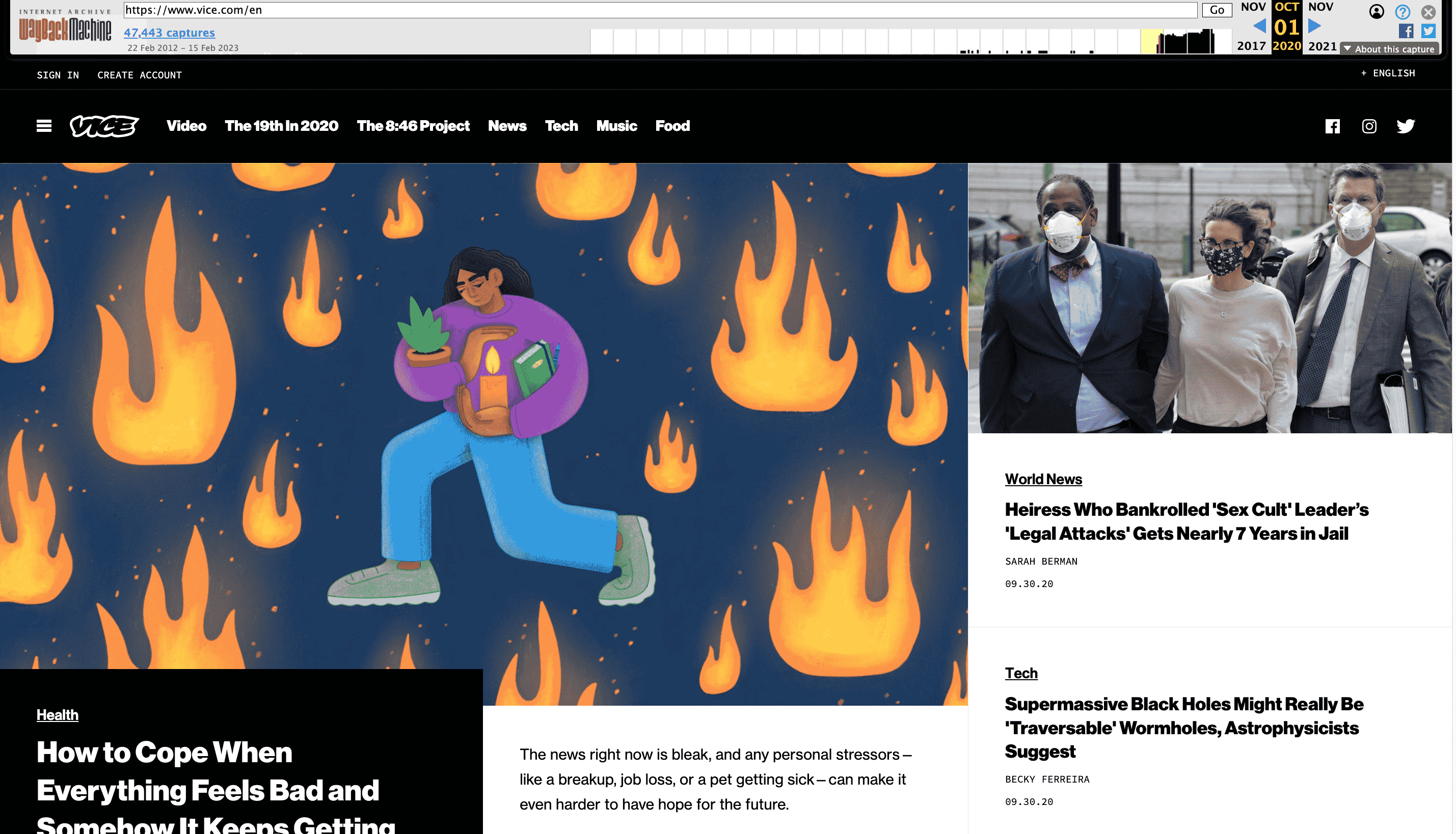
Another option is to go to and view domain drops and nameserver changes.
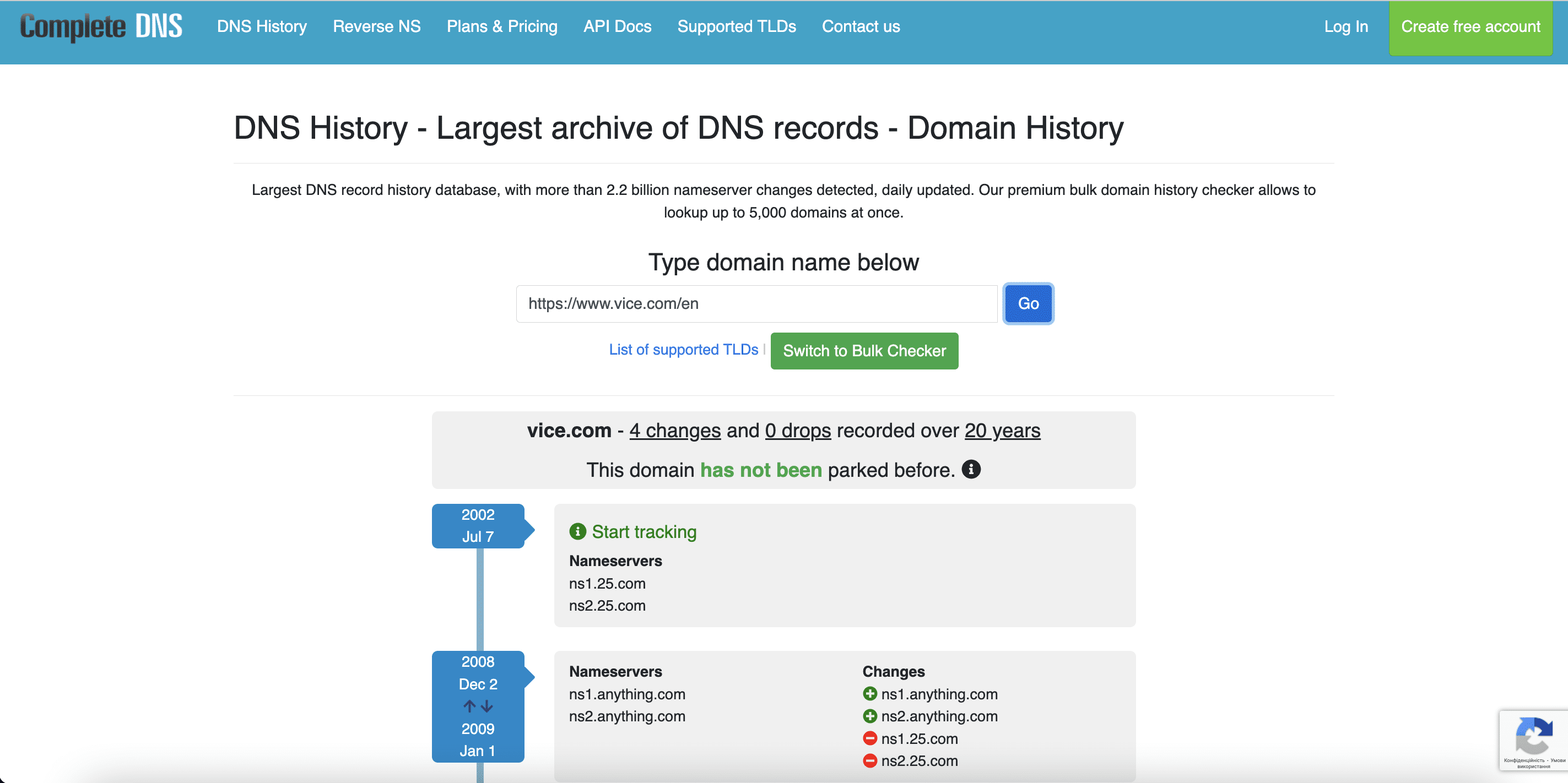
You can also scan the domain with SE Ranking’s Competitive Research tool for a more detailed analysis. It will show you the following:
- Keywords that the domain ranked for in organic and paid search
- Ranking dynamics
- Referring domains and backlinks
- Domain and Page Trust scores
- Top pages that draw the most organic traffic
- And much more
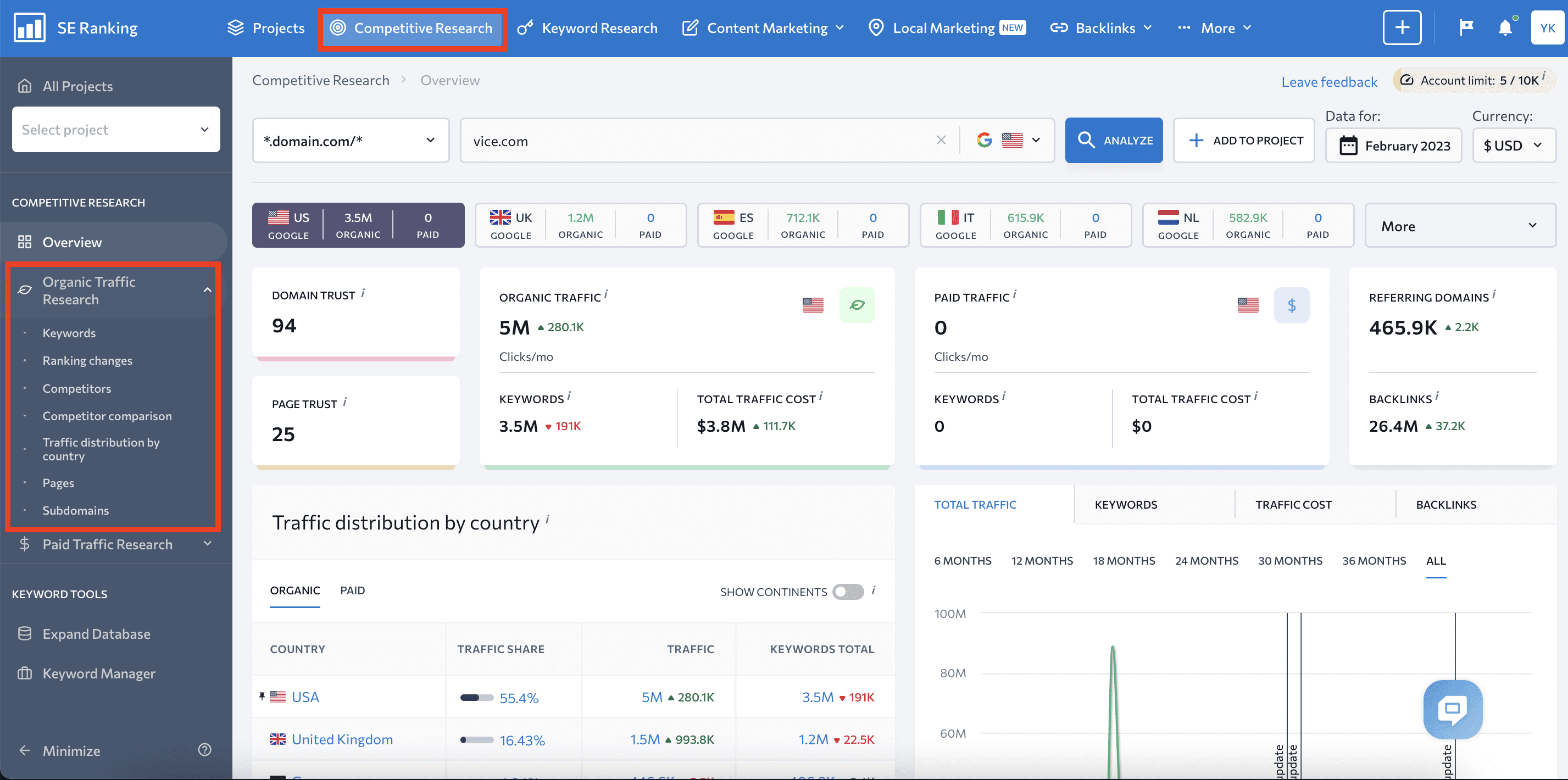
All of this information and historical data will help you choose the best domain to migrate your website to.
You can also use Google Search Console to check the domain’s background after buying it. Consider analyzing the:
- Manual action report to check for any penalties on the new site.
- Removed URLs to detect deleted URLs inherited from the previous owner.
Website migration checklist
Once the preparation stage is over, it’s time to start the actual move of your website. Let’s figure out what website migration steps you should take to transfer your site successfully. The following infographic will help you visualize what needs to be done and in what sequence.
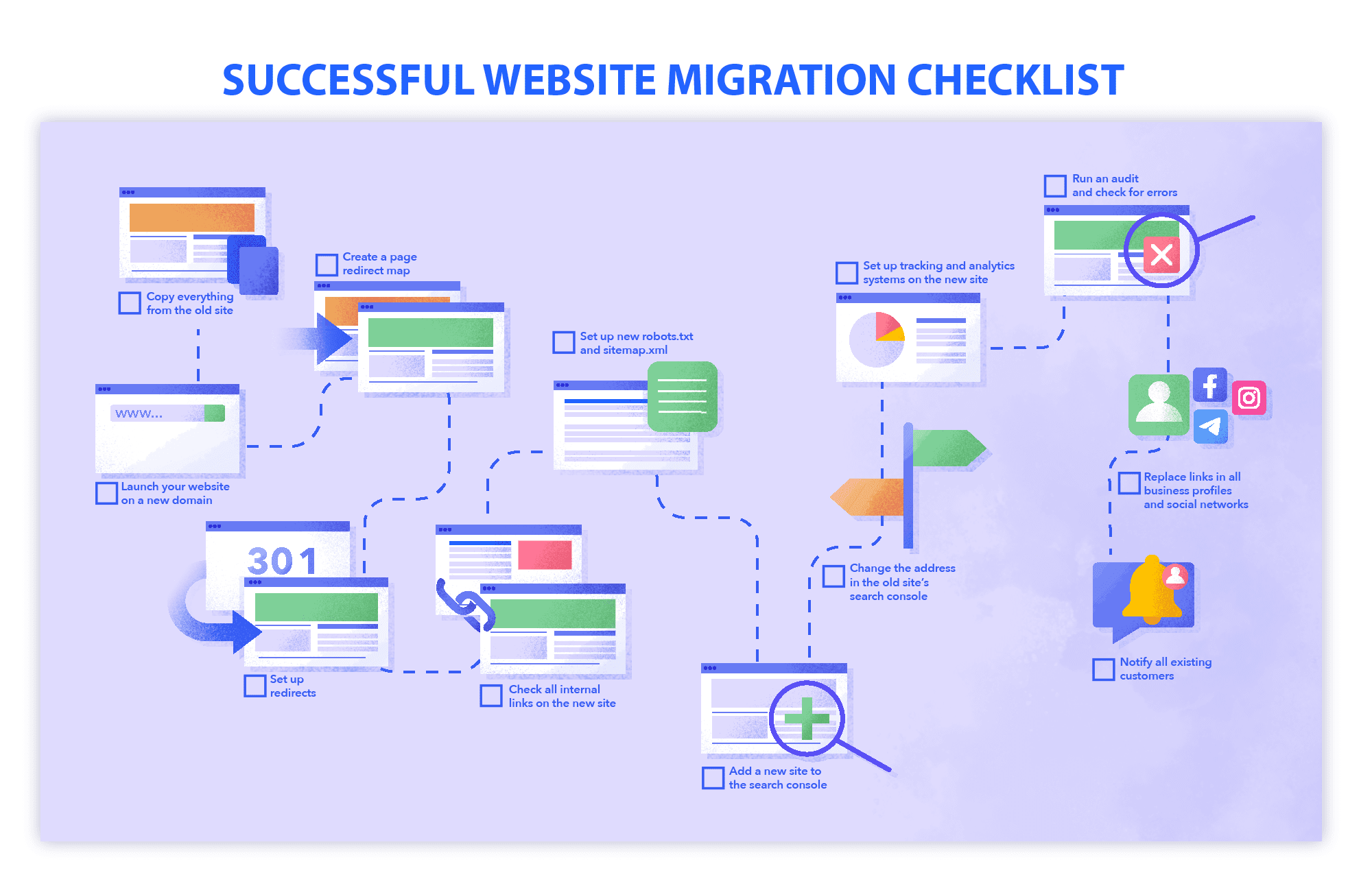
Now, let’s go over this site migration SEO checklist and its stages in more detail.
Copy everything from the old site
When moving a site, it’s essential to back up all files, content, and media to avoid losing valuable data. Don’t underestimate or ignore this security measure because anything can happen. Copying all of your data and saving it will ensure that you have all the vital information available and can restore your old website if necessary.
There are several ways to copy your old website before moving it:
- If you’re running your website on WordPress, use WordPress plug-ins like All-in-One WP Migration, Duplicator, or UpdraftPlus.
- You can also do it manually, using FTP (File Transfer Protocol) software like FileZilla. However, remember that manual copying is complex and time-consuming.
- You can copy your website using its control panel. One of the most popular control panels is cPanel, so your website is most likely using it, too. Its Backup Wizard will help you make partial backups. Even though this is still considered to be a manual approach, it’s much easier to implement.
- You can sign up for a third-party website backup service that will do everything for you.
When selecting a method to copy your site, choose carefully. If you decide to do everything yourself (manually or automatically), learn all the nuances of the process. You can also involve a relevant expert on your migration team, which can be useful if you opt for a third-party service. With a basic understanding of the backup process, you can manage it and ensure that everything runs smoothly.
Launch your website on a new domain
The next step in our site migration checklist is to paste everything you copied into the new website. This stage involves several important details:
- The instruments we mentioned earlier that can back up your website can also paste data to your new website.
- If you’re moving to a new server, alter your DNS settings so they point to the new IP address.
- If you’re keeping your old server, adjust the environment variables to the new domain and configure the server to the new URLs.
- Configure the SSL certificate. This digital certificate authenticates the website and provides an encrypted connection between a web browser and a web server. This is a 100% must-have to increase users’ and bots’ trust.
During the migration process, it’s advisable to prevent search engines from indexing your new site to avoid competition with your old one. You can do this by adding relevant detectives to your robots.txt file.
You have several options here:
- Disallow all bots from indexing your website
User-agent: * Disallow: /
- Disallow particular bots from indexing your website
User-agent: Googlebot Disallow: /
If you choose one of the above options, remember to provide access to the necessary tools, such as the SE Ranking bot, which may be required for conducting a website audit during the site migration. In this case, the directive will look like this:
User-agent: Googlebot Disallow: / User-agent: SEBot-WA Allow: /
Create a page redirect map
While all steps in a site migration are essential, creating a redirect map is arguably the most important.
Redirects:
- Help users and search bots find pages that changed their URL addresses.
- Make it easier for search bots to discover and index new URLs.
- Show the connection between the old and new websites’ pages.
Again, properly configured redirects are critical for website migration SEO because they can help your new website inherit the traffic and rankings of the old one without incurring any significant drops.
To create a redirect map successfully, you first need to download all the URLs from the old and new sites.
Audit your old and new website with SE Raking’s Website Audit tool. To do this, create two separate projects and run checks. Next, go to the Crawled Pages tab. Here, you’ll see all the URLs detected in each domain. You can Export both lists in .xls or .csv formats.
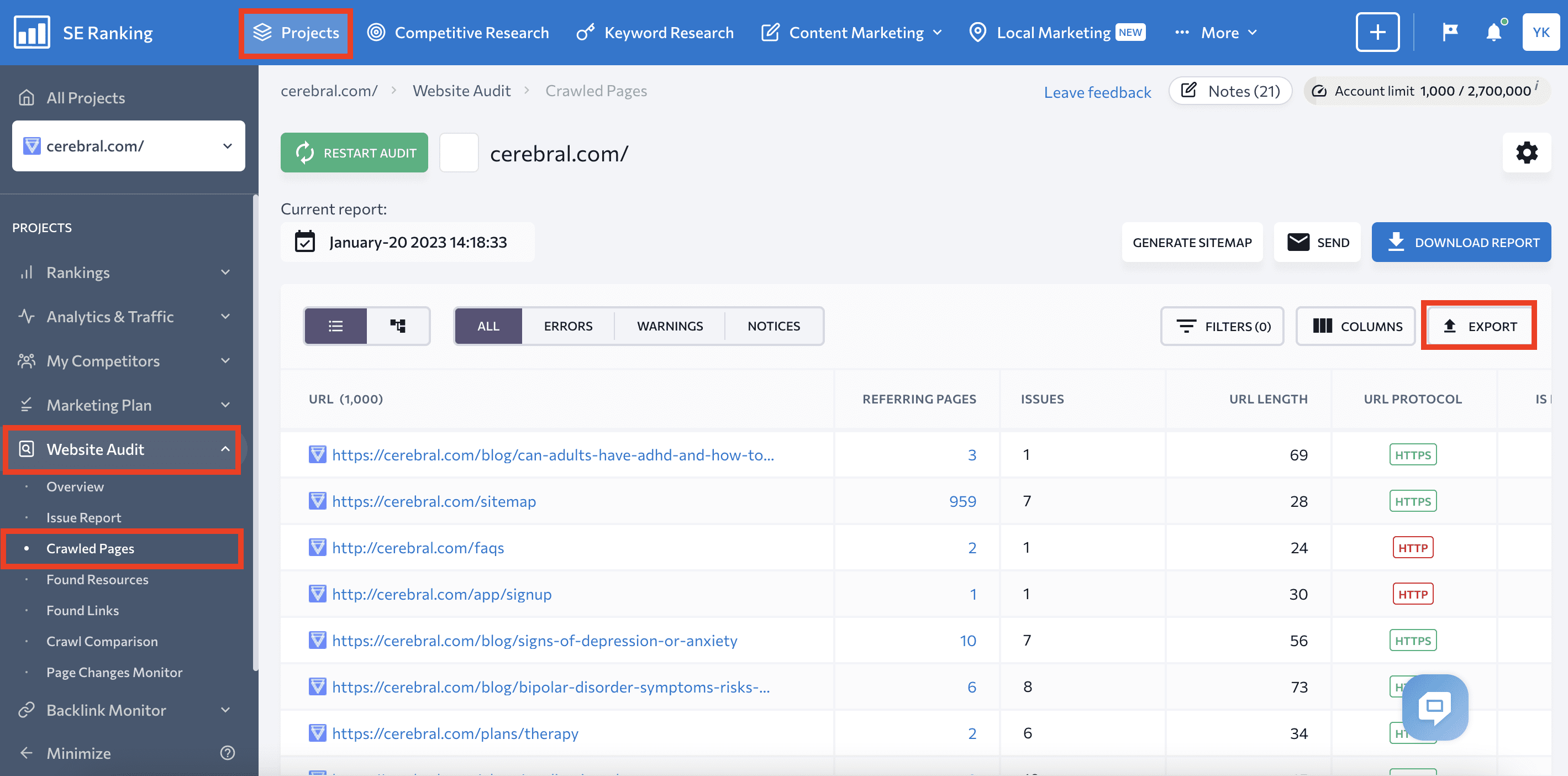
From here, analyze both lists to get an idea of how and where to redirect pages. Consider the following ground rules:
- If your site migrates to a different domain or switches from HTTP to HTTPS, use 301 redirects to match old and new pages together. Doing this will allow search bots to index the new URLs and send ranking signals to them.
- If there is no suitable page on the new site to redirect from the old one, avoid redirecting to the homepage. Too many redirects to irrelevant pages are terrible for UX and SEO. Google will perceive these pages as soft 404s, potentially lowering your rankings. Redirecting the old page to the parent category page or to a relevant page in a different language would be a better option.
- If there is no page on the new site to redirect from the old one, and you don’t plan to create one, reset the 404 code (Not Found) to 410 (Gone) to indicate that the page has been permanently deleted.
- Review already existing redirects before adding new ones, as this can cause a redirect chain. For instance, Page A on the old site may already be redirected to Page B. If you redirect page B to page C while creating the map, it creates a chain of redirects from A to B to C. To avoid this, change the existing redirect and create a new one to send pages A and B to page C separately (A to C and B to C).
To check your old website for redirect issues, go to the Issue Report tab in the Website Audit tool, then check the Redirects section of the report. Here, you’ll see detected redirect chains and loops, as well as redirects to 4XX and 5XX pages, and more.
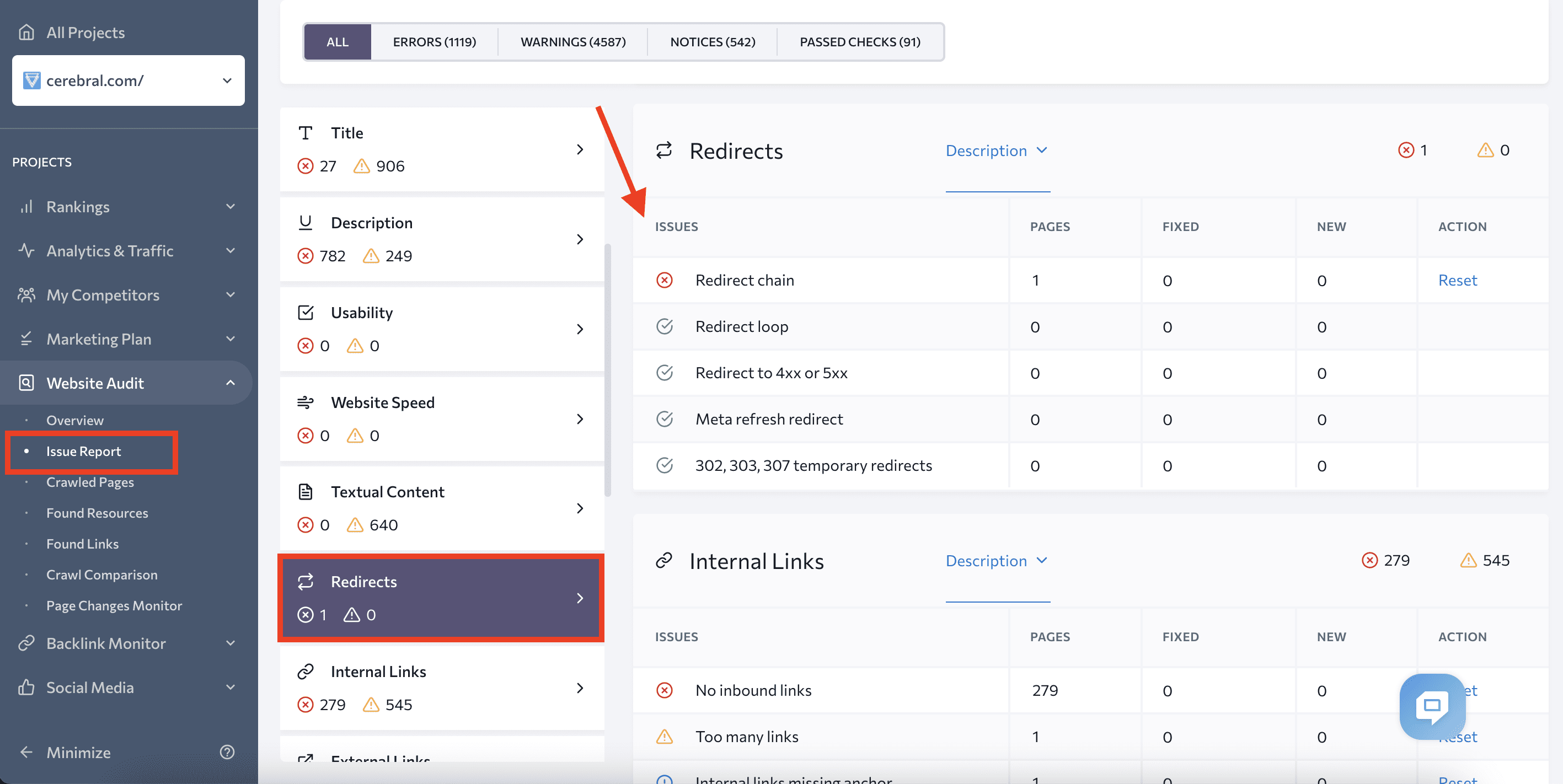
You can also check out the HTTP Status Code tab to see problems with the server response code.
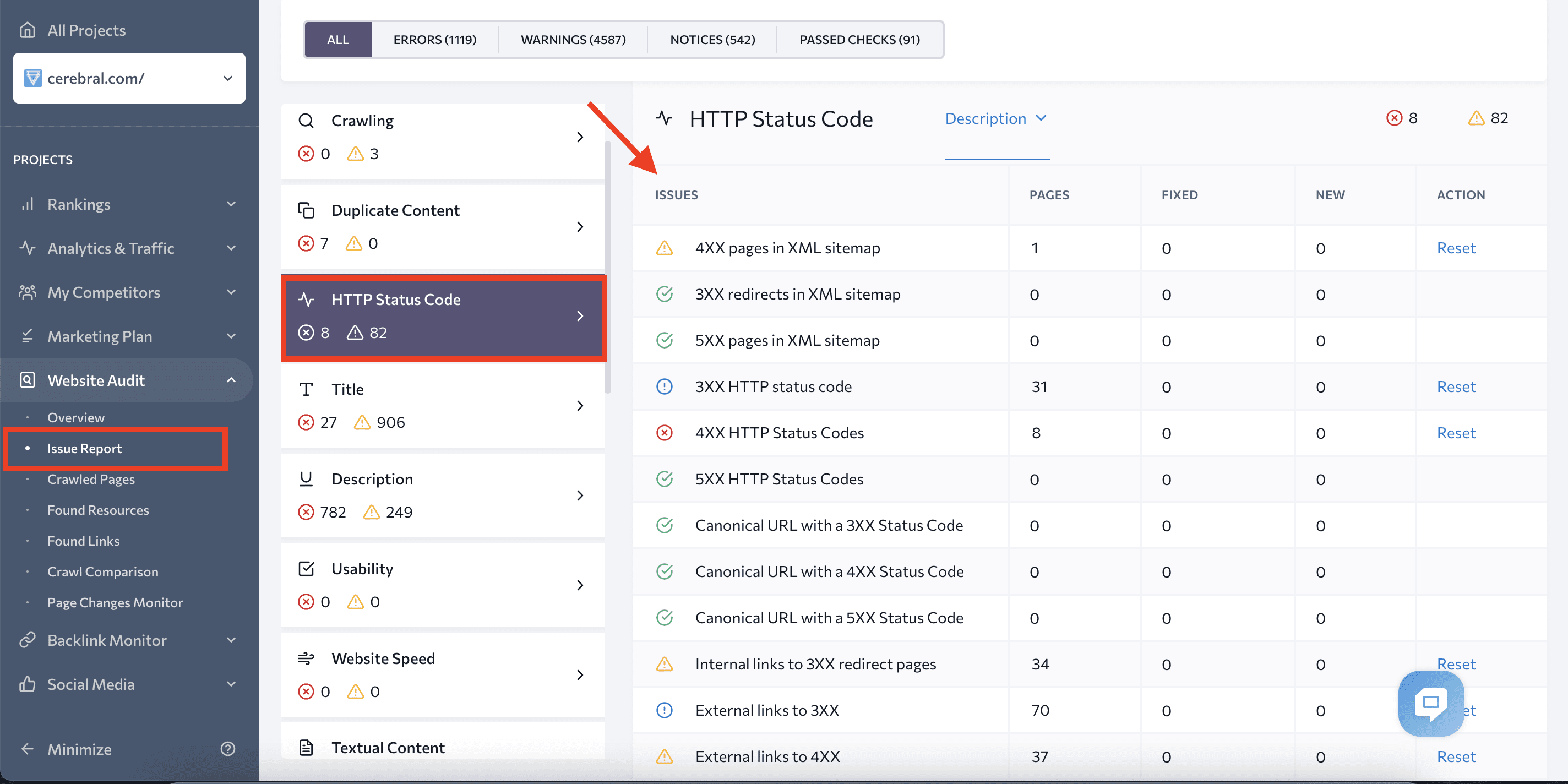
To get a list of pages with specific HTTP status codes, go to the Crawled Pages tab and choose the code in Filters.
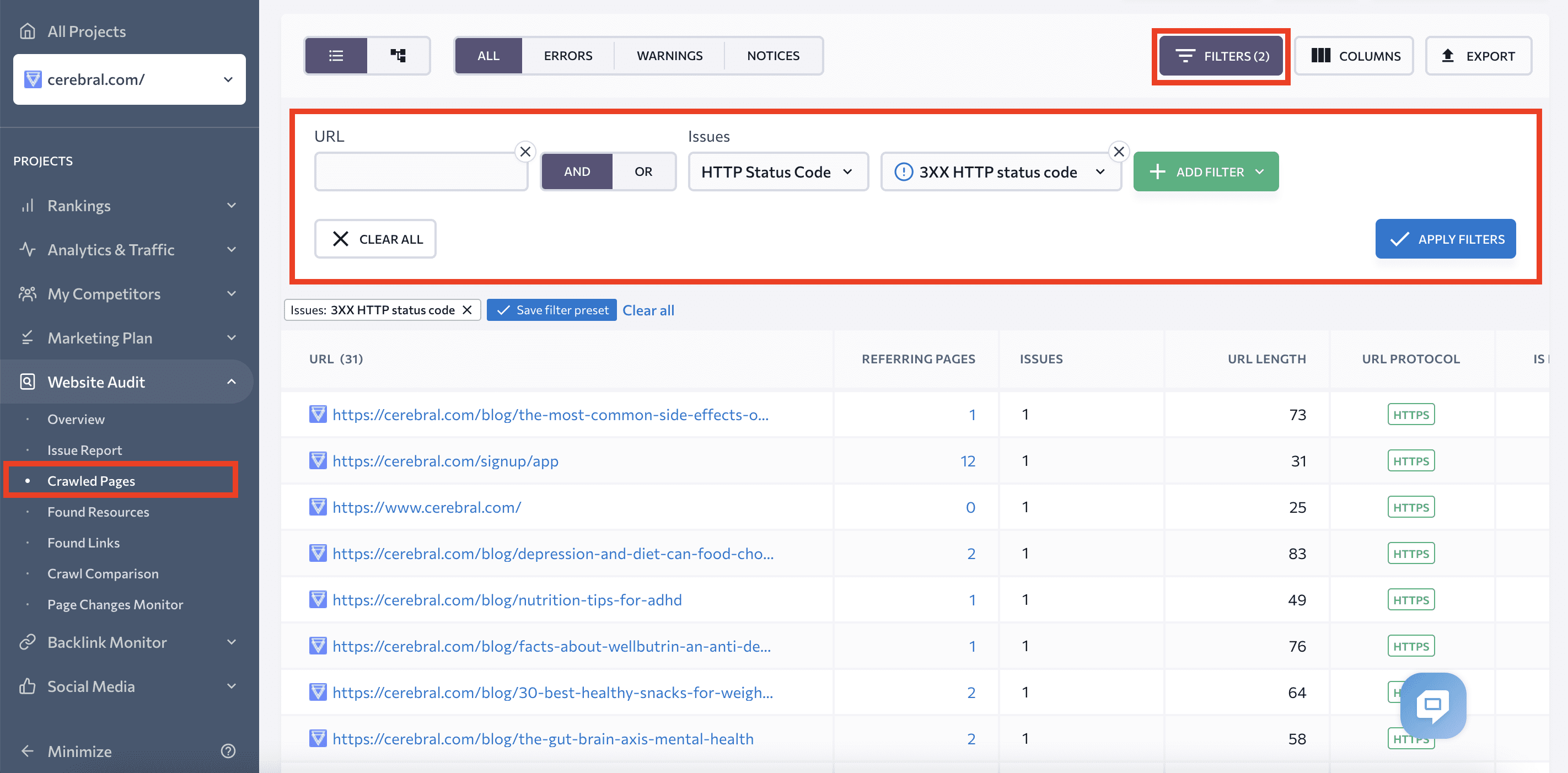
You’ll get a list of URLs with the specified HTTP status code that you can export in .xls or .csv formats for further analysis.
Once you’ve completed the preparation work, you can move on to building a redirect map. Create an excel document or use a Google Sheets table and divide it into three columns:
- Old site URL, to indicate the page that should be redirected
- New site URL, to specify the redirect destination page
- Redirect type, to use to redirect pages
From here, you’ll compile a map that looks similar to the one in the screenshot below.
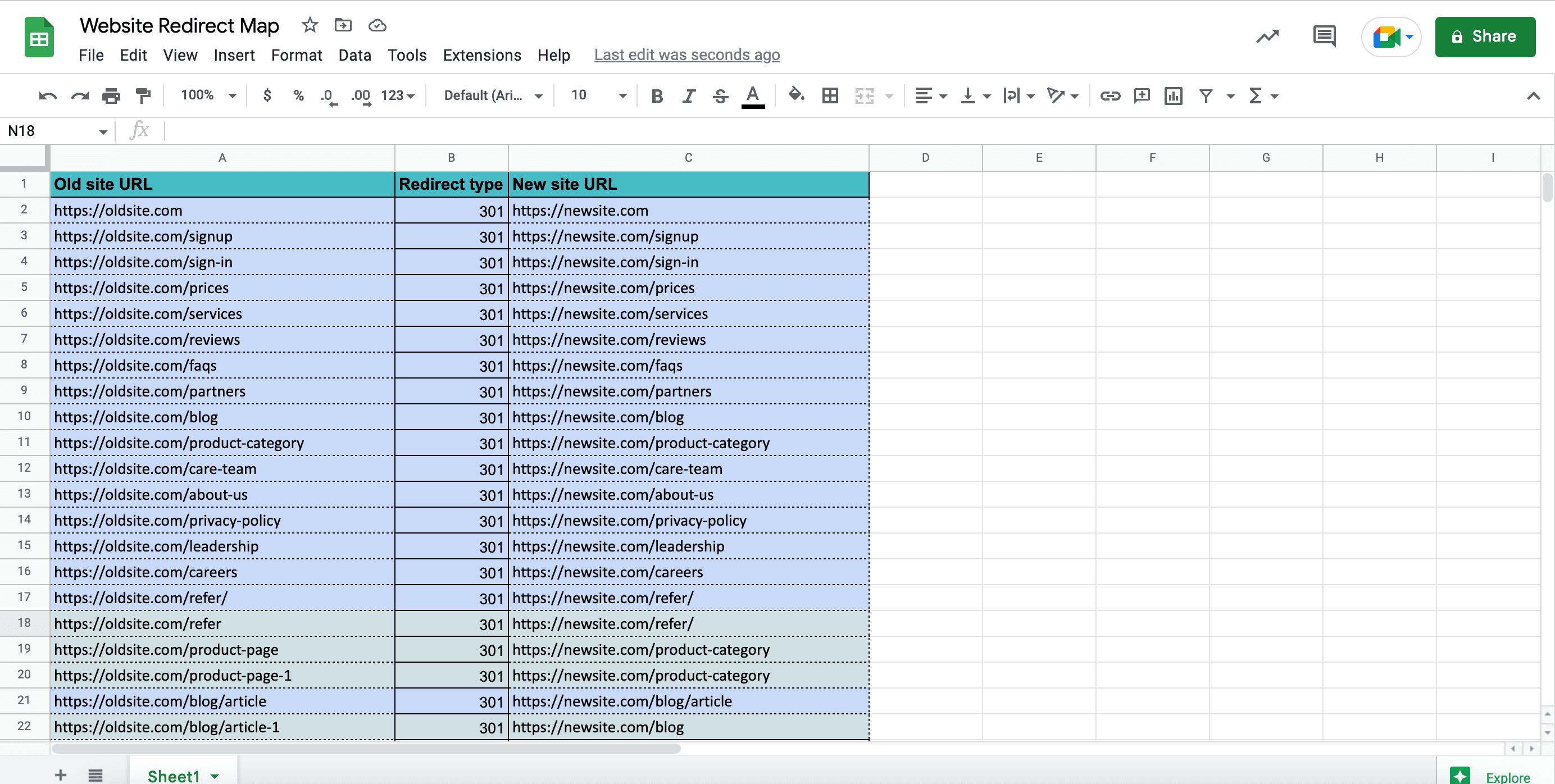
Set up redirects
At this stage, you’ll need to begin transforming the redirect map into actual redirects.
There are several ways to implement redirects:
- Use plug-ins for WordPress sites like Redirection to create and manage redirects. If you’re already using other plugins for WordPress, check if they have built-in redirection features. For instance, Yoast SEO Premium does.
Google recommends using server-side redirects because they work faster. The process depends on the server you use. If you’re using Apache, you’ll need to edit your .htaccess file and add redirect directives. If you’re using NGINX, edit the .conf file.
Check all internal links on the new site
Be careful not to break internal links during the site migration process. When migrating a site with updated URLs, it’s important to update all internal links to point to the new URLs. This helps prevent 404 pages and website disruptions.
There are several types of internal links to check:
- Navigation links in the menu, header, footer, and breadcrumbs
- Body content links in the texts and connecting pages
- Pagination links, such as “previous” and “next” links and page numbers to travel between pages
- Horizontal links, such as related articles links in the blog or similar product links in an online store
- Cross-site links, which connect pages across different language versions of the same website.
You can use SE Ranking’s Website Audit to find all of the internal links on your website. Navigate to the Found Links tab and choose Internal. This section will provide you with a list of internal links, along with the following important SEO parameters:
- Status code
- Link type (hyperlink, HTML, image, CSS, JS)
- Link attributes
- Anchor text and type
- Source URL
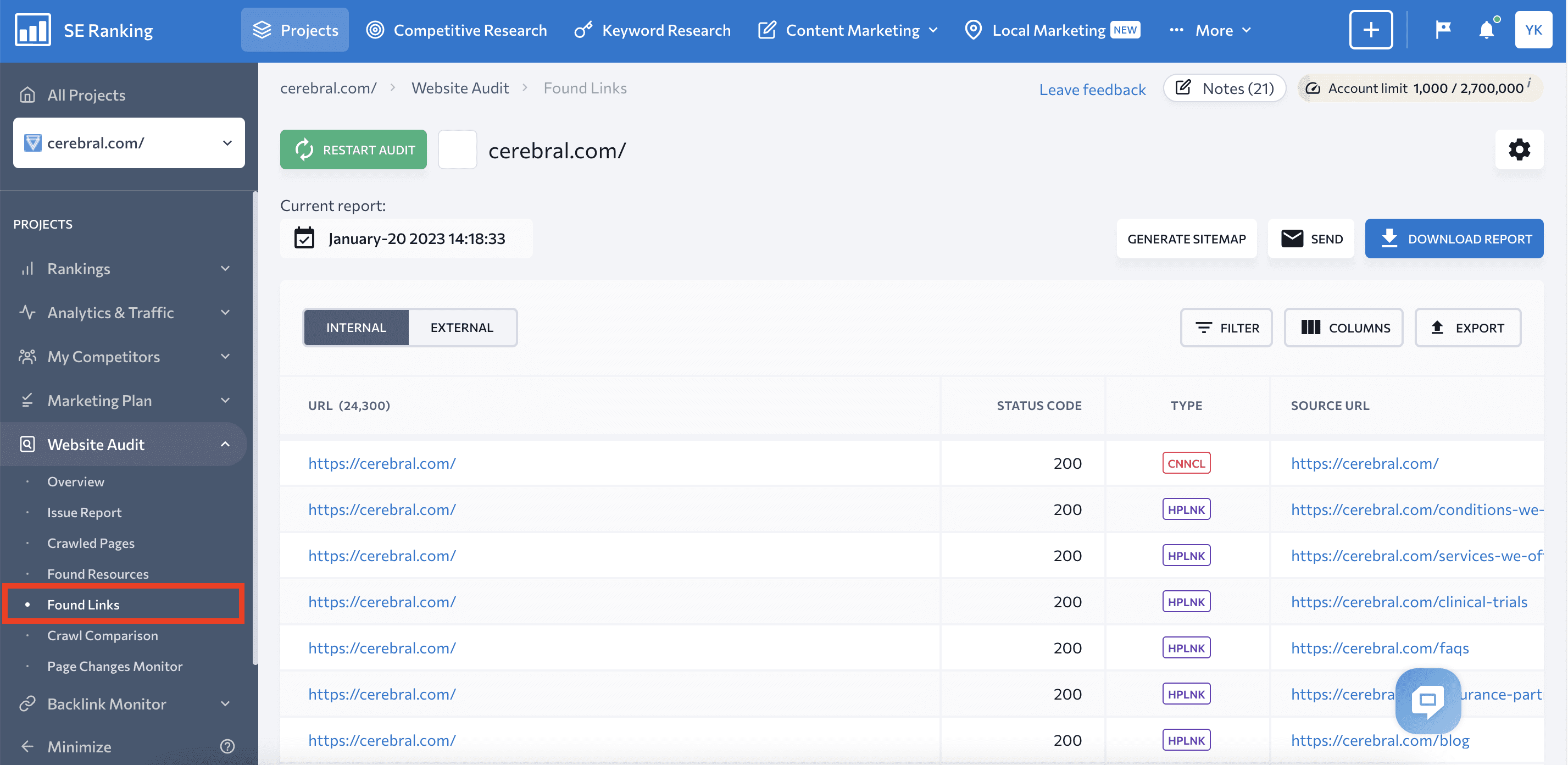
As part of your internal linking audit, it’s important to check that all internal links are working properly and that there are no links from the old site that may cause errors or disruptions. To do this, filter internal links by source URL. Go to Filters, choose Source URL, and enter your old website’s address. This will allow you to quickly identify any internal links that need to be updated or removed.
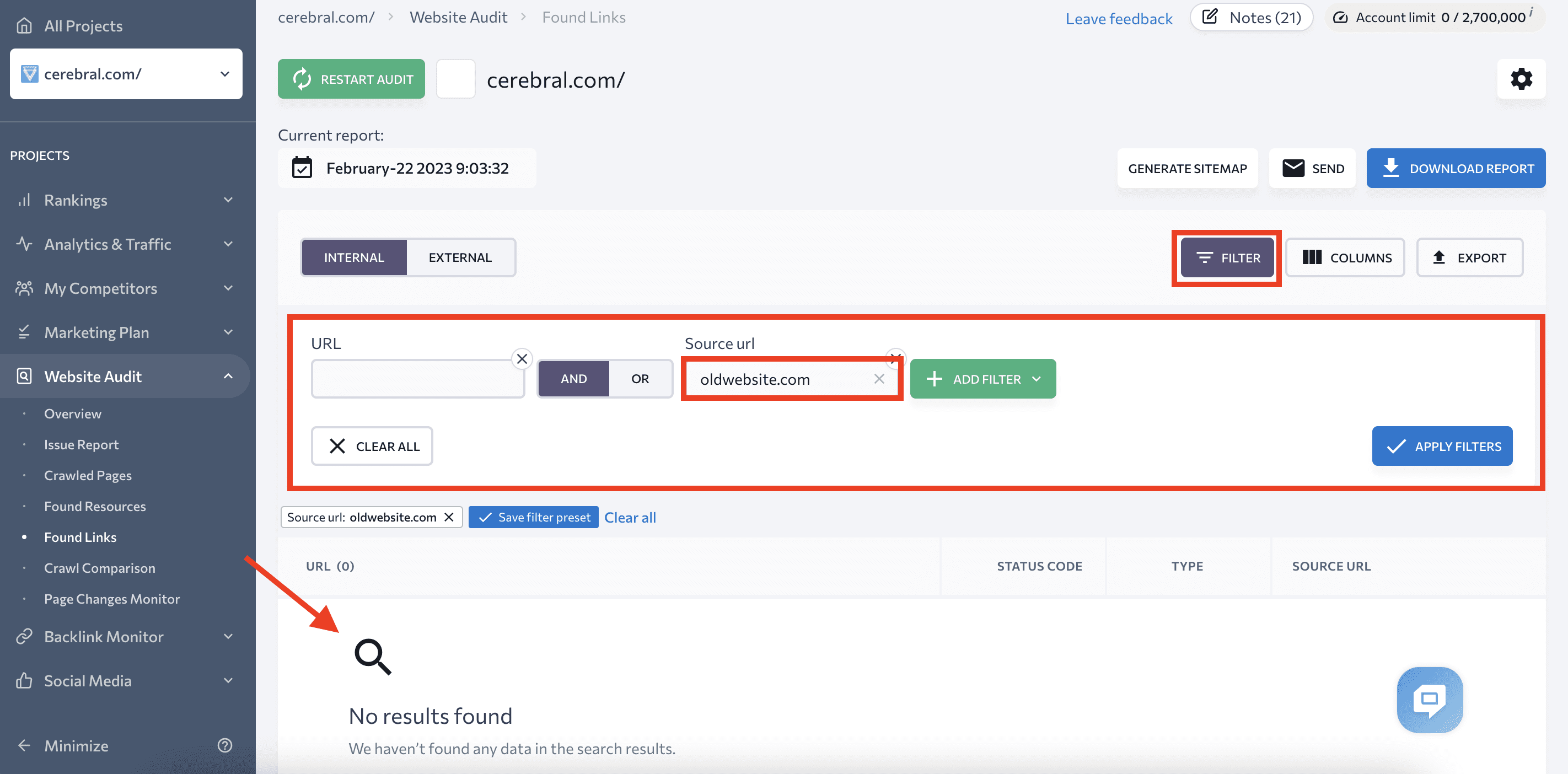
Set up new robots.txt and sitemap.xml
The next step in our domain migration checklist is updating your robots.txt file and opening your new site’s pages for indexing. You can unblock all the pages that you want the search bots to find, except for those that should be restricted on purpose.
To restrict your site from being indexed, add the following directive to your robots.txt file:
User-agent: * Disallow: /
To open your pages, change it to:
User-agent: * Disallow:
Now you can see how one tiny symbol (slash mark) can affect one of the most critical aspects of your website’s health
When checking the robots.txt file, you should also pay equal attention to the following aspects:
- The robots.txt doesn’t prevent search engines from crawling files, images, JavaScript, and CSS resources on your website.
- The robots.txt file references the new XML sitemap with new URLs.
Your website’s XML sitemap gives you the opportunity to inform search engines about which pages you want them to scan and index, which is essential for SEO.
Make sure your new sitemap.xml:
- Contains the new website’s indexable URLs; exclude non-indexable ones
- Doesn’t include more than 50,000 URLs
- Doesn’t exceed 50 MB (uncompressed)
- Is UTF-8 encoded
You can use SE Ranking’s Website Audit tool to generate your XML sitemap.
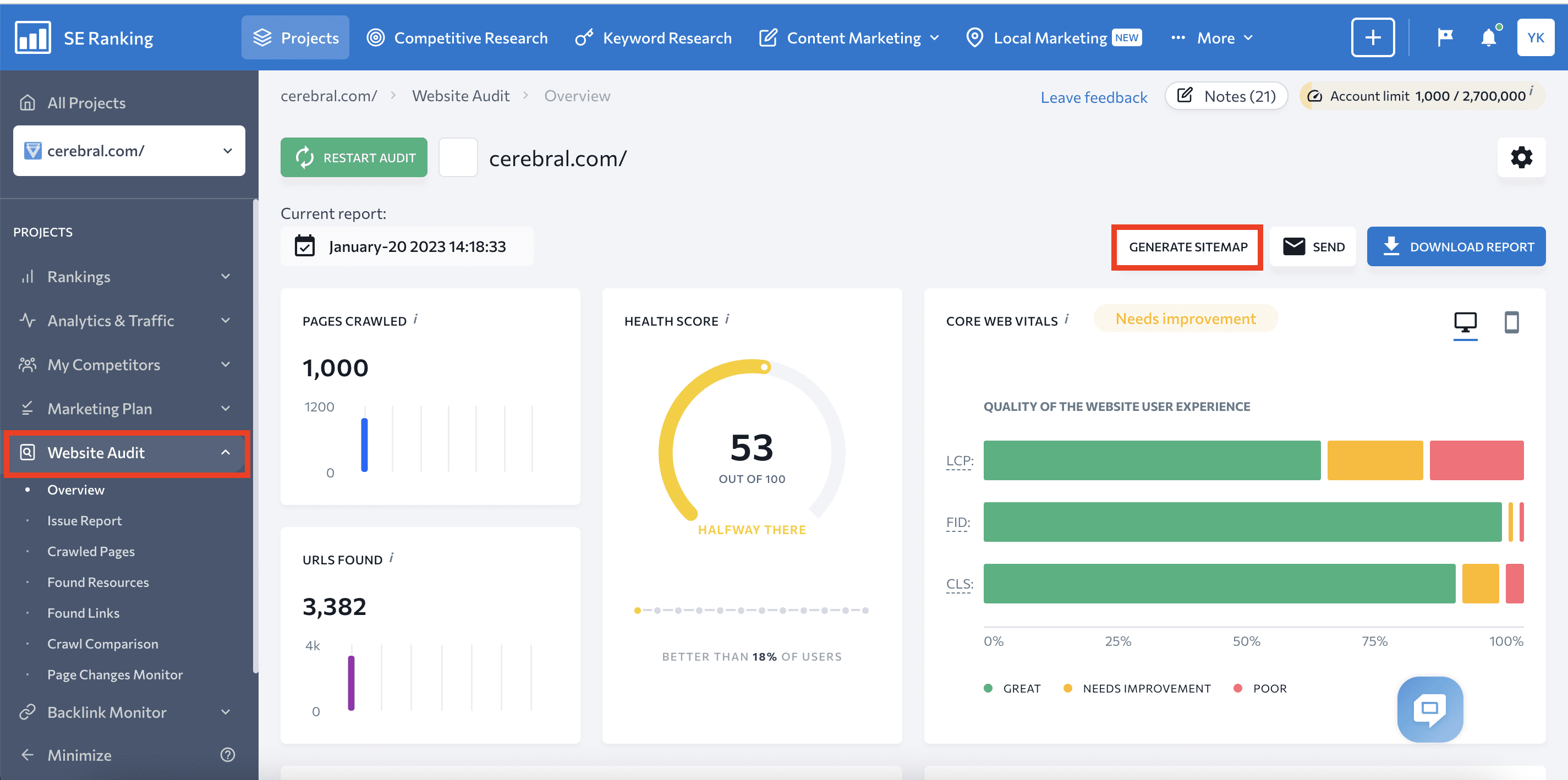
Add a new site to the search console
If you’ve used Google Search Console or Bing Webmaster Tools for your old site, you must also verify your new domain. Otherwise, you won’t be able to monitor and manage your website’s search engine presence.
To add your new website to GSC, sign in and click Add New Property. Then, choose one of the following options:
- Adding Domain property
- Adding URL-prefix property
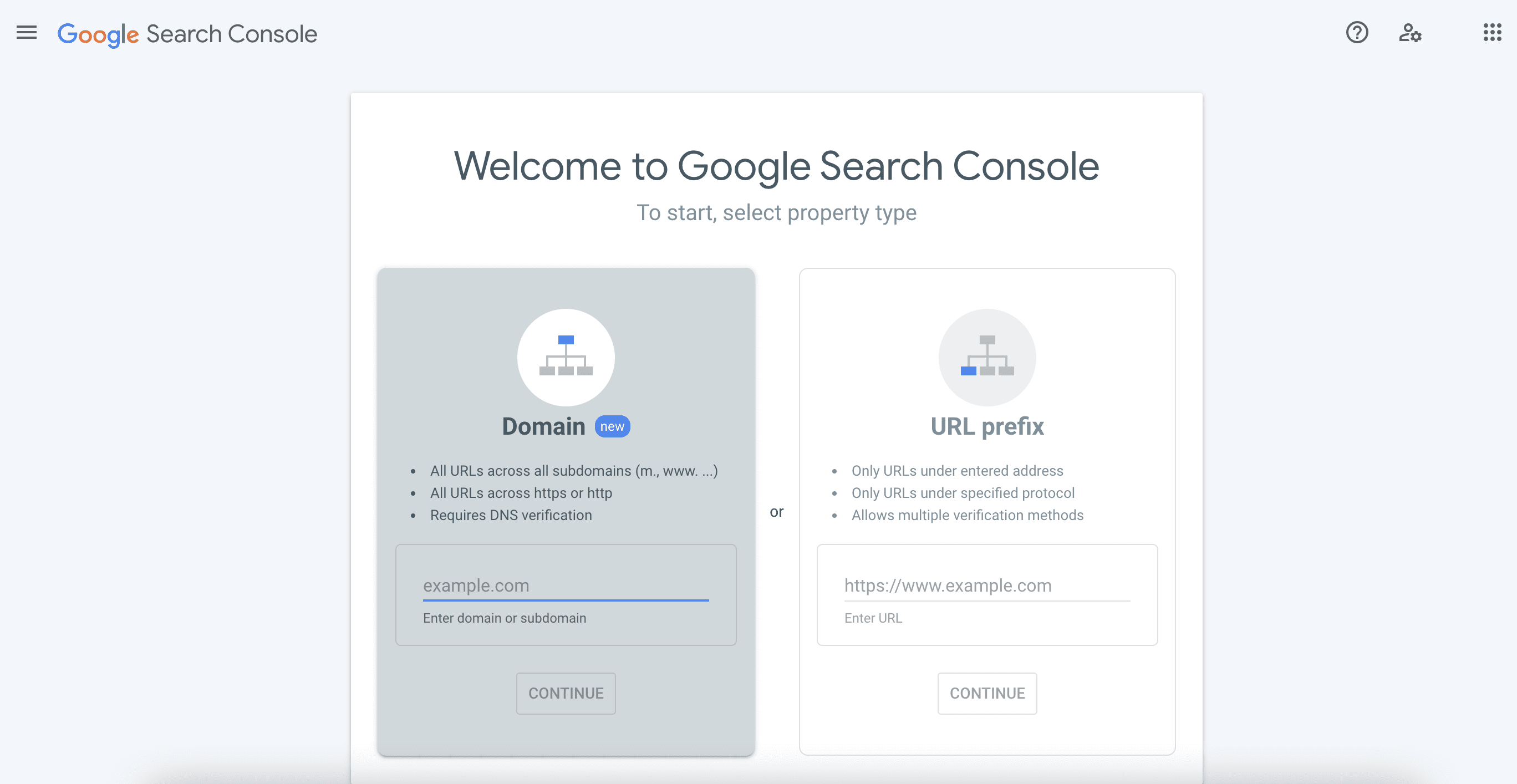
You’ll need to verify your ownership with one of the following methods:
- HTML file upload
- HTML tag
- Google Analytics tracking code
- Google Tag Manager
- Google Sites, Blogger, or Domains account
- Domain name provider
Verify all variants of your new sites:
Asking Google to reindex your new pages is also crucial. Using the URL inspection tool, you can do it manually if you only have a few new pages. The tool will inform you if your new URL is in the index after you enter it. If it’s not there, you can ask the search engine to re-crawl it.
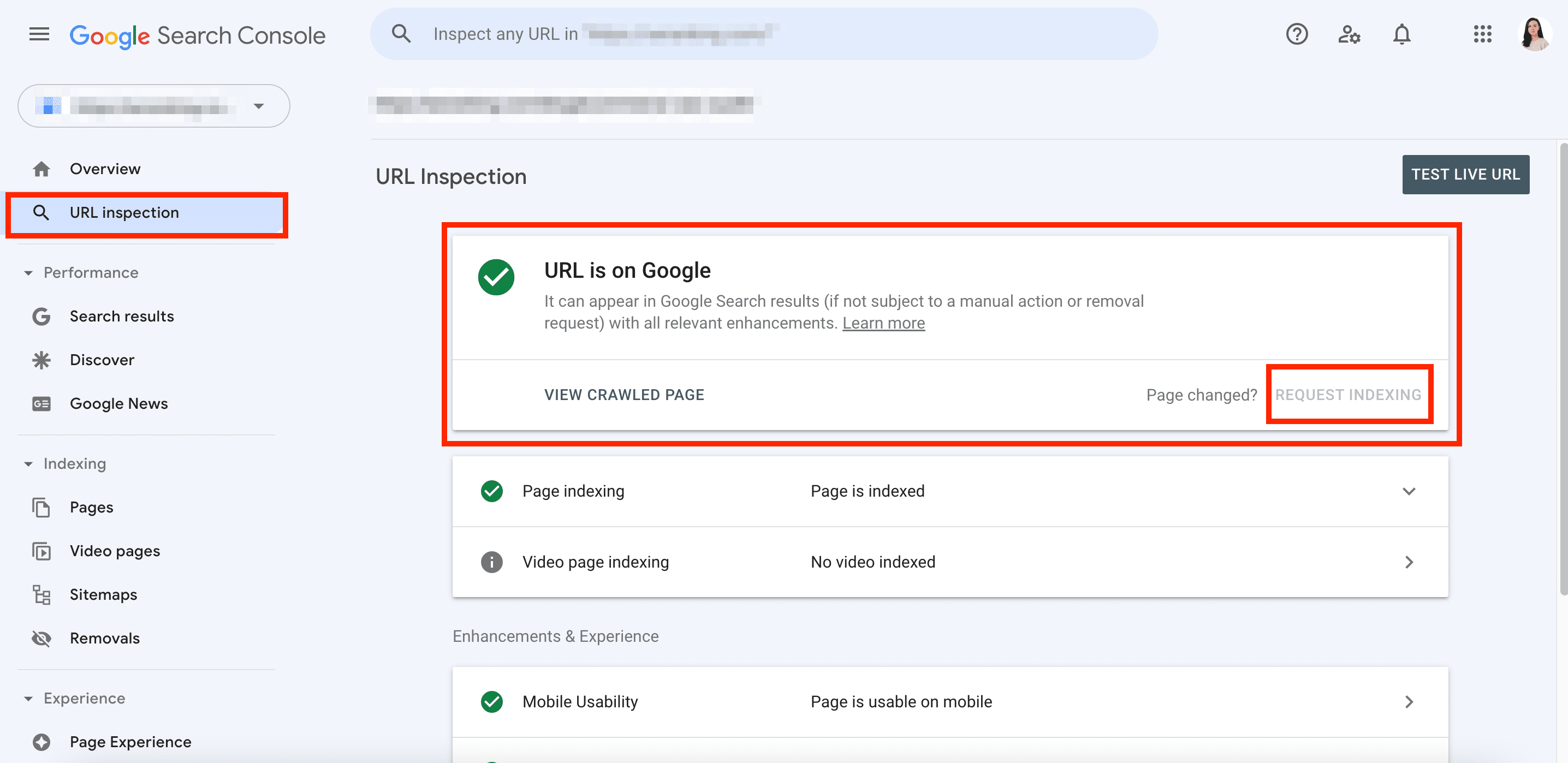
The fastest and easiest way to inform Google about new website pages is to upload your new sitemap. This option works best if you have many of them. Upload your sitemap to your website’s root folder. Then, go to the Sitemaps report in GSC and click Add a new sitemap. Enter your sitemap URL and hit the Submit button.
Additionally, you should upload your new robots.txt file to the root of your domain and refresh Google’s robots.txt cache. To do this, navigate to the robots.txt Tester in GSC and verify that the latest version of the robots.txt file has been uploaded. Hit the Submit button to ask Google to crawl the updated version.
Change the address in the old site’s search console
Use the Change of Address tool in Google Search Console to smoothly transfer your old site’s Google search results to the new one. This is one of the website migration best practices because it notifies Google that your site has moved and minimizes the risk of losing rankings.
See some of the following situations where using this tool isn’t necessary:
- The website migrates from HTTP to HTTPS. Google can detect this change automatically without additional actions.
- You move a page to a different location within your site. This is not a website move, so a simple redirect will work.
- The website moves from www to non-www. Canonical tags or redirects would be the best solution.
- Your website migrates without visible changes to URL addresses.
Open the Change of Address tool in your domain-level property. It will automatically run several pre-migration checks. You must fulfill the requirements to proceed. If everything is okay, the migration will start, and you’ll see the notification on all sites involved, which will be there for 180 days.
Set up tracking and analytics systems on the new site
Utilizing website tracking and analytics tools is crucial for understanding your website’s performance and how users interact with it. It’s especially important to set up these tools during your website migration to assess how successful the move was.
Google Analytics is one of the most popular and free instruments for monitoring website performance. If you’ve already used it on your old website, it’s time to set it up for the new one.
Follow the steps described below to get started with GA:
- Create an account in Google Analytics if you don’t have one already.
- Set up administrative features using the gear icon in the lower left corner.
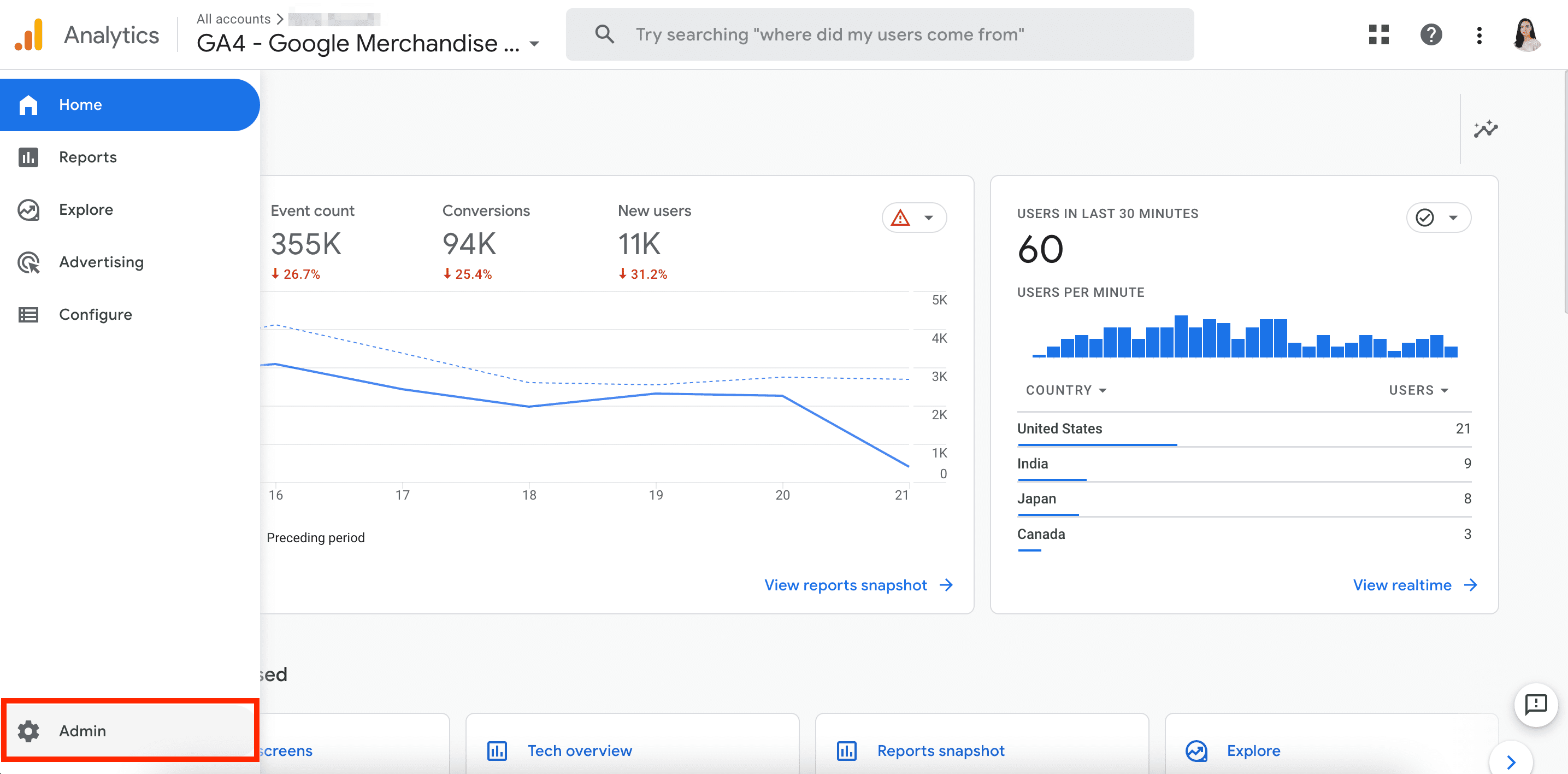
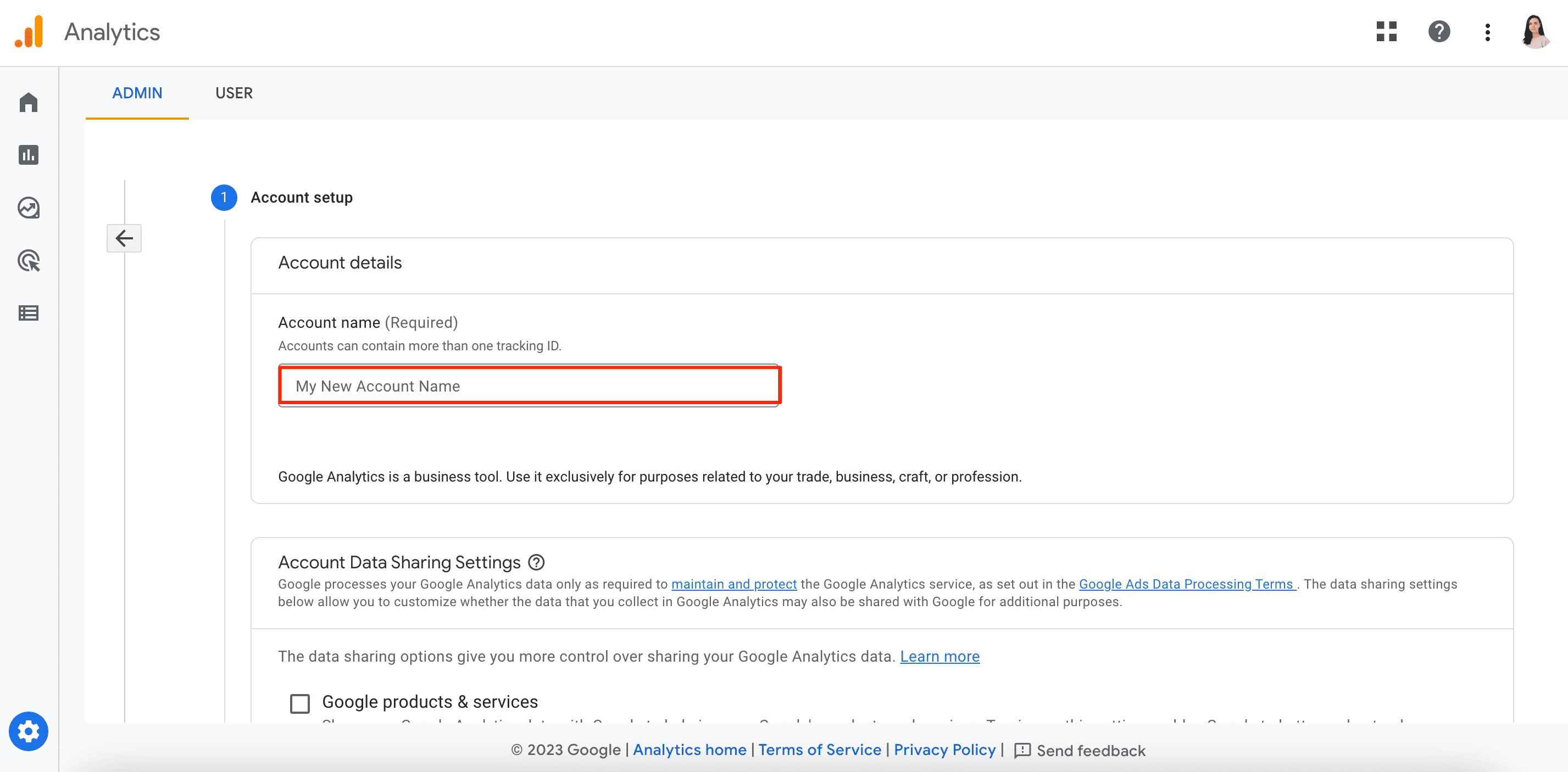
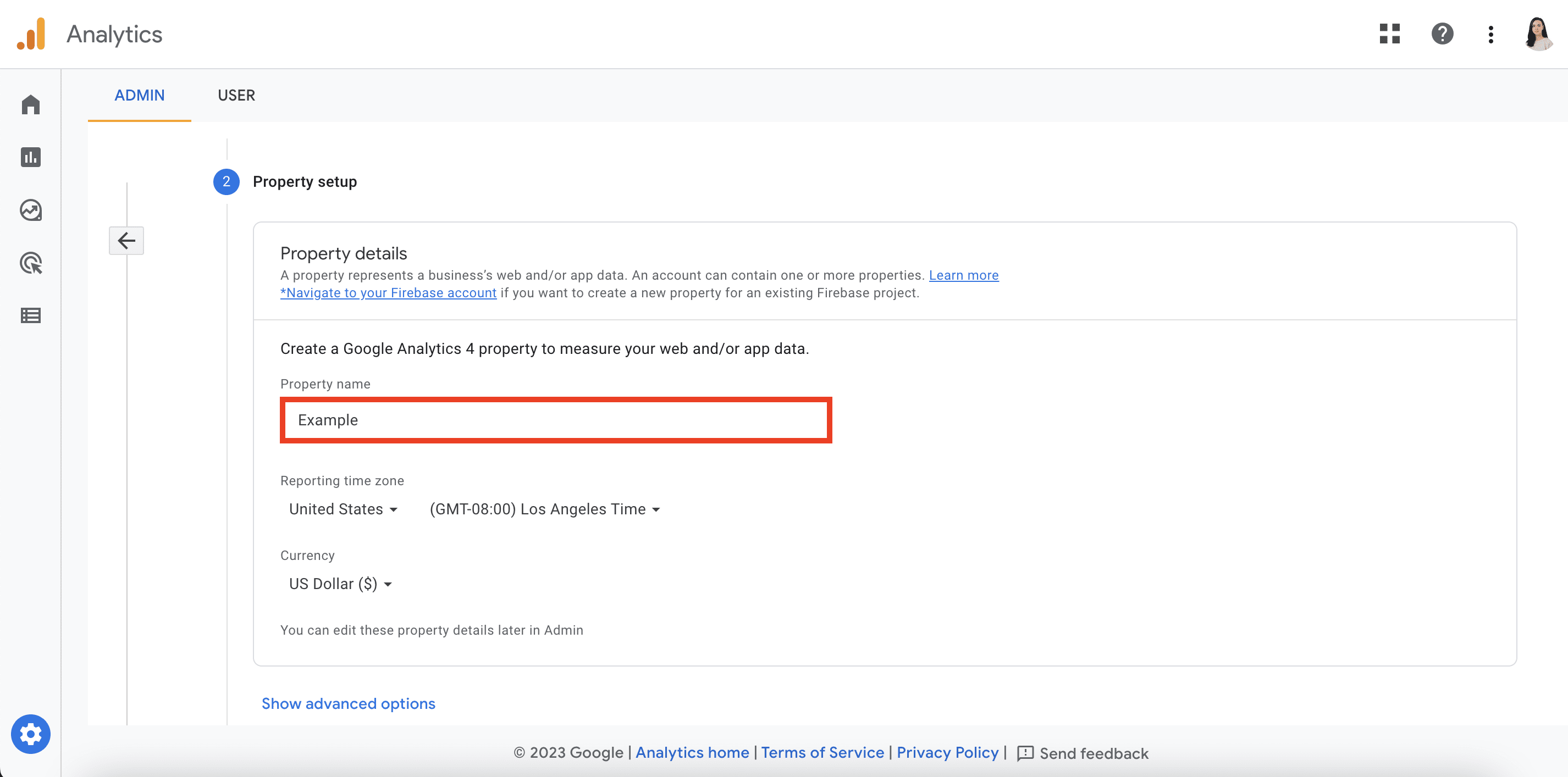
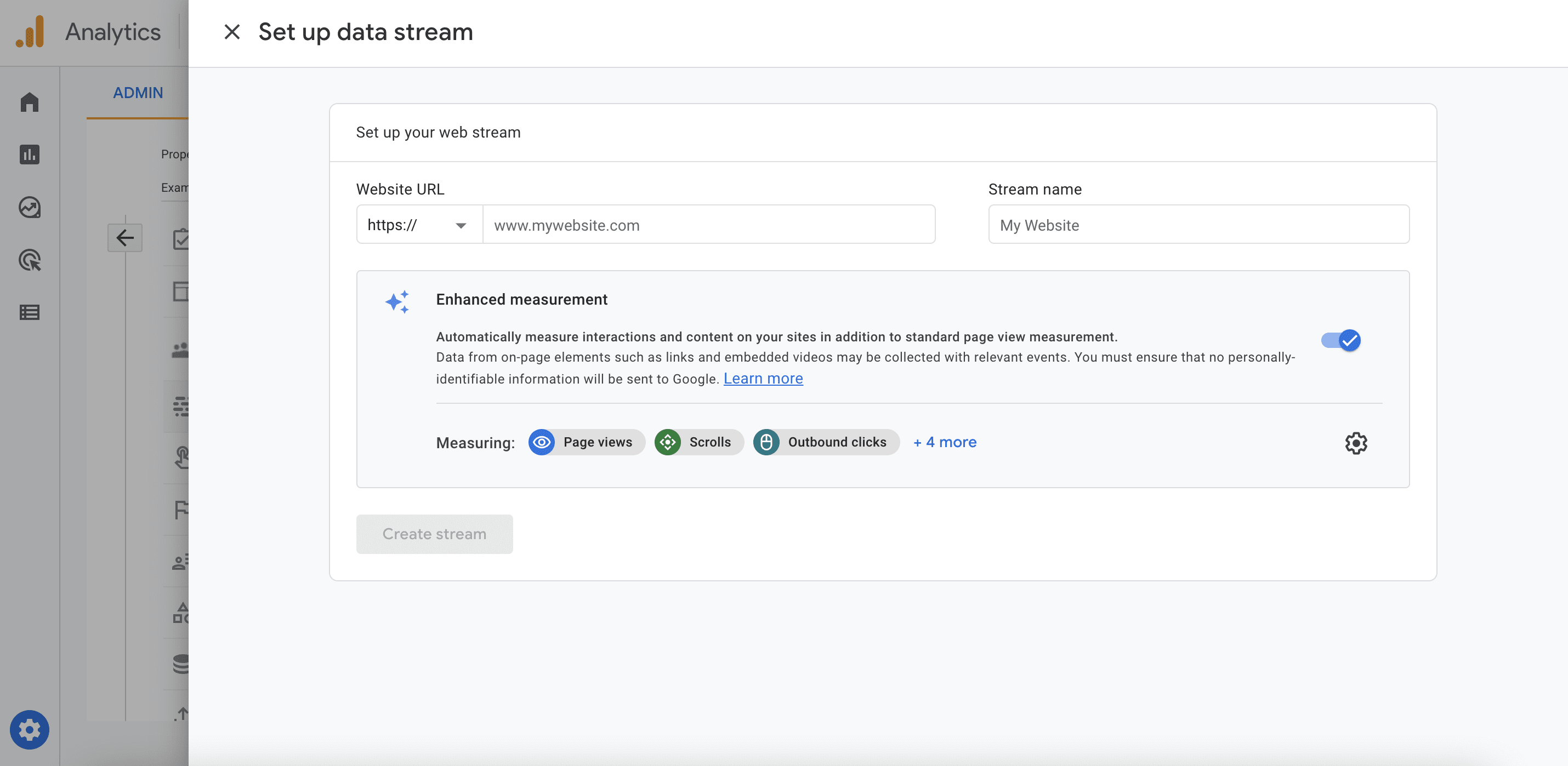
- Finally, add your tracking code (global site tag) directly after your site’s <head> tag.
We also recommend connecting GA with your project in SE Ranking if you want to be able to monitor everything in one place. If you still don’t have a project for your new site:
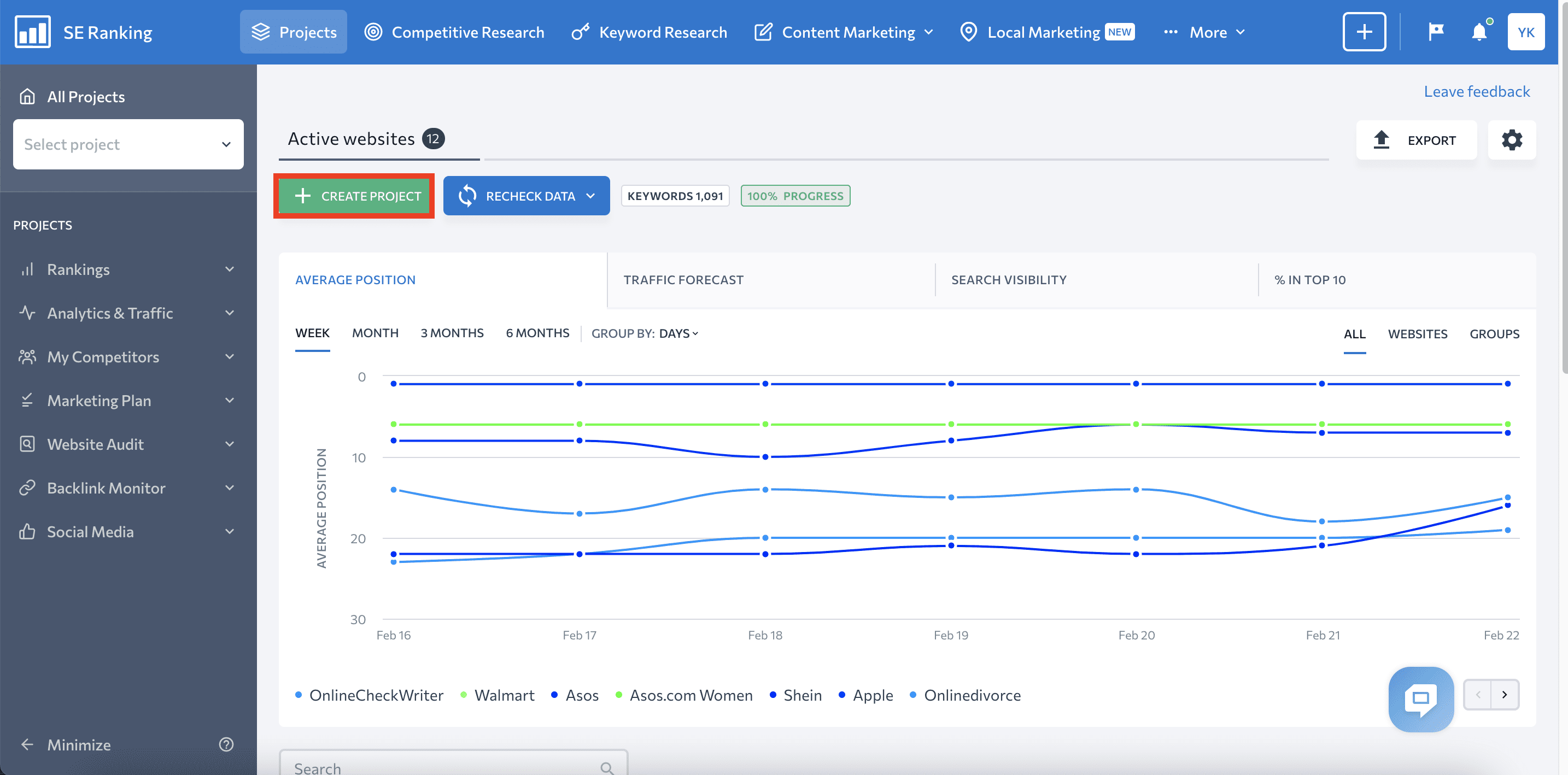
- Fill out the form with your website address, project name, and domain type. Then choose how often to receive reports.
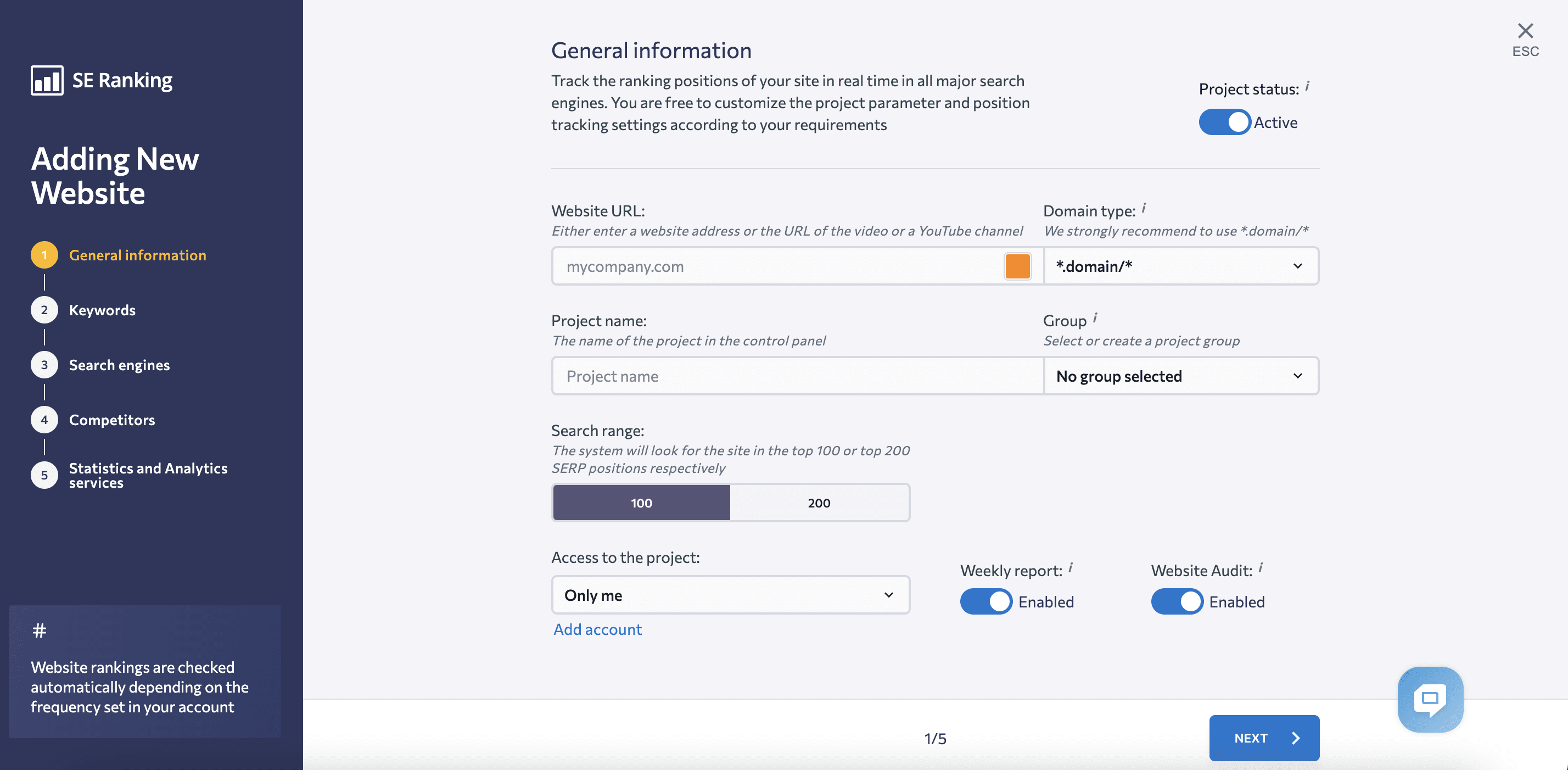
- Proceed to the following forms and add keywords, search engines, and competitors.
- Connect your Google Analytics account with your project in SE Ranking to monitor all of your website’s essential information without switching between different tools.
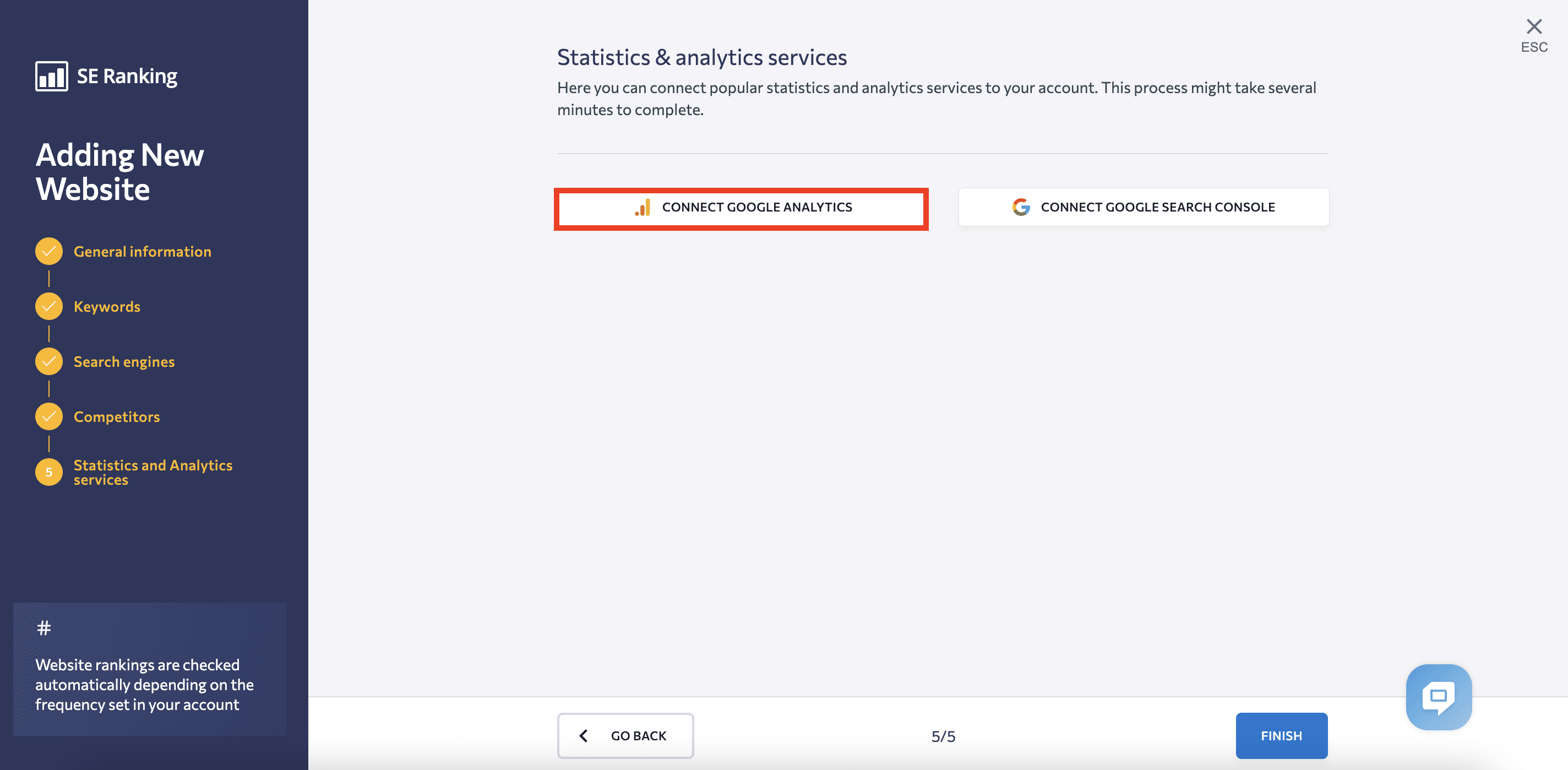
Run an audit and check for errors
The next step is to check your new website for errors. One effective and easy way to do this is with SE Ranking’s Website Audit tool.
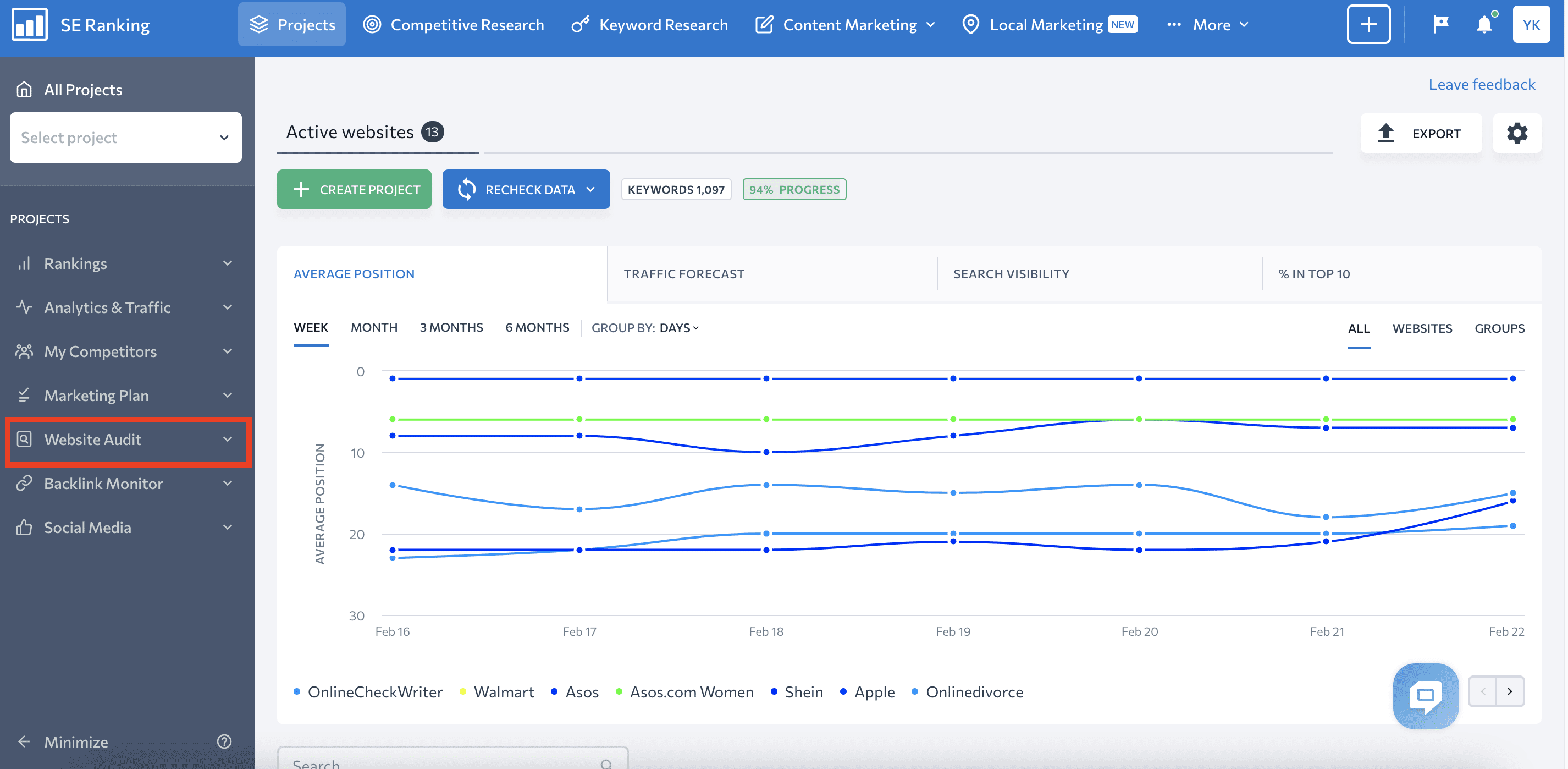
With the help of this tool, you can check how well the pages on your website are optimized for search engines. It will scan every page and provide a list of all issues hindering its performance.
In the Overview section, you’ll see general information about your new site, including:
- Website health score
- Indexing data
- Core Web Vitals level
- Etc.
You’ll also see the top issues detected during the audit, which are the ones you might want to fix first.
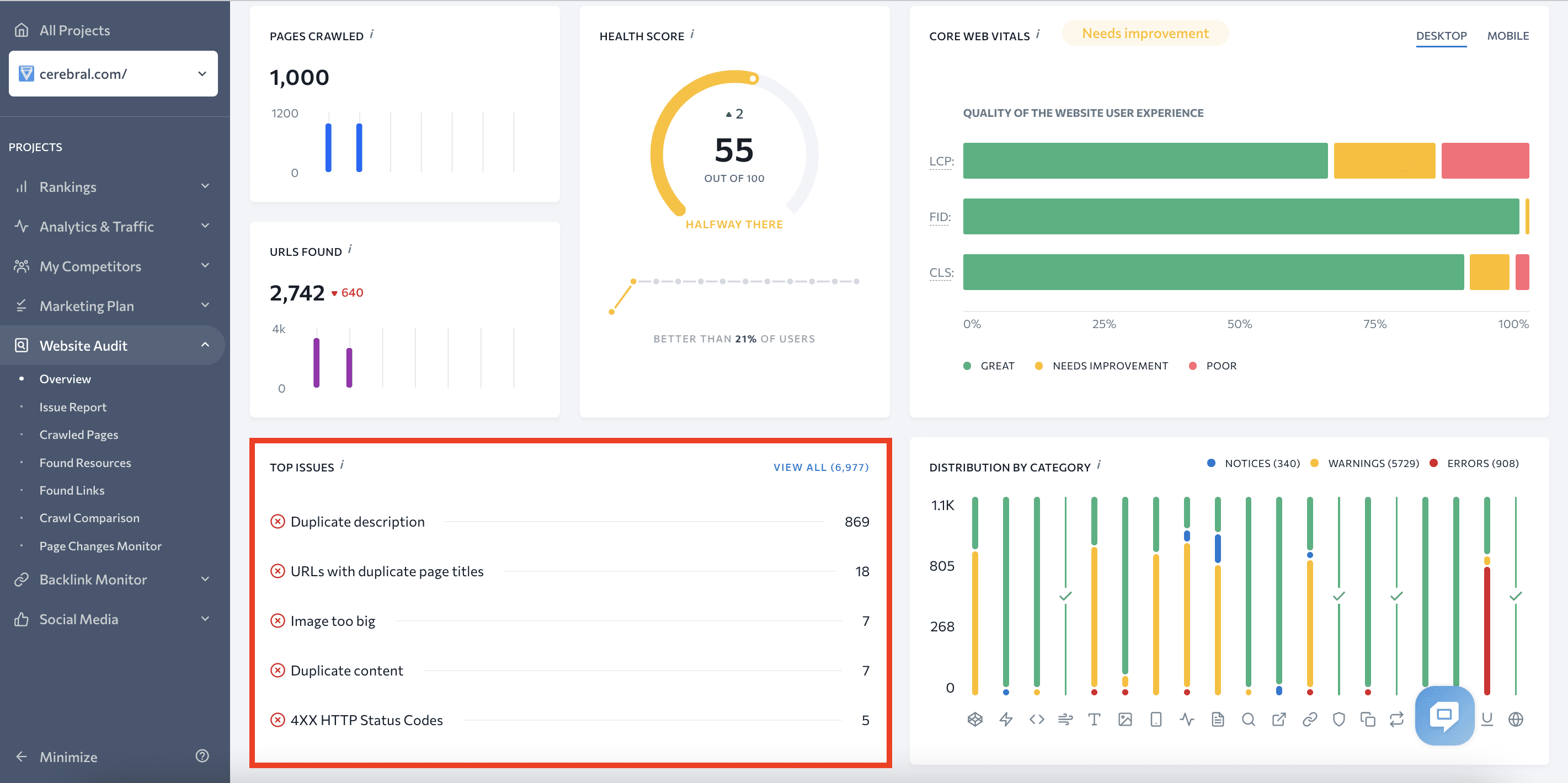
Go to the Issues Report tab to better understand your website’s problems. You’ll see here that all the issues have severity, description, fix recommendations and list of pages containing these errors.
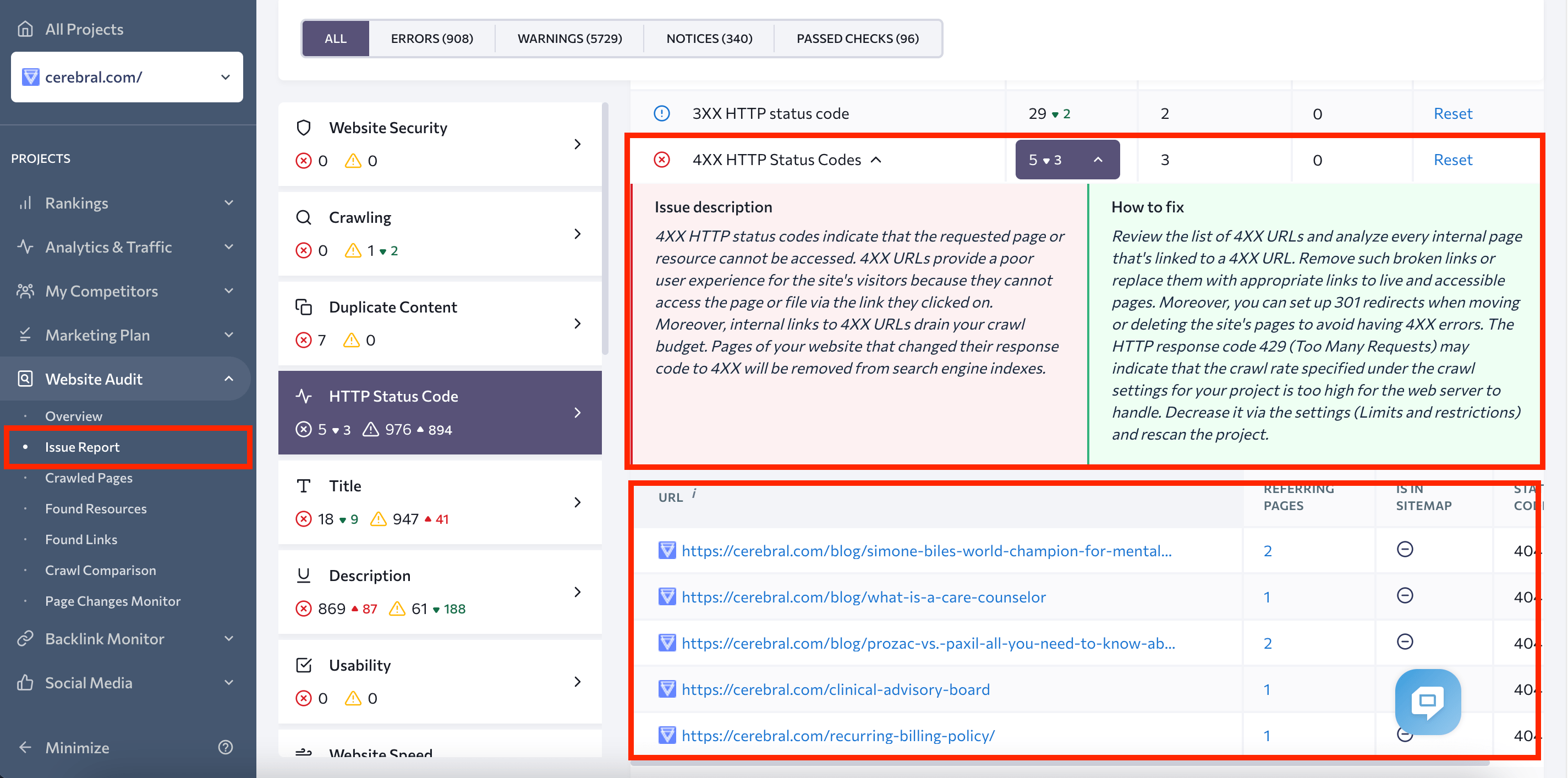
Some of the most common issues that appear during the migration website audit include:
- Incorrect redirects
- Low server response time
- Sitemap issues
- Soft 404 pages
- Internal links
After running a website audit, be sure to check the corresponding tabs within the Issues Report.
However, among all migration problems, indexing errors are the most critical and deserve special attention.
Tracking the indexing of new pages
Indexing issues require immediate fixes. Otherwise, your pages won’t reach the SERP and bots won’t be able to find them.
One common cause of indexing errors is the presence of blockers in the robots.txt file that prevent search engines from scanning and indexing pages. Be sure to update your robots.txt file to avoid this issue.
You can also use Google Search Console to monitor your page indexing status and diagnose any indexing errors. To do this, go to the Pages report under the Indexing section. Lower on the page, you’ll see a list of indexing errors on your site and the number of pages affected.

But remember that it can take time for Google to find and crawl your pages, so there’s no need to check indexing issues immediately after the move.
Another option is to use Issues Report and Crawled Pages within SE Ranking’s Website Audit.
- Go to the Issues Report tab and check the Crawling section. Here, you’ll see all the indexing-related issues identified.
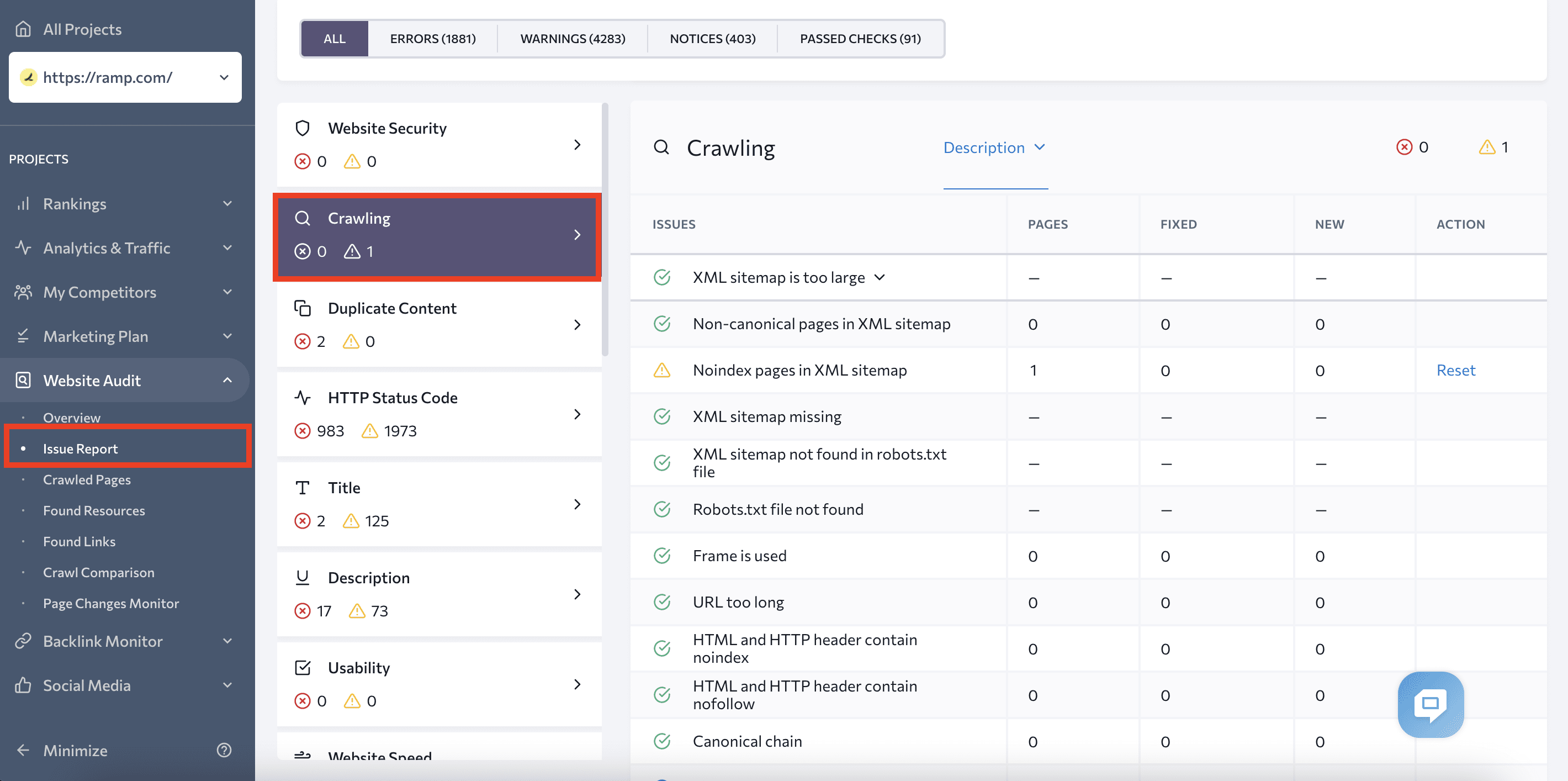
- Go to the Crawled Pages and apply Filters to find any pages blocked from indexing.
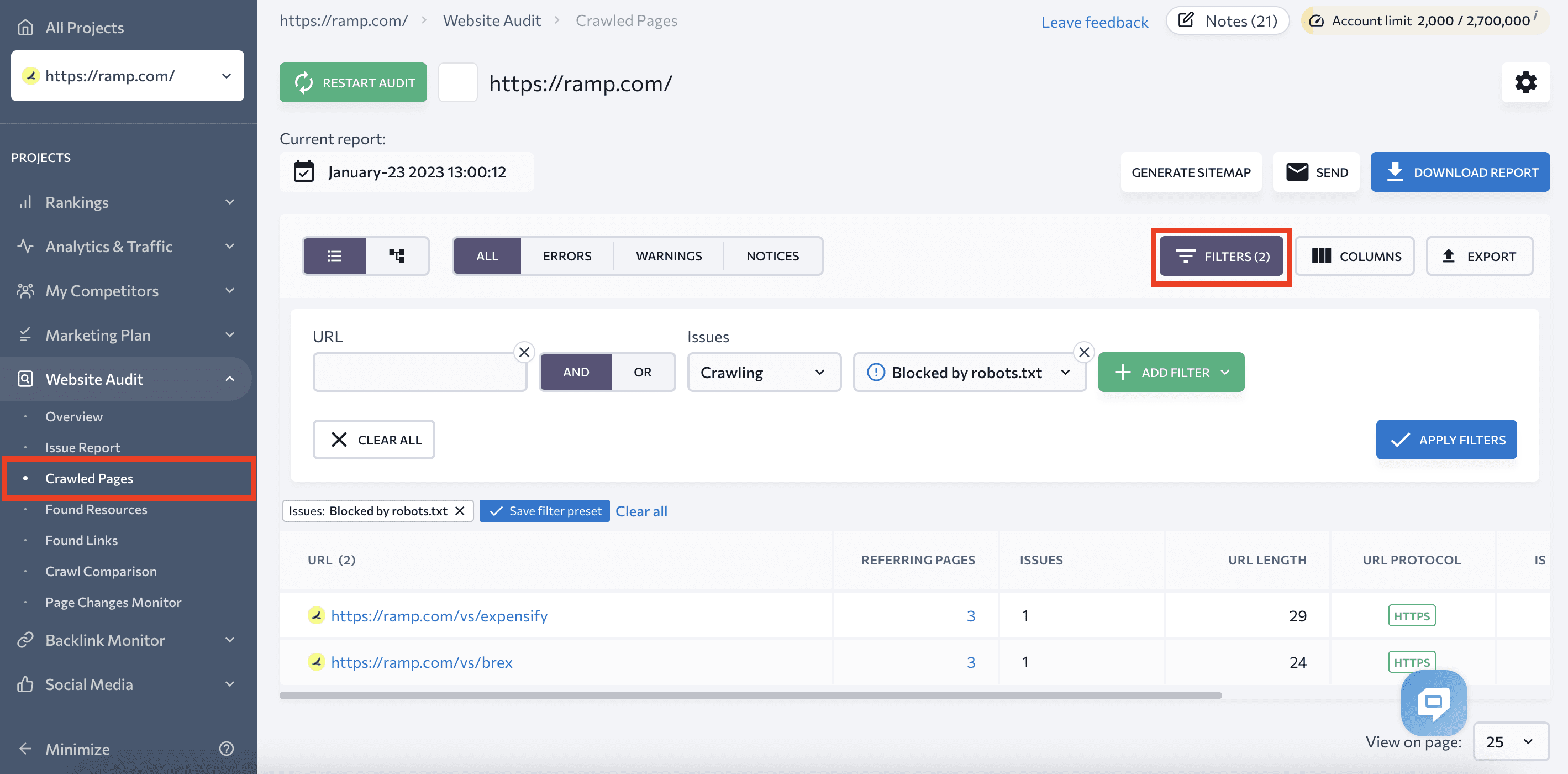
Replace links in all business profiles and social networks
Once migration is over and you fixed all errors, update the site address in all your public profiles. Replace the old address with the new one so your customers can go to the new site.
You should change your website address in:
- Your company’s social media profiles
- Google Business Profile
- Google Merchant Center
- And any other platform that contains information about your company, including its address.
Notify all existing customers
You should inform your customers of the new location in the same way that you informed the search engine that your site had moved. When a current client needs to access your website, they frequently just type the URL directly into the search bar. If they can’t reach the appropriate location, the user experience and traffic to your new website will suffer.
Here are some ways to notify clients of the move:
- Launch an email newsletter with information about the move and the new website address.
- Write a social media post about the move that tells customers how to find your site at its new address.
Return to the old site when traffic drops
Although this point isn’t on our checklist for site migration, it’s no less critical and deserves a separate section.
The migration process doesn’t end once your site is in its new location. Additionally, the main objective of this process is to move site traffic (and positions). That’s why you should monitor updates to both the old and new sites. Ideally, traffic on the old site should gradually decrease while traffic on the new site should gradually increase.
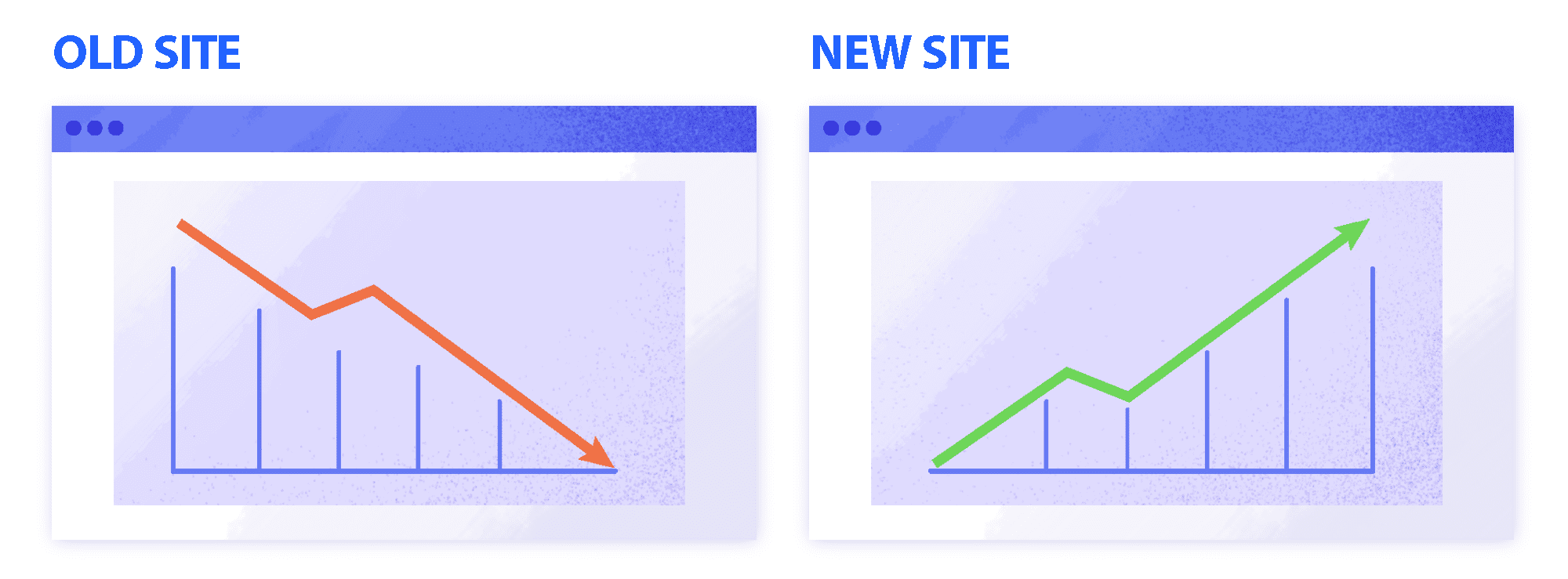
Unfortunately, things don’t always go as expected. The old site’s traffic may decline, but it’s possible that it won’t grow on the new one for a long time.
Still, don’t panic and roll everything back right away. Instead, look into some possible reasons why this is happening. Perhaps the redirect settings went wrong and the search engine couldn’t recognize them. It’s also possible that the new site was penalized for something. This can even happen due to algorithmic consequences.
You can also use additional tools to identify issues like the ones mentioned above, including:
- Website Audit, which checks the technical optimization of your website
- Competitor Research, which shows spikes and drops in organic traffic to give you an idea of how the numbers change after issues are fixed
- Keyword Rank Tracker, which monitors how your keywords rank and highlights position changes
Before you roll back a site migration, determine the cause of traffic loss. If you can’t figure it out for yourself, get in touch with experts in site migration who can either do it for you or pinpoint you in the right direction.
And even if that doesn’t work and your new site’s traffic still isn’t growing, you can always revert back to the old site while continuing to hunt for bugs. This will help you rethink your website migration strategy and ensure that the next attempt is more successful.
Examples of successful site migrations
Migrating a website is a challenging task that you shouldn’t take lightly, so think twice and make sure you have the right reasons for doing it before taking this step. Still, there’s no need to be afraid since different companies, including well-known ones, have had to make such a decision at some point in their history. With good planning and preparation, your migration can be a success, just like theirs.
Let’s look at three examples of well-known brands that migrated their websites to new domains.
Ask.com
Migrated from AskJeeves.com to Ask.com
AskJeeves.com was founded in June 1996 as a Q&A search engine. The main idea of this site was to provide easy-to-understand answers in natural language. In 2006, the company rebranded, removing ‘Jeeves’ from its domain name.
The company argued that the original name was outdated and positioned the change as a push to create a more focused search experience.
PayPal
Migrated from x.com to paypal.com
Online financial services company x.com merged with security software company Confinity. The new company used the x.com domain. As a result of this merger, the PayPal money transfer system was created.
But the x.com domain name didn’t describe the company’s services very well (online money transfers from person to person) and was too vague, not to mention potentially pornographic. As a result, the company needed to rebrand, and that’s how the PayPal idea emerged.
eBay
Migrated from AuctionWeb.com to ebay.com
Founded in 1995, AuctionWeb.com offered free online auctions. Two years later, the company had grown significantly, and its owner, Pierre Omidyar, decided to change the name to echobay.com after his consulting firm, Echo Bay Technology Group. However, another company was already using the name, so he chose a shorter version, eBay.
This example shows how a domain name that doesn’t describe the company’s services in any way can still work because it’s short, memorable, and catchy.
Conclusion
Migrating a website can have a significant impact on its performance and visibility in search engines. However, with proper planning, negative consequences can be avoided. If you decide to go this route, make this website migration guide your handbook and use our migration SEO checklist to help you move to a new domain successfully.
If you have already migrated your site, we would **** to hear about your experiences in the comments below. What challenges did you encounter, and how did you handle them? How did your website’s search engine rankings and traffic change, and how quickly did they return to their previous level? Sharing your experience can also help fellow readers who are considering a website migration to make more informed decisions.