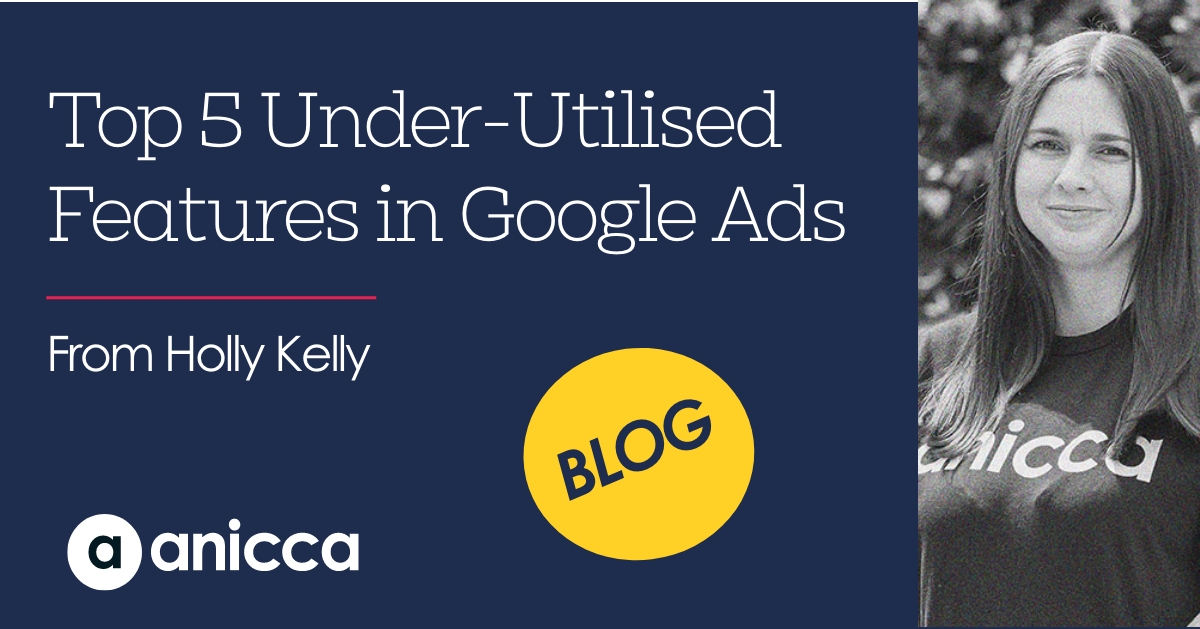
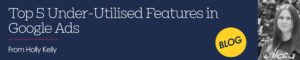
In Google Ads, a whole host of different tools can help you manage your campaigns better. While some tools, like the Keyword Planner tool, are well-used and known by most PPC marketers, other valuable tools often fall through the cracks. Or are not used to their full potential.
In this article, I will share my top under-utilised tools in Google Ads—these tools I value based on their ability to improve account management and enhance your results.
The 5 tools that I will uncover are:
- Automated rules
- Portfolio bid strategies
- Seasonal adjustments
- Business data
- Custom columns
Automated rules
Automated rules are a great Google Ads feature to keep tabs on the account and make automated tweaks to enhance performance. The tool enables you to create rules to automate actions within the account such as changing budgets based on performance criteria, turning campaigns on and off, and automating notifications to catch any issues in delivery.
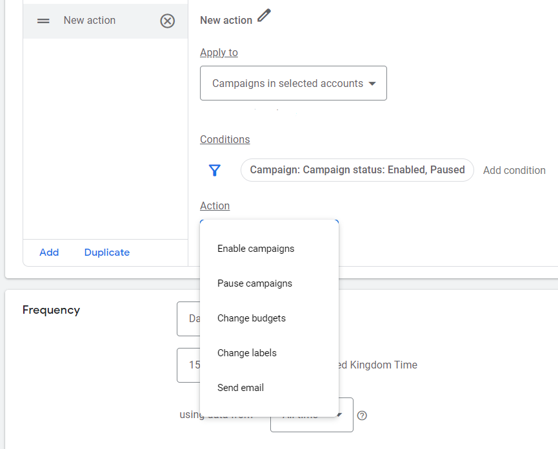
The top automated rules you can create to help manage your accounts are:
- Email notifications for no delivery. You can setup rules to email you if your account has no impressions for any given day. I tend to set this so that an email is sent at 8am looking at data for the same day. If you utilise ad scheduling just keep in mind when you would expect to see impressions trigger. E.g. if your ads don’t launch until 9am don’t set your rule until at least 10am.
- Email notifications for no conversions. Conversion tracking is crucial to accounts, and it can really impact performance when occasionally it stops working. Email notifications are a quick way to catch this and avoid data loss. I tend to set this looking at data from the previous day. Again consider your own trends on how many conversions you would expect to see.
- Budget changes based on performance. These adjustments allow you to automatically benefit and capitalise on additional traffic and conversions during favourable performance. They can also work in the opposite way to reduce spend when performance is less favourable. This can be a particularly useful during Bank Holiday periods for example where you may not be around to make these adjustments manually
- Schedule ad changes. You can use automated rules to turn specific ads on and off. These could be sale promotions for example where you only want them live for set periods.
You can set automated rules by selecting campaigns, ad groups, ads etc and selecting Edit > Create an automated rule. In addition you can also create this under Tools & Settings > bulk actions > rules, under here you will see more options of all the rules you are able to create.
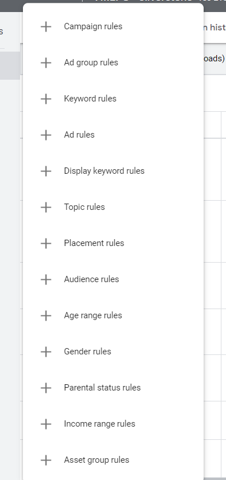
You can schedule email notifications to let you know the rule ran successfully or if there were any errors or changes in the account. You can set rules on a one of or a recurring basis.
Portfolio bid strategies
Portfolio bid strategies are a great Google Ads feature to really enhance your bidding capabilities. Their benefits work on multiple levels. Their primary aim is to share data between campaigns and run smart bidding strategies based on that data. The reason for using this shared data method is when conversion data in individual campaigns is low and does not hit a threshold of 15 conversions in 30 days.
For smart bidding strategies the more data that they have to work with the better they perform. So whilst 15 conversions is a threshold given by Google, they perform best when conversions exceed 100 conversions in the last 30 days. Therefore if you have campaigns in your account that are under this then you could benefit from portfolio bid strategies.
In addition to these data consolidation benefits, there are additional features for portfolio bid strategies that are not available within individual campaign bidding. The key feature is the use of minimum and maximum CPC caps for target CPA and target ROAS bidding. Whilst using these bid strategies in the individual campaigns you are not able to set any bid specifications beyond the CPA or ROAS target, meaning that Google can under or over bid. With the bid caps available in portfolio bid strategies you can control the range in which Google bids within, therefore capping the maximum you are willing to pay for a click.
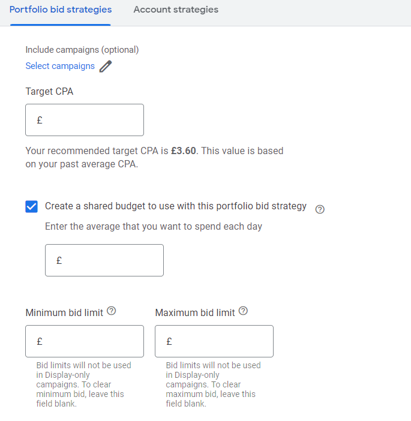
Now, a further trick you can apply to make use of these bid caps in high volume campaigns where you may not want to group campaigns together is apply portfolio strategies to just individual campaigns. This means they still bid based on just their own data, but you benefit from these bid restrictions.
Overall, when using portfolio bid strategies and sharing these across campaigns there are a couple of things you should consider:
- What bid strategy is currently in use
- What is the objective of the campaigns
- What funnel stage are the campaigns targeting
- What is the KPI of the campaigns
Essentially you need to ensure that the campaigns sharing the strategies all align and are working to the same objective.
You can access portfolio bid strategies under Tools & Settings > shared library > bid strategies in the current interface. In the new interface that has started launching and will roll out fully in Q1 2024, this can be found under Tools > budgets & bidding > bid strategies.
To apply the CPC caps you will need to select advanced options. You will also be given an option to apply a shared budget, I would recommend against this.
Seasonal adjustments
Another bidding gem is seasonal adjustments. These are particularly useful at this time of year where you can see big fluctuations up and down in conversion rates.
Seasonal adjustments is a feature that allows you to notify Google Ads in advance of expected short term changes (1-7 days) in performance. These adjustments are done with the intention of minimising the impact on campaign learning. You can instruct Google to take specific action during these periods that can help you to better optimise your bids.
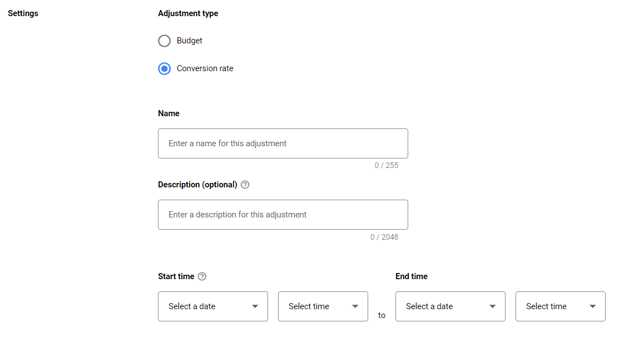
For example if you know that during Black Friday your conversion rate typically increases for a 4 day period, and at the same time the ad space is more competitive, then you can instruct Google to bid more aggressively.
You can give adjustments to budgets so that Google is able to spend an additional amount during this period. Or you can give notice of changes to the conversion rate to achieve better bid optimisation.
To apply the seasonal adjustments you can go to Tools & settings > shared library > bid strategies > advanced controls in the current (old) interface. In the new interface you will find these under Tools > budgets & bidding > adjustments.
Business data
Business data is all about supplementing your ads with additional information. You can set up different business data points within Google Ads, the most useful feature I find is the ad customiser attributes.
The data allows you to dynamically adjust your ad without having to edit the ad itself. You can create individual rules or create a bulk upload for high volumes of data. You can set the data as text, numbers, prices or percentages. When used within ads it works in the same manner as the pre-built ad customisers like keyword insertion where you use the { to bring up the customiser options.
I like to use this feature to auto-update ads with information that may change frequently. This could be price points or sale messaging for example.
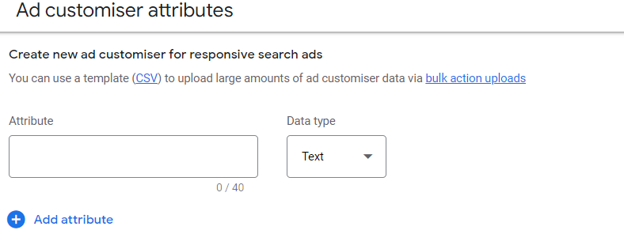
Business data is located under Tools & Settings > Setup > Business data in the current interface and Tools > Business data in the new interface.
Custom columns
Another great overlooked Google Ads feature is Custom columns in Google Ads allow you to report on custom metrics, or view data more easily. They also allow you to better combine different data sets with segments so that you can view those results in platform rather than downloading. For example device performance, or conversion type.
You can create simple columns as well as more detailed enhanced columns that help you to dissect data and make better account decisions.
Some useful columns you can create are:
- Expected monthly spend – (Cost.between_dates(month_start, yesterday) / (day(today()) – 1)) * day(offset_days(offset_months(month_start(), 1),-1))
- Average daily spend – (Cost / report_days_count())
- Break even CPC – (Conversion rate * target CPA) or (Conversion Rate * AOV) / ROAS target
- Conversion by conversion type – Column ‘conversions’ filtered by each conversion type. You can also break down to CPA per conversion type
- True/False statements e.g. if a KPI is being met – Conversion value / cost > 10
- If statements e.g. campaign labelling for brand/non-brand – IF(contains(“brand”,Campaign_name),”Brand”,”Generic”)
- Expected month conversions – Conversions_by_conv_time.between_dates(month_start, yesterday) + (Conversions_by_conv_time.date_range(last_7_days) / 7) * (day(offset_days(offset_months(month_start(), 1), -1)) – day(today()))
- Budget pacing – (Cost.between_dates(month_start, yesterday)) / ((budget / day(offset_days(offset_months(month_start(), 1), -1))) * (day(today()) – 1))
You can create custom columns within individual accounts or at an MCC level.
In summary
Whilst this is not an exhaustive list of all of the tools available within Google Ads, these are the tools I believe are under-utilised but can deliver high value when used correctly.
Get in touch to speak about your PPC campaigns and uncover what more you could be doing.



