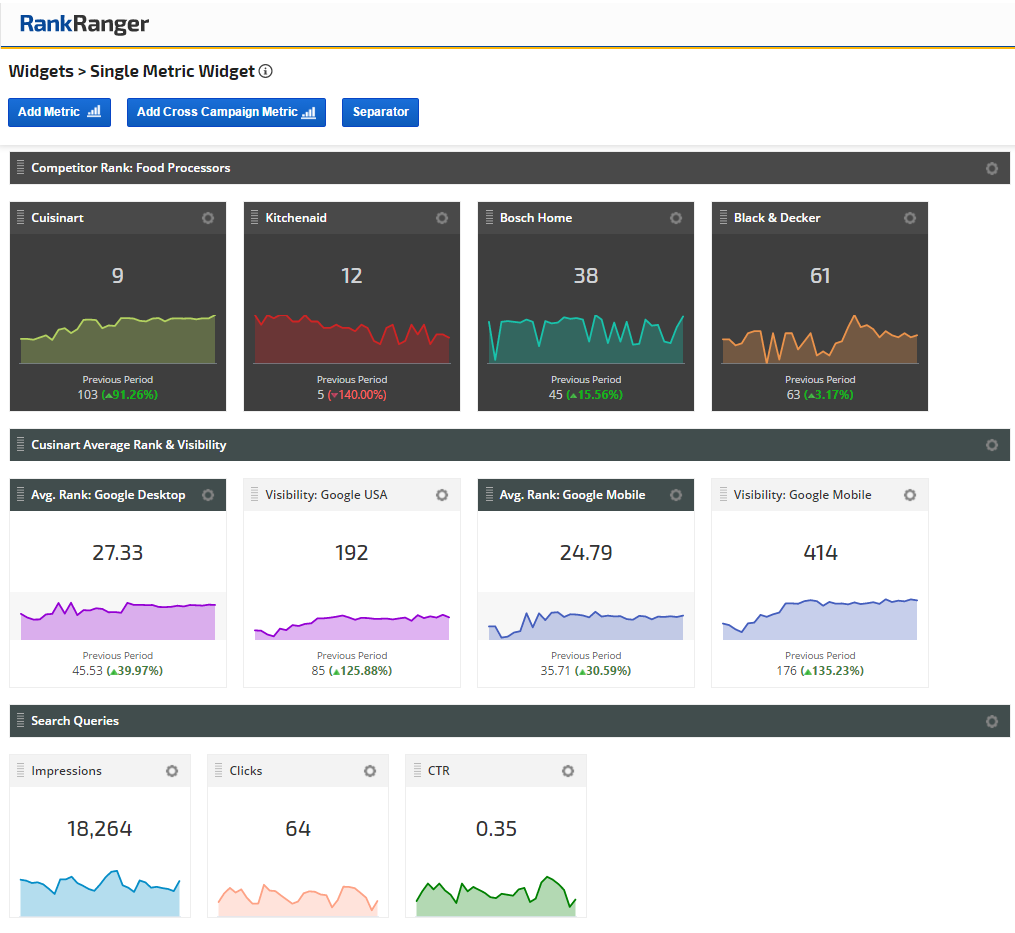
Posted by
Rank Ranger
It is with a sense of great pride and excitement that we announce the release of our newest marketing tool, Single Metric Widgets. Piggybacking off the Insight Graph, this new widget adds a dynamic snapshot of data to our already comprehensive data arsenal.
Customize marketing dashboards using Single Metric Widgets with rank, landing pages, domain backlinks, Google Analytics, AdWords, Search Console, Social Analytics or SERP data metrics.
Marketing Dashboard of Single Metric Widgets
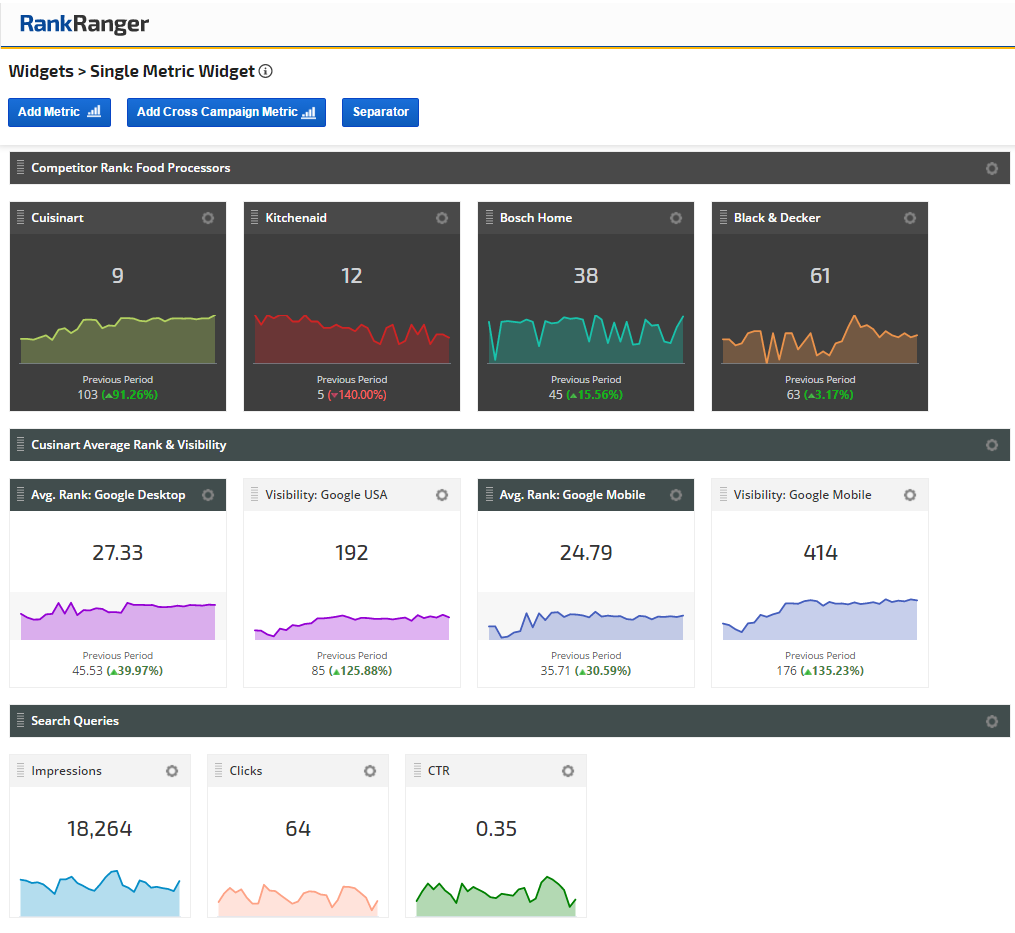
Fig 1. Numerous rows of varying Single Metric Widgets can be used to create a Marketing Dashboard
Single Metric Widgets: What They Do
Streamlining the data within the Insight Graph, the Single Metric Widget allows you to present focused, 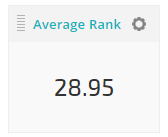 pinpointed, and visually stimulating data in a powerfully concise manner. Essentially, the widgets enable you to hyper-focus on one specific piece data and to present this data in a simplified, yet wholly comprehensive manner.
pinpointed, and visually stimulating data in a powerfully concise manner. Essentially, the widgets enable you to hyper-focus on one specific piece data and to present this data in a simplified, yet wholly comprehensive manner.
As a result, you can show meaningful data in a quick, easy, and bite-sized way that is is easily digestible and palatable to any sort of user. Providing information that is notably efficient is a powerful communication and reporting tool that offers the ability to cut through the data noise. Simply put, the Single Metric Widget allows you to present concrete data without having to hyper-analyze, dissect, and/or extrapolate information from within a chart, graph, etc.
Simplifying Your Data: How Single Metric Widgets Make It So
As indicated, the Single Metric Widget is a microcosm of the Insight Graph, accessing the same big data but presenting in a compact and streamlined manner. Each widget you create makes use of just one single metric.
You can select a single metric from any of these data sources:
- Rank
- Domain Backlinks
- Google AdWords
- Google Analytics
- Google Search Console
- Landing Pages
- Social Analytics
- SERP Features Tool
Single Metric Widget Options
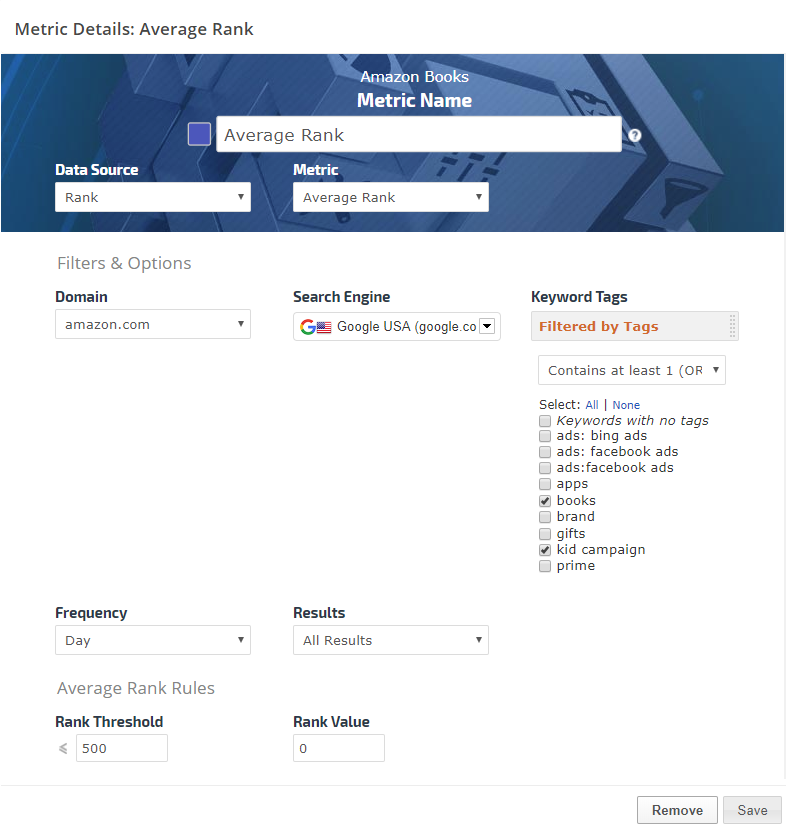
Fig 2. As with the Insight Graph, a full array of data and filters are available within the Single Metric Widget
By selecting a single metric from within one data source, the Single Metric Widget affords you the ability to present a clean and neat snapshot of highly relevant data. Data that is accessed without prerequisite analysis and that is entirely exoteric.
Multiple Widget Capable
This trek into data directness is further extenuated by the ability to display multiple widgets within one display on the Marketing Dashboard (and subsequently within a White Label PDF Report, Client Dashboard and/or the Web Dashboard as well, see below). That is, you have ability to show various widgets, each containing data related to a single metric, at once. To such an extent, if you wished to show your Average Rank on Google Desktop in one widget, while comparing it to your Average Rank on Google Mobile, in conjunction with your site’s total Traffic in separate widgets, you can do so with absolute ease. Thus, Single Metric Widgets provide segmentation without a loss of depth.
This capability becomes pertinent when there is a desire to segment data that would otherwise be displayed in an aggregate manner. This is a notable feature when presenting competitor data. By using multiple Single Metric Widgets you can create a specific widget for each competitor.
If, for example, you wanted to present a snapshot of data for the rank of a specific keyword, both for you and your competitors, all you would need to do is create a specific widget related to each competitor (in addition to your own) and place them within the same row. The result is segmented, yet deep data, that can be viewed and analyzed with the utmost simplicity.
Data Segmentation via the Single Metric Widget
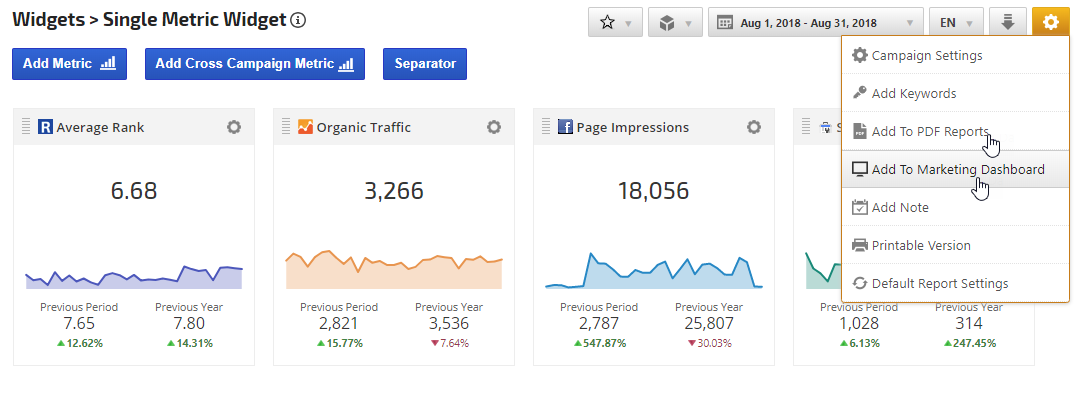
Fig 3. A row of widgets show the Average Rank for the keyword “Food Processors” compared to 3 of Cuisinart’s competitors
Additionally, and quite importantly, should you have a display showing more than just one widget, you can easily reorder the sequence of widgets with the drag and drop feature located in the top left-hand corner of each individual widget.
Dissecting Complex Data Representations
The practical upshot of presenting data via a single metric is almost as limitless as the needs of particular users or clients may be. The beauty of the widgets, as mentioned, is that they allow for a truly simplified data experience, but don’t require data-depth sacrifice. Thus, if you want to present the major metrics within Search Console to a user that you know won’t, or even can’t, analyze it within the contexts of a dynamic graph that presents conglomerated data, you can simply segment the data by presenting each metric (Impressions, Clicks, CTR, PPC Clicks, and PPC CTR) as its own independent single metric widget. The result is the complete set of data you originally intended to show, though geared to the “snapshot” needs of a particular user.
Single Metric Widgets Showing Search Console & AdWords Data
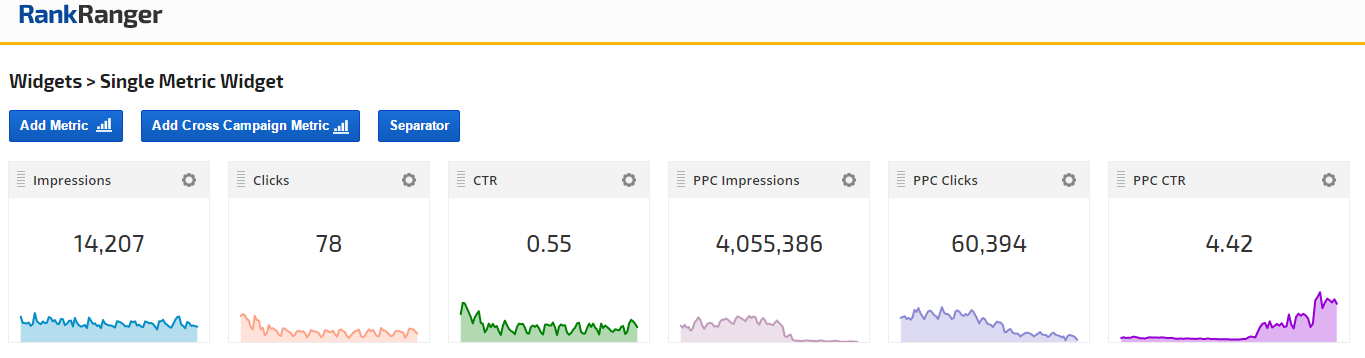
Fig 4. Metrics within Search Console data presented alongside AdWords PPC metrics via a series of Single Metric Widgets
The Relevance of the Single Metric Widget
In a world where the patience to sift through more complex information is harder to come by, having the ability to present data in a more linear and clear-cut manner is invaluable. Like any good teacher, when presenting data to others you need to ensure that you consider the needs of all of your users, not just one specific profile. Having a tool like the Single Metric Widget affords you the ability to address the needs of more novice users, users already short on time, or those inherently predisposed to quick and visual representations, etc.
Elements of a Single Metric Widget
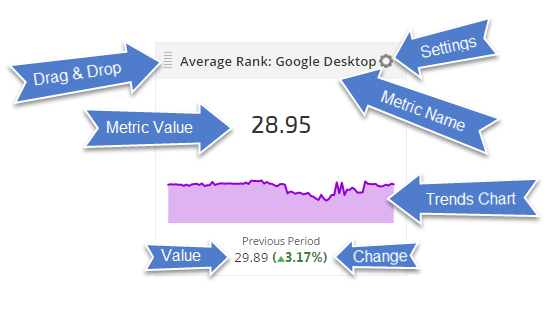
Fig 5. A Single Metric Widget labeled to indicate its various components and features
Data Display Options
Something being small doesn’t mean that it doesn’t pack a powerful punch, the single in metric widget is not without dynamic depth. For any given widget you have the ability to set various data options in order to enhance the data presentation.
By selecting the Trend Chart to show, your widget will display with an area graph that is hover capable (except within a PDF Report, again see below). As such, you would have the ability to see data at any point within the reporting period, both graphically, and with the hover, numerically as well.
Trend Chart and Hover: Single Metric Widget
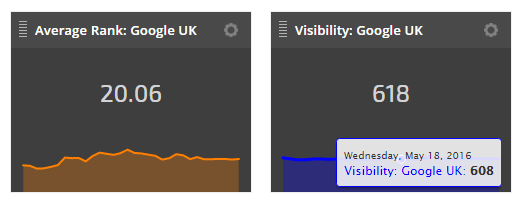
Fig 6. Average Rank and Visibility for Google UK displaying with both metric values and Trend Charts, with Visibility showing hover data
You can add additional depth to a widget by toggling on the Previous Period option. By doing so you will be presented with the option to show comparison data such as Previous Value or Change, or both.
Selecting Previous Period will insert the previous period’s metric value for the data any given Single Metric Widget is displaying. In the case of Average Rank for example, enabling Previous Period data would display the Average Rank of your campaign’s keywords for the current period compared to the previous reporting period.
Previous Period Comparison on the Single Metric Widget
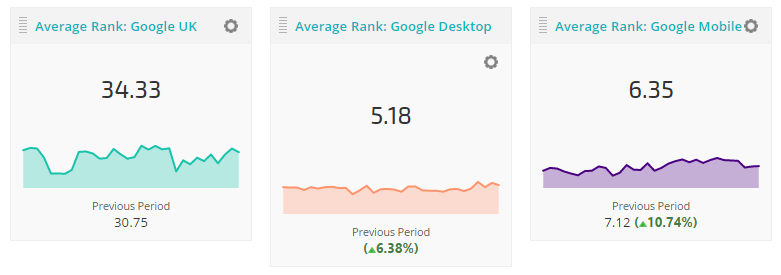
Fig 7. Average Rank for Google UK shown with comparison of Previous Period Value (left), Change percentage (center), as well as both Previous Period and Change data combined (right)
To present the percentage change between the current and previous reporting periods you simply need to select the Change option. Doing so, will present the percentage increase or decrease between the two periods.
Lastly, by selecting the Previous Value and Change option, you can insert both the previous period’s metric value as well as the percentage change between the current and previous periods.
Single Widgets, Dynamic Reporting Options
As part of our dedication to providing singular SEO reporting, the Single Metric Widgets you create can be added to both the White Label Scheduled PDF Report, Client Dashboard or Web Dashboard.
If you’ve used the Single Metrics Widget to create a beautifully laid out set of marketing metrics showing your (or your client’s) overall presence in comparison to competitors, you can easily share it with other invested parties.
When sending out a PDF report that drills into keyword rank for you and your competitors, you could use this set of widgets as a page one summary introducing this fundamentally broad data as a prelude to the rest of your report. The set of Single Metric Widgets leading off your report could be followed by a more detailed report indicating average keyword ranking across various search engines (or even landing pages). In such a capacity, the Single Metric Widgets would effectively serve as a way to orient the viewer by establishing quick and concrete information that functions as a segue to a deeper data dive.
Single Metric Widgets in PDF Report
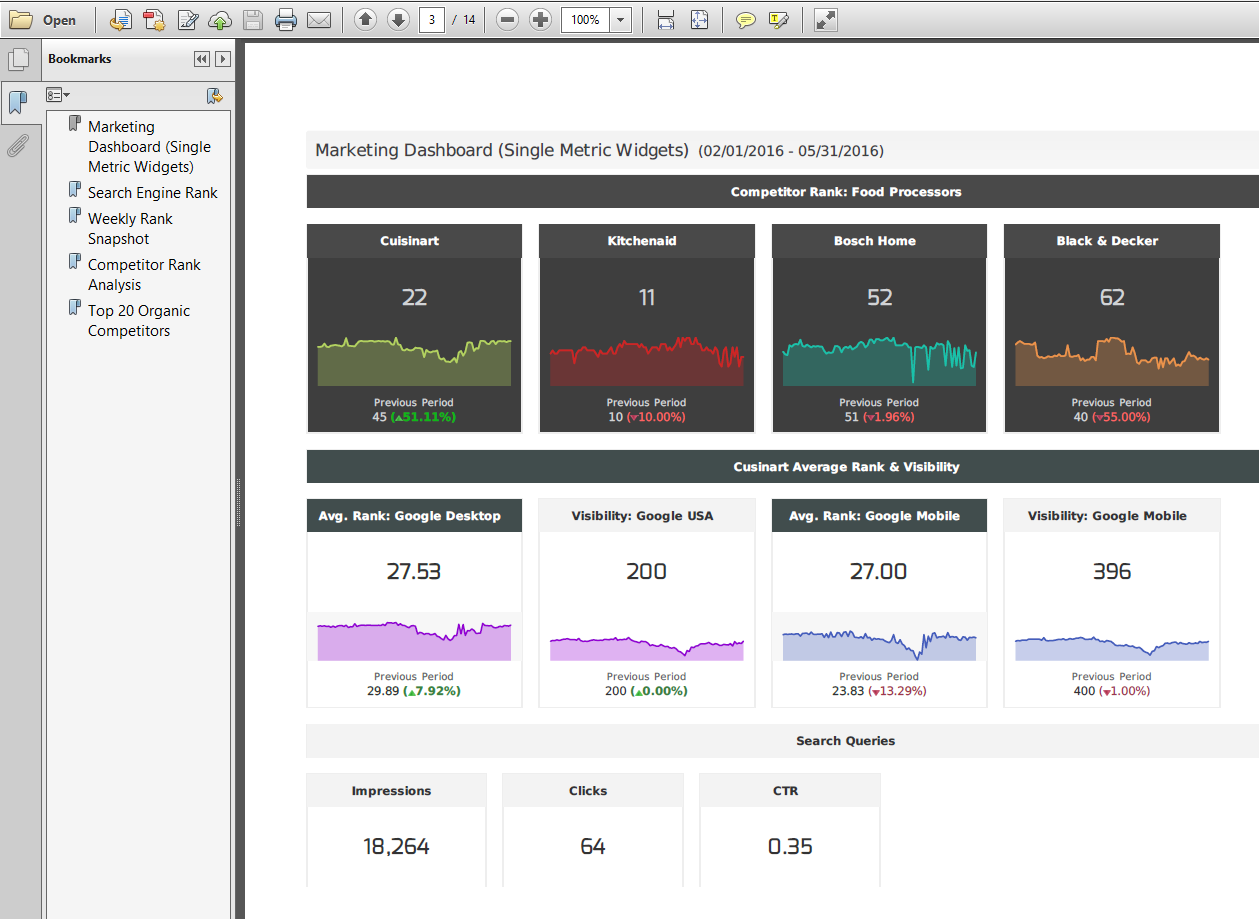
Fig 8. A PDF Report sample displaying Single Widgets on Page One
Single Metric Widgets in Web Dashboard
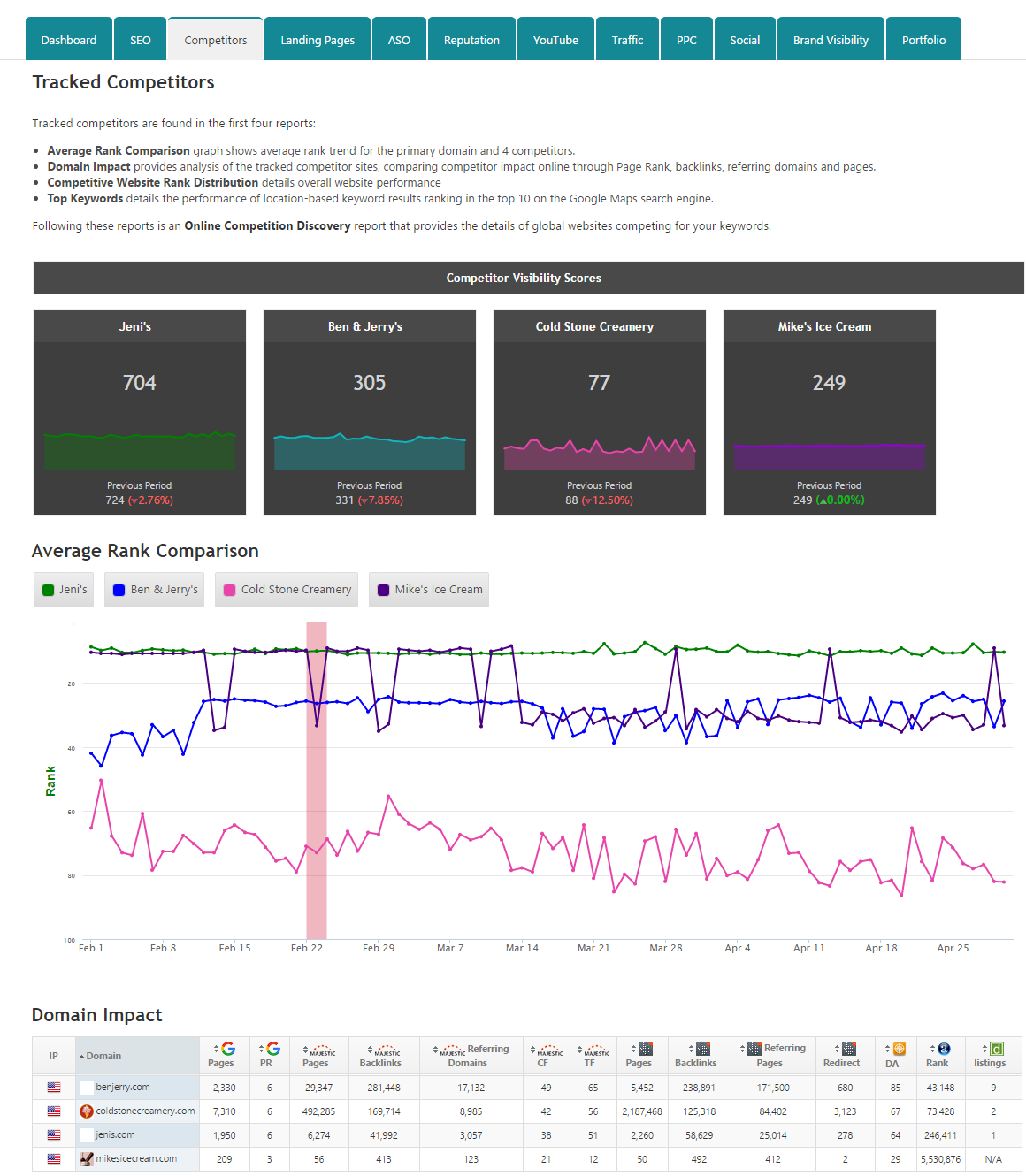
Fig 9. Single Metric Widgets followed by an Insight Graph and Domain Impact report in a Web Dashboard (soon to be released).
Creating Customized Single Metric Widgets
Never wavering from our mantra of providing you with full-on customization options, the Single Metric Widget comes packed with an array of stylish features. Firstly, the actual width of each widget is at your discretion. Though the standard and preset width of an individual widget is set at 240 pixels, you have the option of creating both wider and narrower widgets by manually setting the width to meet your reporting needs. Since this is done on a per widget basis, your display or report can consist of widgets that vary in size, a nifty visual trick when trying to set various series of widgets apart.
Width Customization of Single Metric Widgets
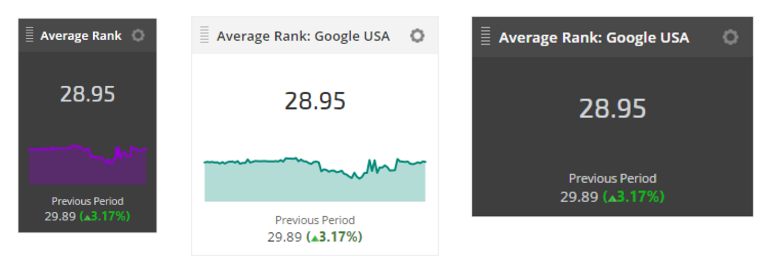
Fig 10. Single Metric Widgets set to widths of 150 (left), 250 (center), and 300 (right)
Setting a row of widgets apart from others visually can also be accomplished by setting a Separator between the rows. Each Separator can be filled with custom text (thus acting as a title for a row of widgets) and has various themes (presenting different layout/color options) that can be chosen from.
The presented themes within the Separator are also available within the widget itself. That is, each widget can be set to its own theme. Here, as well as in the Separator, the available themes present various layout and color options. This is particularly handy when presenting numerous rows of widgets, each representing a different metric, by selecting different themes you can give each row of widgets (or each individual widget within a row) their own individual appearance.
Theme Options Available to the Single Metric Widget
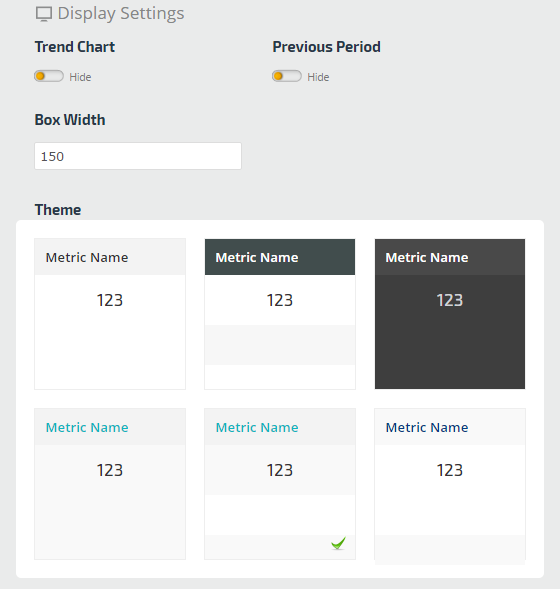
Fig 11. Various widget themes representing numerous layout and color options
Lastly, should the Trend Chart be chosen to display, its color can be custom selected. Either by using the colors presented on the color palette, by sliding the color bar and dragging the color dot, or by entering a Hex color value, you can change the color of the Trend Chart from widget to widget. This is particularity pertinent when presenting a set of widgets related to the same metric type with differing individual metric settings and the entire set displaying the Trend Chart, by varying the color you can easily set each widget within a set of widgets, apart.
Single Metric Widget Trend Chart Colors and Separators
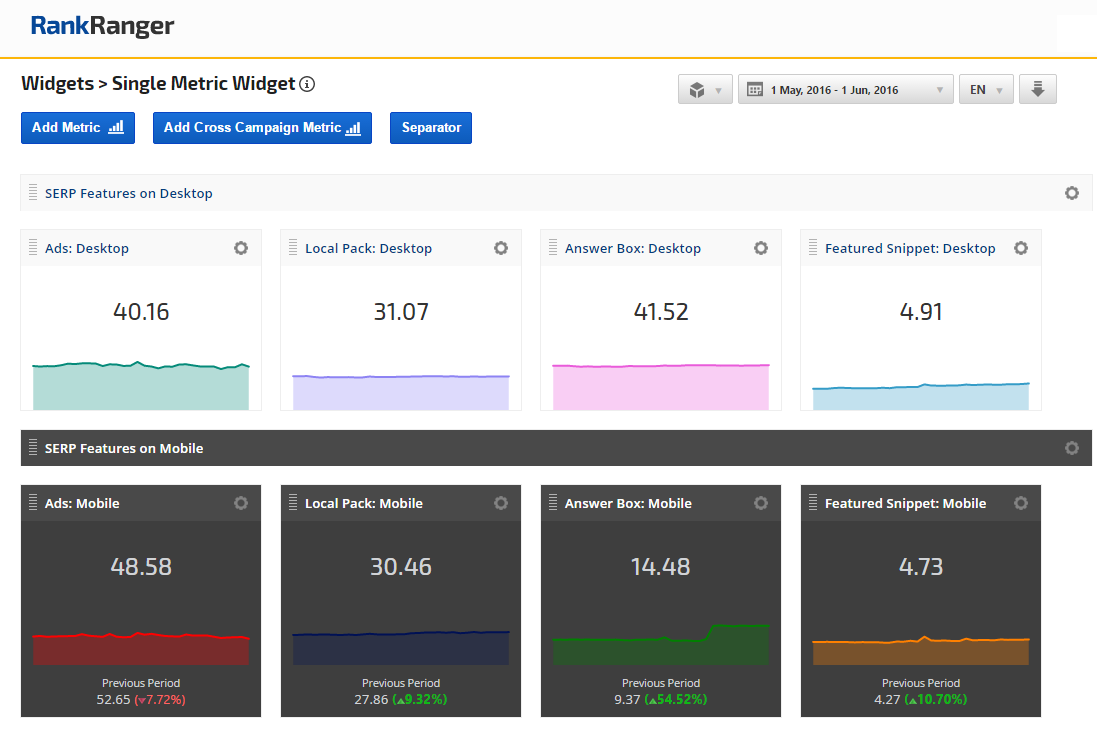
Fig 12. Separator serves a descriptive section title, followed by 4 single metric widgets displaying the metric value and trend chart, another separator and 4 more single widgets displaying the single metric value, trend chart and previous period comparison.
All in all, by employing various layout and color options, you can create sets upon sets of widgets that are visually enticing with each adhering to a certain style/color uniformity. This of course only adds to the professionalism of any report or dashboard containing the custom widgets you have created.
The Single Metric Widget: Unhitched and Available
By making available a widget that is unhitched to any other metric, other than the single metric you select, you now have access to a tool that has a one track mind… to make your data as impactful, straightforward, and user-friendly as possible. In an effort to simplify life a bit, the Single Metric Widget is a means towards greater data accessibility. Don’t leave your less experienced users in the dark, don’t make that client with no time on their hands sift through complex charts and graphs, illuminate and expedite by using the new Single Metric Widget, and make data enjoyable again for all of your users.


![YMYL Websites: SEO & EEAT Tips [Lumar Podcast] YMYL Websites: SEO & EEAT Tips [Lumar Podcast]](https://www.lumar.io/wp-content/uploads/2024/11/thumb-Lumar-HFD-Podcast-Episode-6-YMYL-Websites-SEO-EEAT-blue-1024x503.png)

