
Posted by
Darrell Mordecai
There are times when you need to make a country-specific search on Google.
What I mean is…
Searching Google to see what the SERP looks like in a country different from the one you are in. For instance, if you are an SEO working on local SEO, you might need to perform SERP analysis in the location of the business you are working on.
And, when it comes to international Google search, you can always pay for a VPN.
Well, guess what.
You can easily see results for different countries without using a VPN and without changing your current location settings.
In this post, you’ll learn how to easily get search results from other countries.
How to See Country-Specific Search Results
The process to work around Google’s domain policy is pretty straightforward. In fact, the only thing you need is a list of Google’s country codes and URLs. I’m actually going to show you two ways to go about seeing country-specific results when sitting somewhere halfway around the world.
Amending the Google Homepage URL
The first way to avoid using a VPN to see international results is by amending the URL on the Google homepage. So let’s do this together.
To get started, simply go to the Google home page.
Now, when you do that, Google will give you search results from your current location.
If you want to know what your current location is, scroll down to the bottom of the SERP.
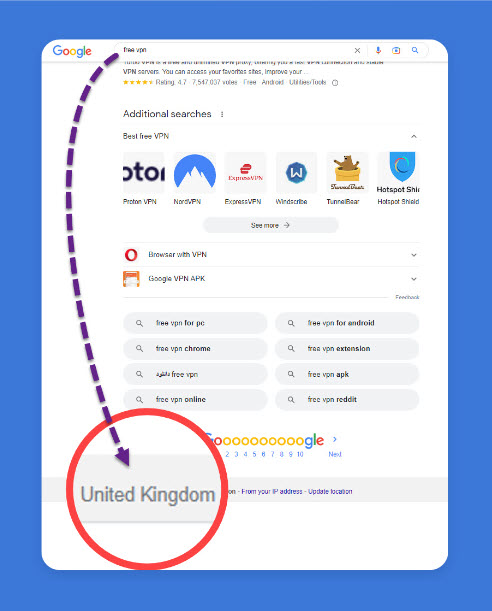
Now, to see Google results from another country, you can easily add a geo-location to the home page URL.
To do that, add /?gl=[country code] to the end of the URL.
You’ll notice at the bottom of the page, that Google has changed the country previously shown.
So, for instance, if you want to look at results in Canada, add /?gl=ca to the Google home page URL.
The URL should look like this: google.com/?gl=ca

What did we do here? First, we searched Google in our current location. Then we simply told Google to change the geolocation to Canada, as in /?gl=ca. The same formula works for any country. Meaning, if I wanted to see UK search results, I would tack on /?gl=uk.
You can find a list of Google’s country codes here.
Let’s see how this actually plays out on the SERP. After tacking on /?gl=uk to the Google homepage I searched for theatre tickets and received:
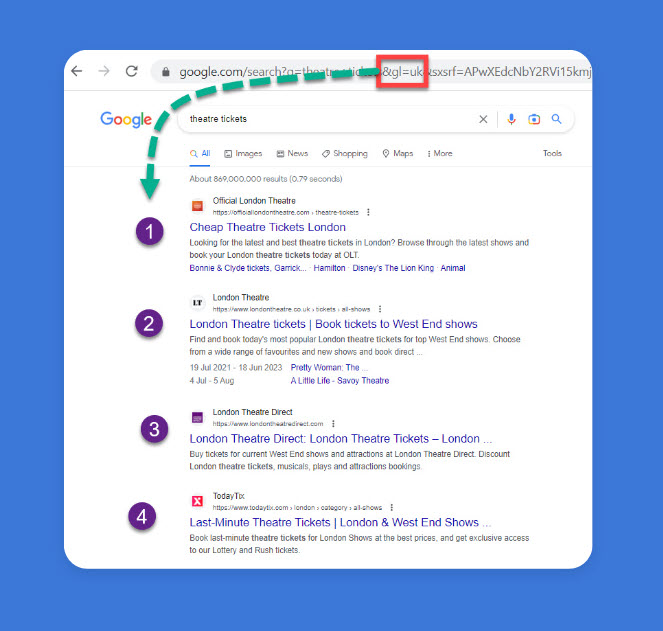
You’ll notice, that despite not being in the UK I was shown sites that either ended with .co.uk or that directly related to the London theatre.
Moving to Hong Kong now (by tacking on /?gl=hk), I searched for ‘movie theatre’ and lo and behold a SERP that contained a Hong Kong movie theatre Local Pack displayed:
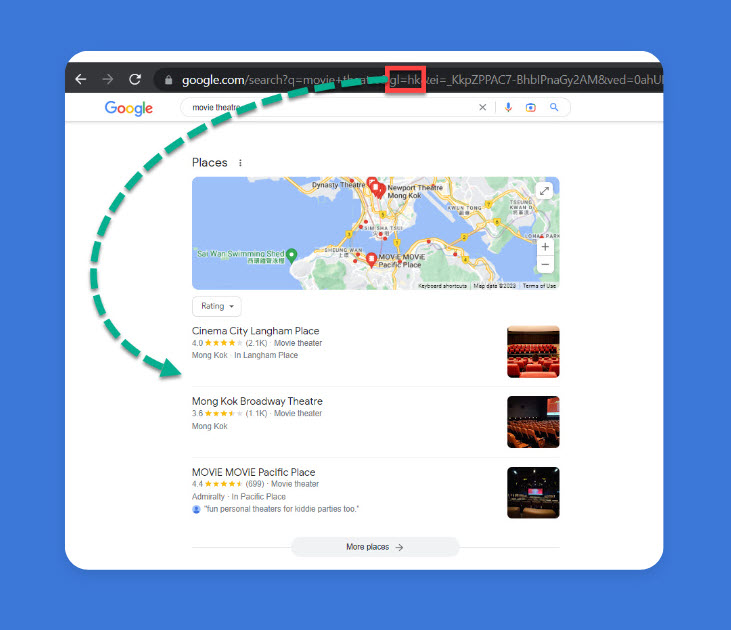
Another Way to See Google Results From Another Country
The other way to see Google international results is to amend the URL after executing a search. The upshot here is that you can actually see the results change by amending the URL.
So let’s start by entering the query right into the search box without further amending the URL. Now, once you’ve entered your search and are on the results page, head back up to the URL and enter /&gl=us, or /&gl=uk, or /&gl=se, etc., etc., at the end of the URL. (Take note, when using this method to use ‘&’ after the / and not ‘?’.)
So, for instance, I Googled the term ‘pizza hut’, and added /&gl=ca.
In other words, I searched Google and then changed the location to Canada.
This is what I see:
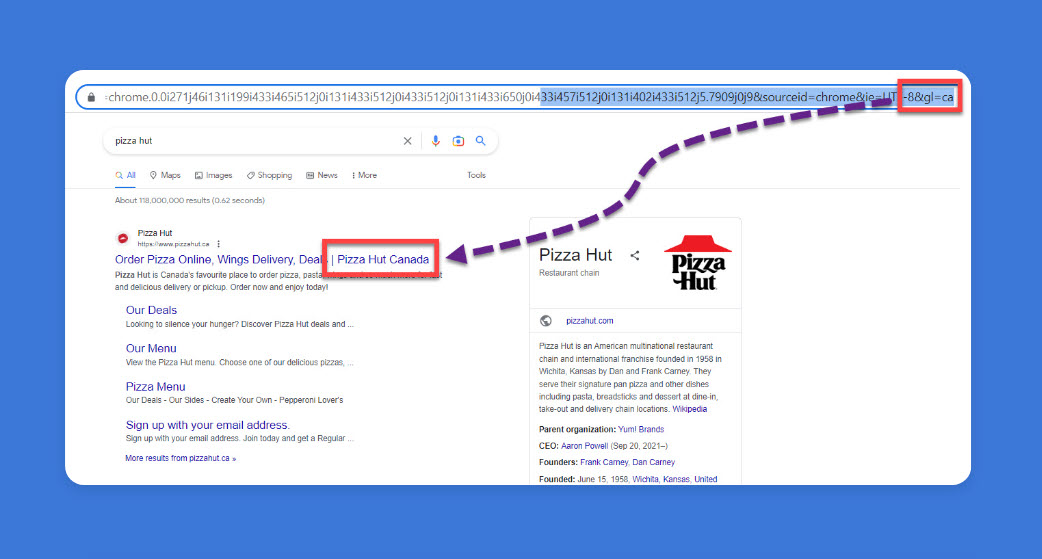
As you can see, Google presents the Canadian version of the Pizza Hut site.
Okay, let’s compare the results.
I ran a search for craft beer. Without any URL amending we get the following US results:
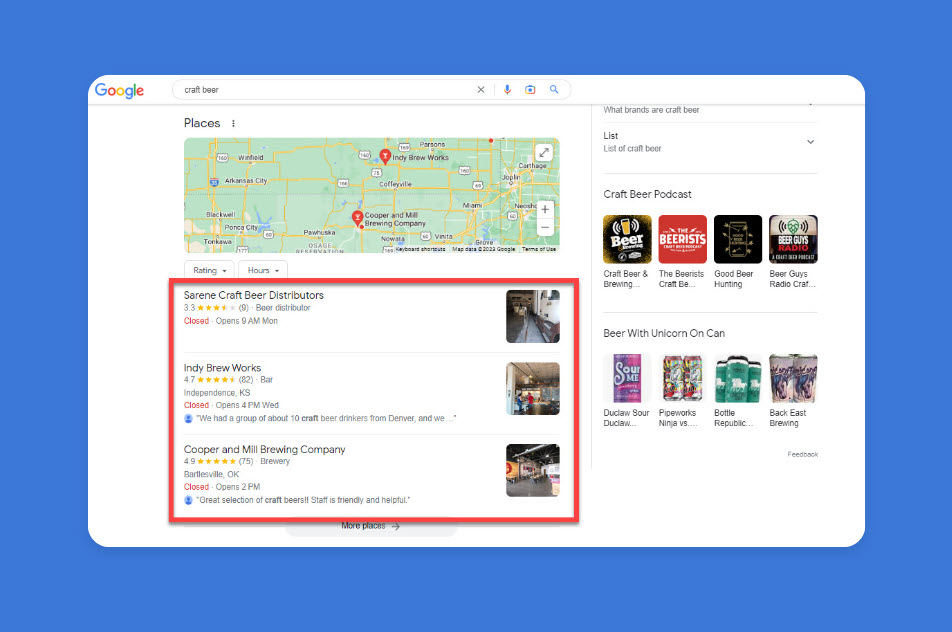
Now, at the end of the URL, tack on /&gl=se (this is Sweden’s country code, but again, it’s the same formula for any country). Now we get the following results for the same query:
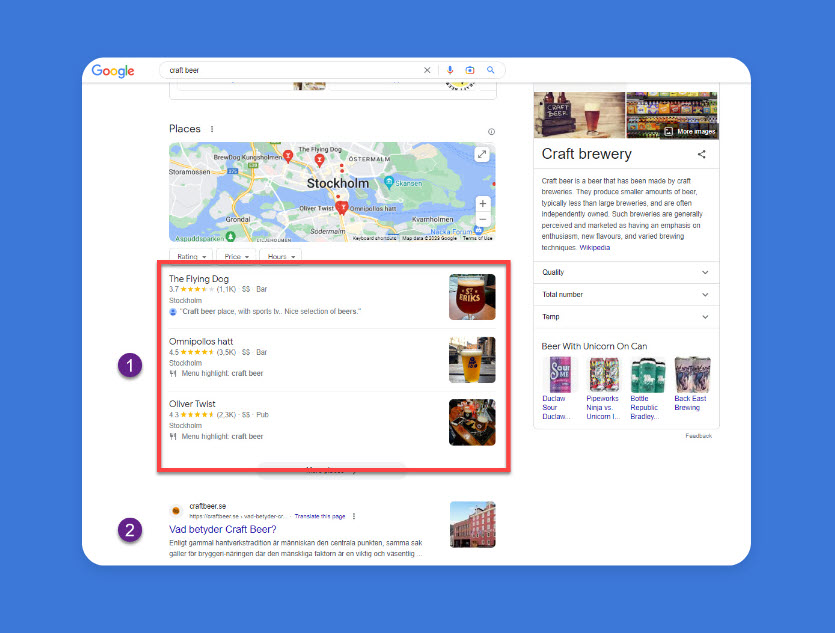
As you can see from the screenshot above, Google is showing results from Sweden. This doesn’t only include text results (which include .se in the URL) but includes SERP features too.
International Google Search: An Easy Workaround
As you can see, it’s easy to see what Google presents in other countries.
What’s more, doing this is far cheaper than purchasing a VPN and much quicker than changing your country settings.
Of course, you could just track international keywords with the Rank Ranger rank tracker, and let us do the work for you!
I hope you’ve found this little trick helpful, and as always, let me know if you have any questions.
Discover how Rank Ranger can enhance your business
All the data in insights you need to dominate the SERPs
FAQs
Is Google Search the same in all countries?
Google Search is not the same in all countries. While the search engine operates in most countries worldwide, the results that users see can vary based on their location and the language they are using to search.
Google uses a combination of factors to determine the results that are displayed to users, including the user’s location, language, search history, and the relevance and authority of the websites that are being searched. As a result, users in different countries may see different search results for the same query.
Additionally, Google may also be subject to local laws and regulations in different countries, which can affect the types of content that are displayed in search results. For example, certain types of content may be censored or restricted in some countries, which can impact the results that users see.
Overall, while the basic functionality of Google Search is the same across countries, the specific results and user experience can vary based on a range of factors.
How do I search internationally on Google?
To search internationally on Google, you can follow these steps:
- Go to www.google.com. This is the default Google search page for the United States, but it can be used for international searches as well.
- In the search box, type in the search term you are looking for.
- Next, click on the “Settings” icon located at the bottom right corner of the Google search page.
- From the drop-down menu, select “Advanced search.”
- On the Advanced Search page, you can select the language, region, and other parameters you want to search for.
- Under the “Region” section, select the region or country you want to search in.
- After selecting your preferred options, click on the “Advanced Search” button at the bottom of the page.
- The search results page will display results that are specific to the region or country you have selected.

![YMYL Websites: SEO & EEAT Tips [Lumar Podcast] YMYL Websites: SEO & EEAT Tips [Lumar Podcast]](https://www.lumar.io/wp-content/uploads/2024/11/thumb-Lumar-HFD-Podcast-Episode-6-YMYL-Websites-SEO-EEAT-blue-1024x503.png)


