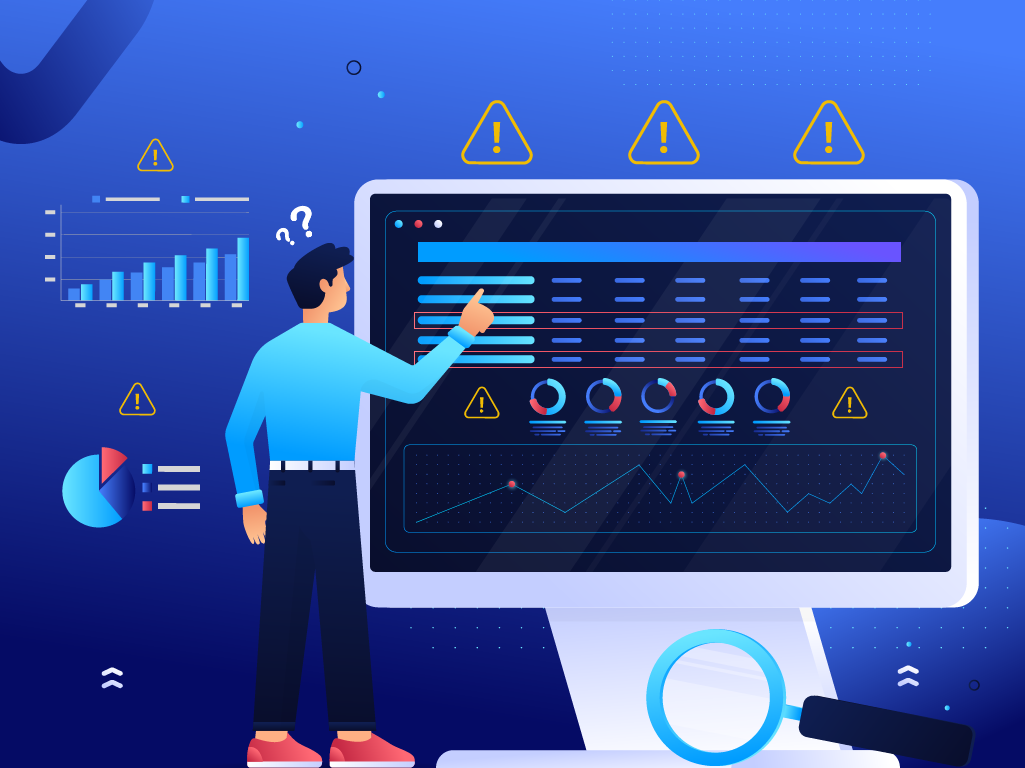
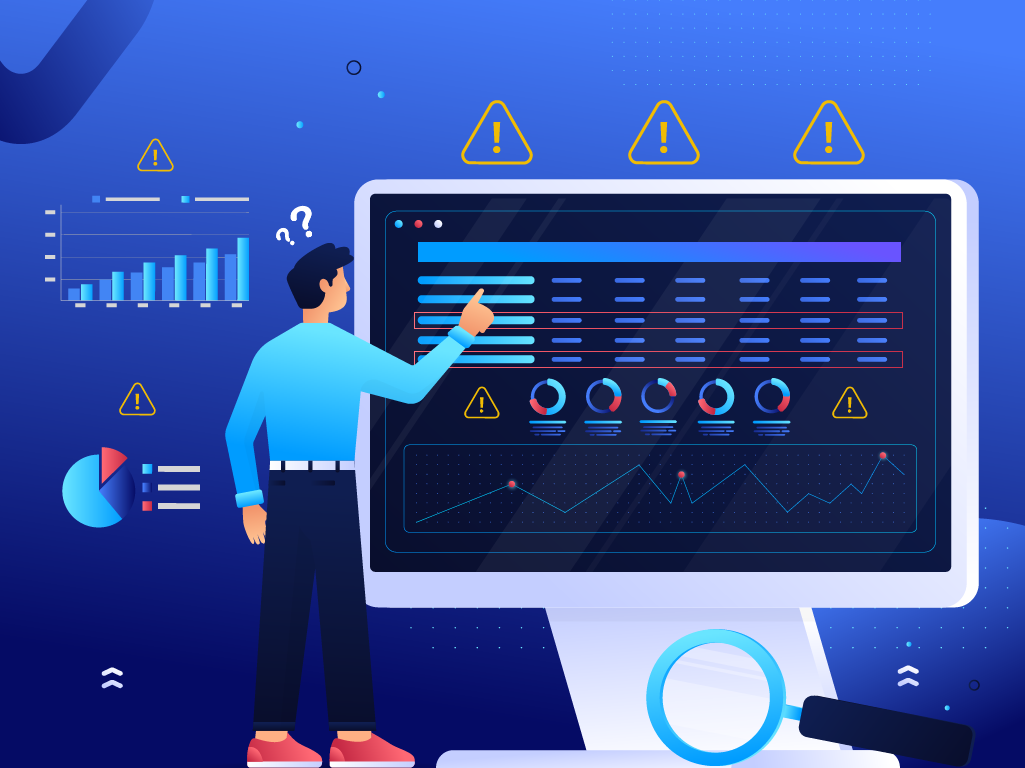 Notice a huge spike in your referral traffic in the last month? Confused as to why a bunch of people from Poland are suddenly interested in your website? If so, you’re not the only one.
Notice a huge spike in your referral traffic in the last month? Confused as to why a bunch of people from Poland are suddenly interested in your website? If so, you’re not the only one.
In my routine checks of our Google Analytics 4 (GA4) accounts, I found several with a spike in unusual referral traffic. After investigating, I also found that other webmasters are seeing spam referral traffic from sites like news.grets.stor(e) and static.seders.websit(e).
Webmaster’s Note: Please do not visit these websites.
This kind of thing skews your traffic data, so you need to remove as much of it as possible. Here’s how to fix referral traffic spikes in Google Analytics 4:
How to Find Where Referral Traffic Comes From
Go into your traffic acquisition report on your GA4 property. Filter results to session source, and then check your referral traffic.
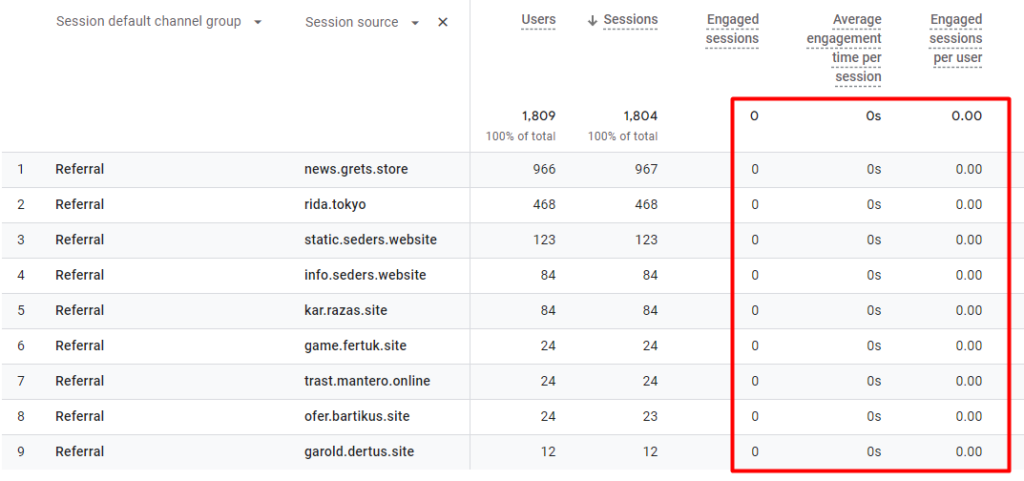
If you see that these sources result in no time on site, no engagement, etc. then you’re experiencing ghost referral traffic.
How to Remove Unusual Referral Traffic From Your GA4
GA4 does give you some options to fix referral traffic spikes by blocking or filtering out specific domains from your data. Doing this will prevent any new traffic from these sources from being recorded in your reports.
To set this up, you will need to have admin access to your GA4 property.
Set as Unwanted Referrals
The first solution is to set the domain as an unwanted referral.
In your GA4 property, go to the admin page (click on the gear icon on the bottom left of your screen).
Then, navigate to the Data Collection Tab and select Data streams.
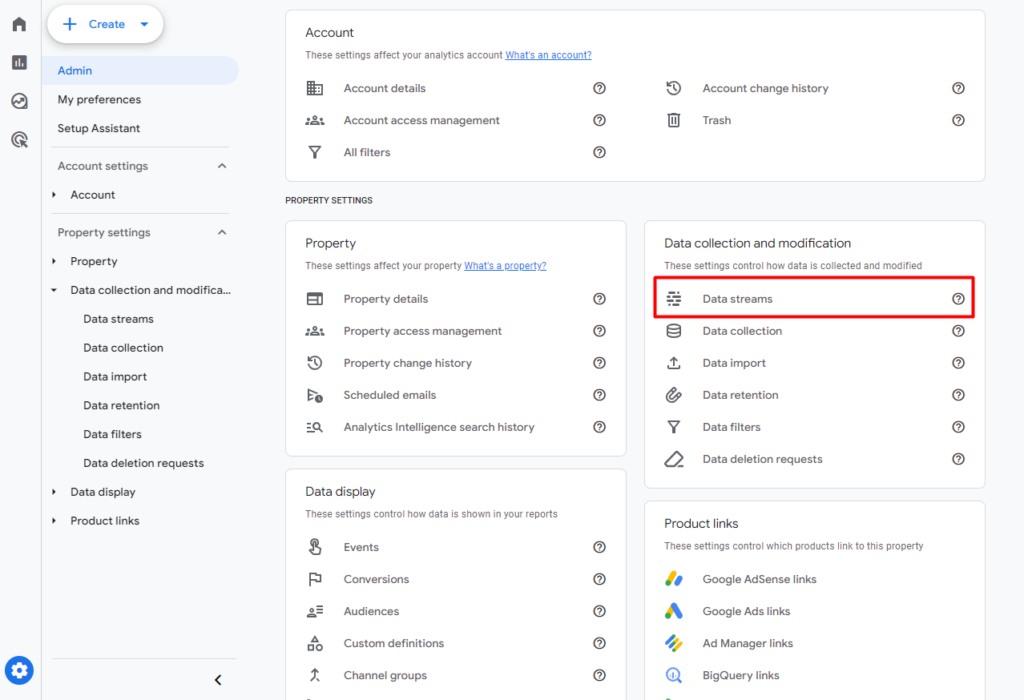
Select the affected data stream. A side-out window will pop up. Scroll down to the Configure tag settings option. Another side-out window should come out.
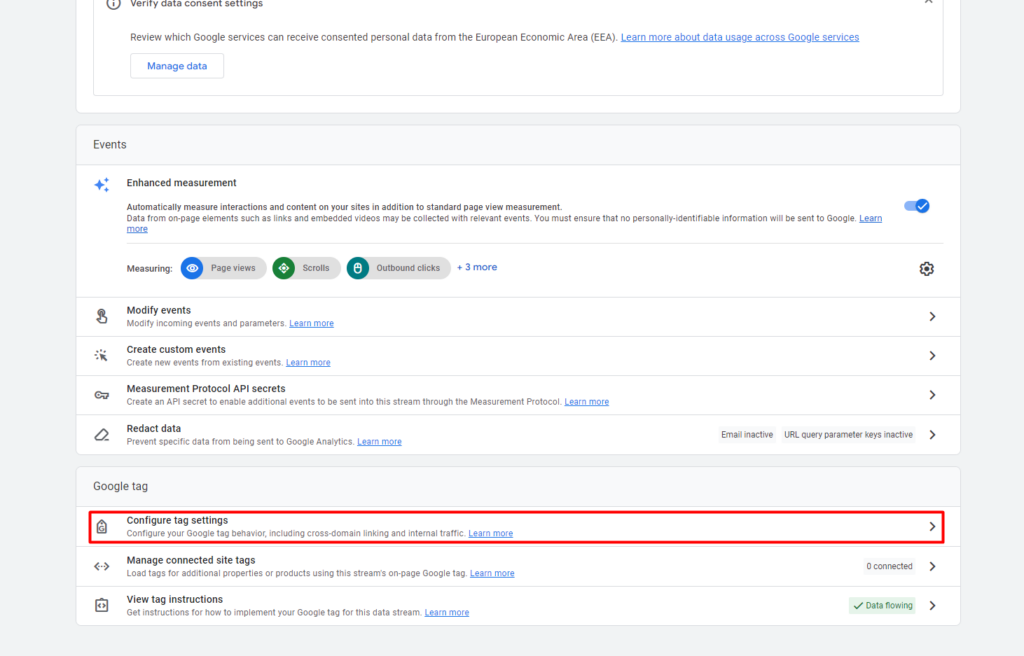
Scroll down and click on show more, then on List unwanted referrals.
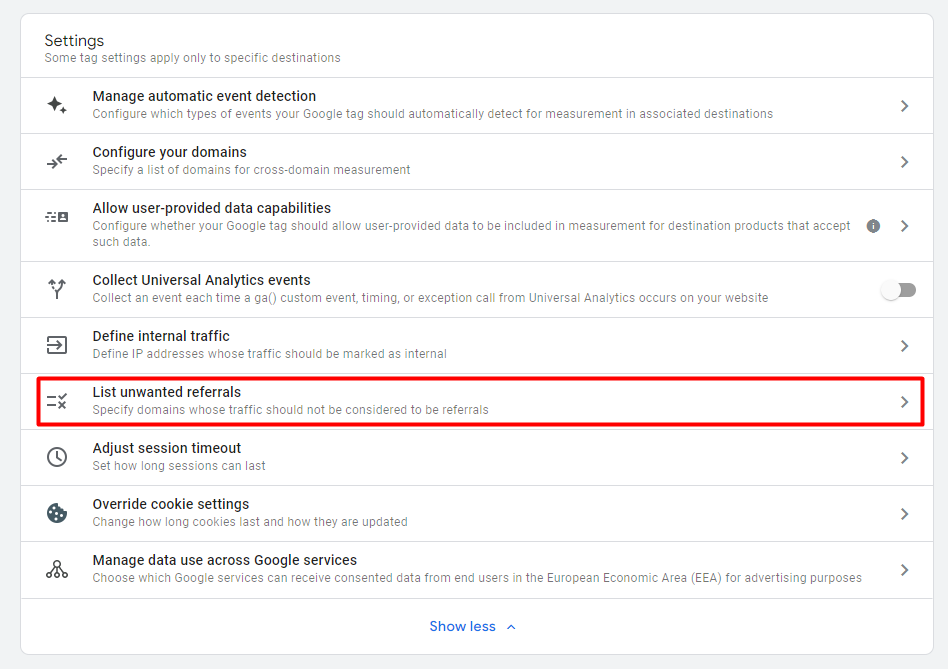
Then simply enter the domain names where the ghost referral traffic is coming from. You may notice new or more websites than what we mentioned above.
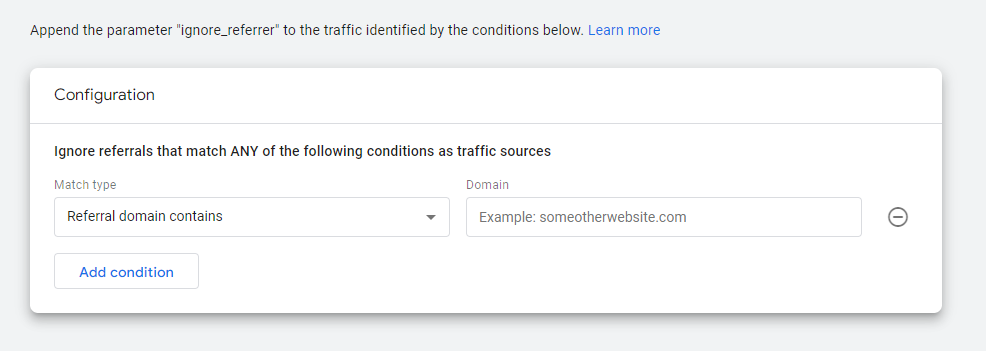
Save your settings. This will stop any new traffic being registered in analytics from this source.
However, this fix can lead to traffic from these sources being tagged as direct traffic instead of referral traffic. Any data that your property collected before you changed your unwanted referral settings can’t be removed as well. Keep those things in mind if you decide to use this solution.
Define Internal Traffic
Another solution to ghost referral traffic is to flag traffic from these domains as internal traffic.
For this solution, you will need the IP addresses of the domains.
Once you have them, go back to your admin page. Again, go to the Data streams page, click on the affected stream, and click on Configure tag settings.
This time, go to Define internal traffic.
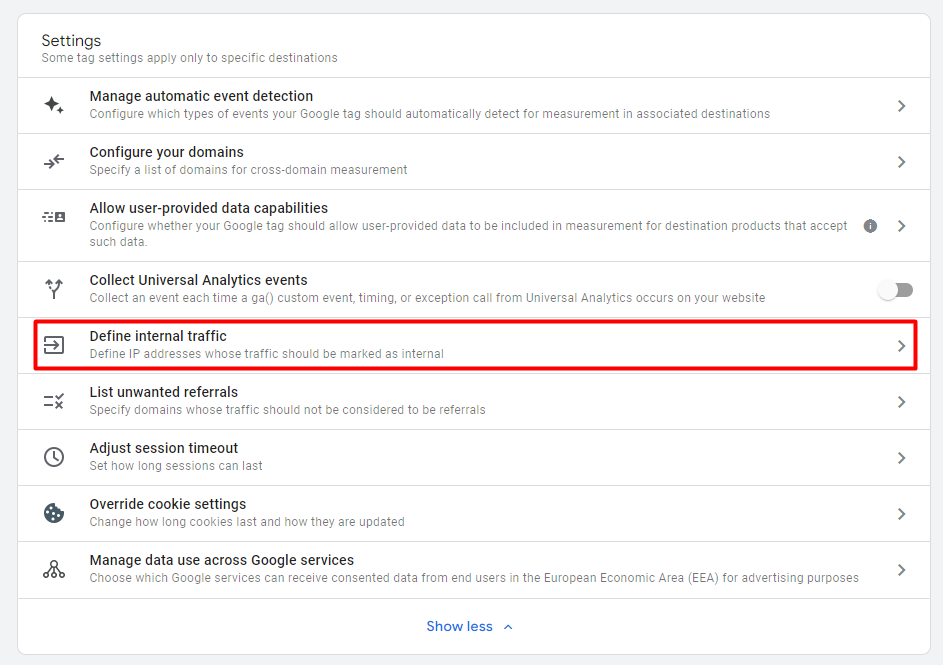
Click create, Add the IPs to block.
You can add multiple conditions in this internal traffic rule, so you don’t need to make a new rule for every domain IP you find.
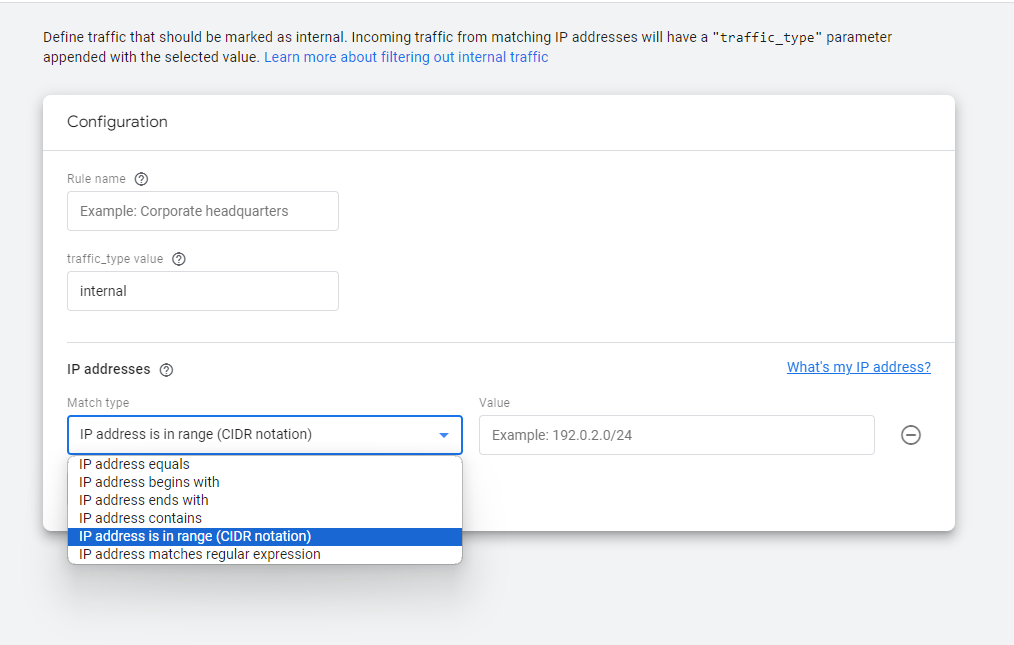
You can also block their IP ranges rather than specific IPs as they will likely be shifting IP addresses or using dynamic IPs.
Once you’re done adding all the IPs you need to, go back to the Data collection and modification section, and click on Data filters. Click on internal traffic, and set the filter state to Active. Save and apply this setting to your property.
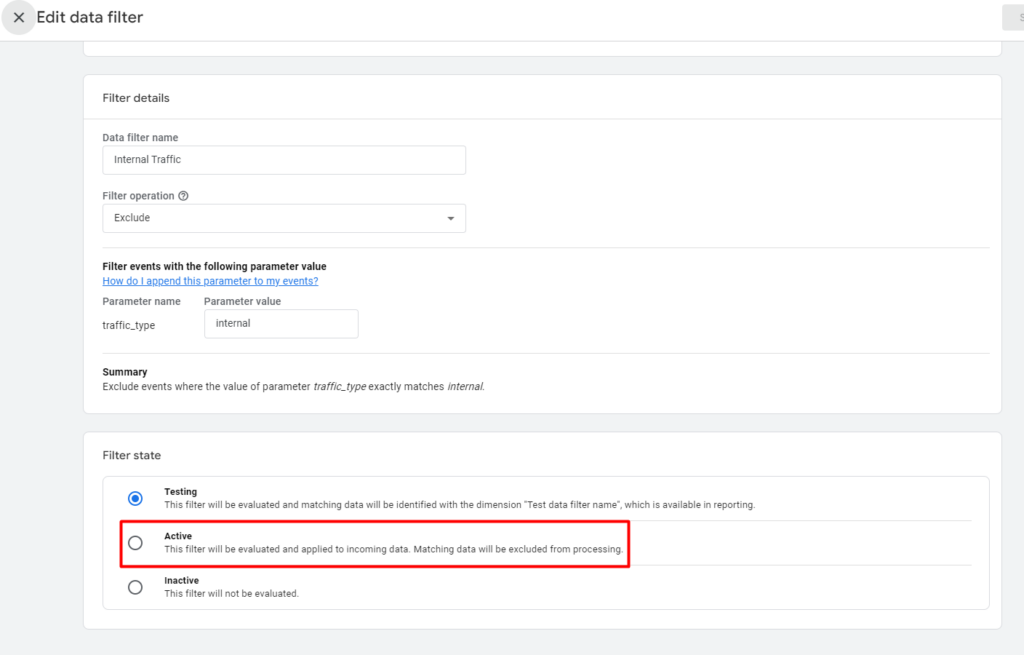
How to Find Domain IPs
Finding the IP of a domain is easy. I use https://who.is as this shows you the registrar details of any domain you submit. Do this for any dubious, spammy referring websites that you find in your GA4 data.
How to Remove Existing Ghost Referral Traffic From Reports
If you want to exclude existing ghost referral traffic data for your reports, you can create a filtered segment in the Explore tab.
Just open a new or existing exploration you have. Then, select a new user segment, with the condition that the page referrer does not contain the domains you want to filter out.
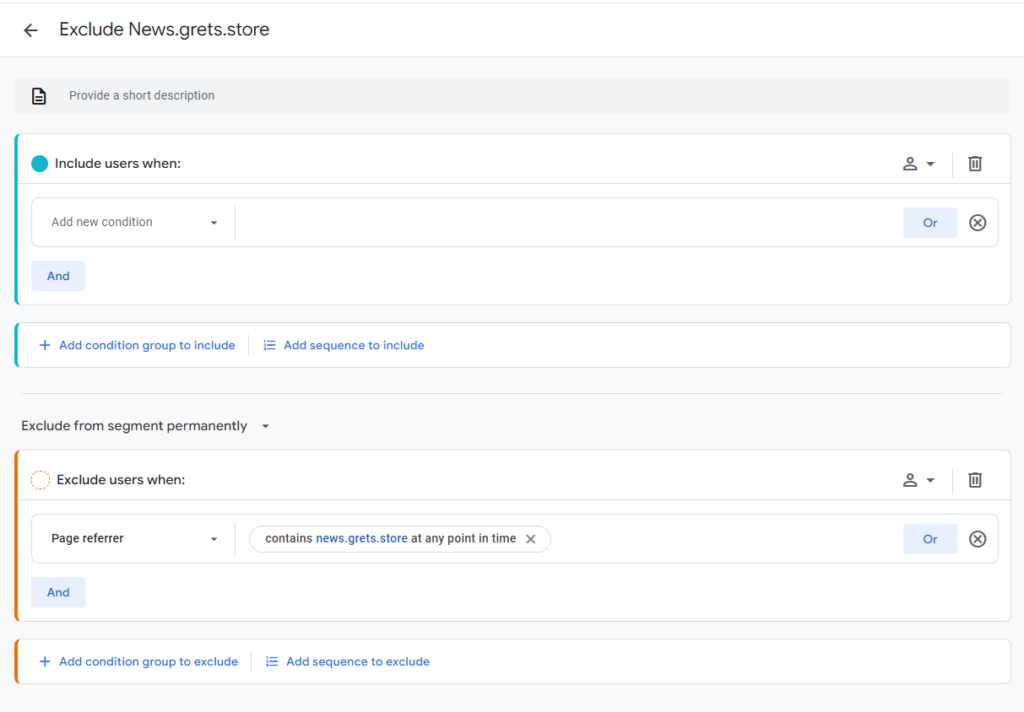
Name this segment to make it easier to find later on. Click apply, and you should be able to use this segment in the exploration view to exclude traffic from these domains. This will impact any other dashboards and reports you have in Looker Studio.
You can also filter these out in the GA4-generated reports by using the add filter option. In any report, click add filter. In the side-out menu, select session source. For match type, select does not exactly match. Then, for values, select all the domains you want to filter out.
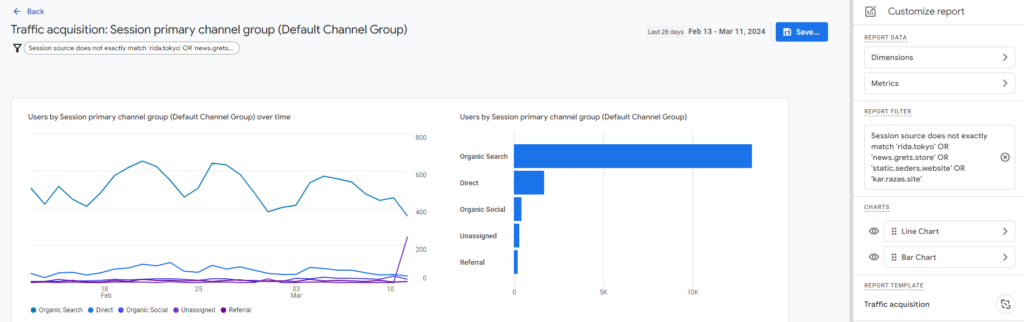
Once you’re done, simply click apply and the report should exclude data coming from those domains.
And that’s how you fix referral traffic spikes in GA4.
Why Ghost Referral Traffic Exists
You might be wondering why these sites are doing this. There are a few goals they might be trying to meet.
Some spam-y websites like these will flood your GA4 in the hopes that you will notice their domain in your reports, become curious about where the hundreds and hundreds of users are coming from, and visit their site.
If it’s a malicious website, it might be doing this for malware or phishing scams, luring users to their websites so they can steal data. Otherwise, this might be just another way to increase their site’s visibility and traffic.
Another reason is linked to link building. By being a noticeable issue in so many webmasters’ GA4s, they create an opportunity to get mentioned in blog posts and forums, especially by those who publish their traffic data publicly or share it unknowingly. This can boost the perceived authority and ranking of the spam domains in search engine results.
This scheme is also used to create fake referral traffic to sites offering affiliate programs. Some people use this to increase the commissions they earn from this traffic.
Lastly, it’s common in broader black-hat strategies. Black-hat SEOs use this to generate a large number of visits focused on specific keywords, in an attempt to manipulate rankings – though I have seen this become less and less effective as Google’s algorithms continue to evolve.



