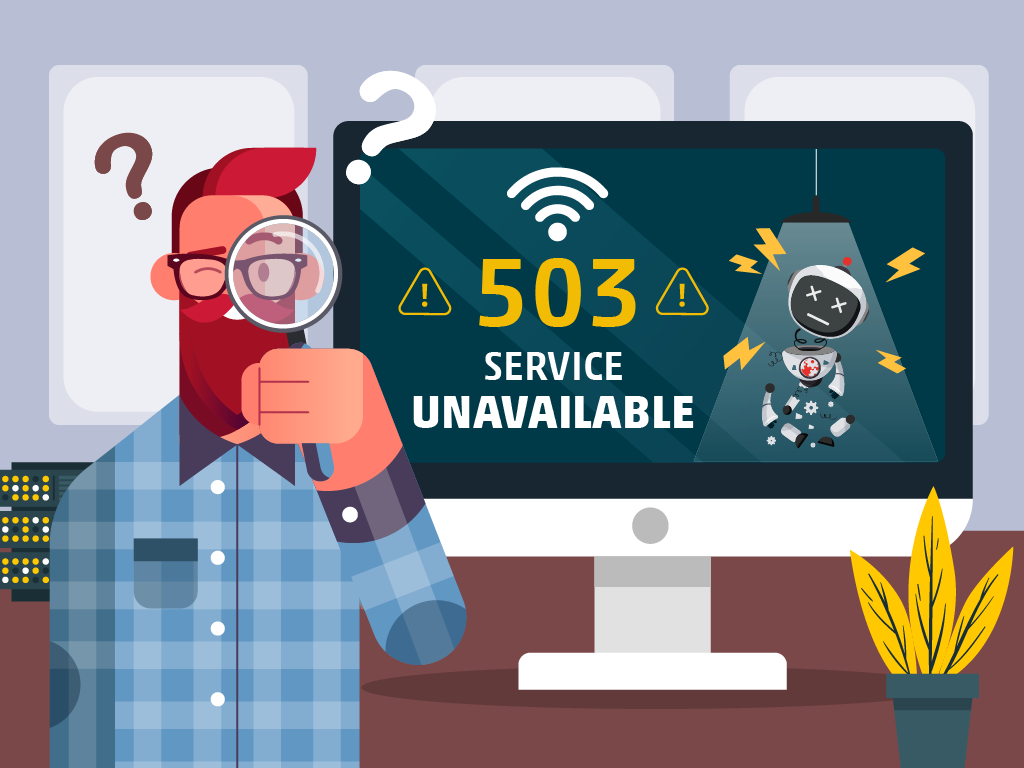

Looking through websites is a daily thing now—we use it for practically everything at this point. So, you can imagine how seeing server errors, like HTTP 503 Service Unavailable popping up on your screen, can be pretty frustrating.
For most, seeing this message means we’ll just bounce and head over to the next-best website that can give us what we’re looking for.
But if you’re like me and managing a website of your own, then this error is something you’d want to avoid completely.
What is the HTTP 503 Service Unavailable Error?
A Service Unavailable Error is an HTTP status code that your browser shows when it tries to visit a website but the server hosting is unable to process the request at that time.

In layman’s terms, it means your server is overloaded or down for maintenance. That makes it unable to provide the content and resources any user is requesting at that moment.
Webmaster’s Note: This post is part of our advanced guide to Technical SEO, where I cover everything you need to know about crawlability, indexing, and page speed optimization, as well as helpful tips on how to troubleshoot common website errors. I also cover other 5xx errors, including 500 Internal Server errors, 501 Not Implemented errors, and 502 Bad Gateway errors, in other posts.
Like other 5xx errors, websites can show a 503 error in many different ways.
Variations of the 503 Service Unavailable Error
- 503 Service Unavailable
- 503 Service Temporarily Unavailable
- HTTP Server Error 503
- HTTP Error 503
- Error 503 Service Unavailable
503 vs. 404 vs. 500 Errors
How is this different from other errors, like a 404 “Not Found” or 500 Internal Server Error?
Well, 404s only happen when the requested web page can’t be found on the server, usually because it’s been deleted or the URL has been changed. It’s like looking for a book on a library shelf only to realize it’s not in its proper place—or thrown out entirely. If you’re seeing them on your website, check out my other guide on how to find 404 pages and fix them.

The 503 Service Unavailable error, on the other hand, is related to the server’s current capacity. When it pops up, it’s a clear sign that the server just can’t accommodate your request due to the server being temporarily overloaded or undergoing maintenance. It’s similar to a business displaying a virtual “back in a moment” sign.
But isn’t that pretty similar to a 500 error? Not really. 500 errors happen when your server is dealing with an issue that prevents it from handling the request, while a 503 error happens when the server is still functioning properly and can process the request—but just can’t at the moment.
How to Fix the 503 Service Unavailable Error
Since the error message doesn’t indicate what, exactly, is causing the 503 error, you will need to troubleshoot it methodically to fix it.
Here’s what you can do:
- Reboot your server
- Check for server maintenance
- Temporarily stop running processes
- Temporarily disable your plugins and website theme
- Temporarily disable your CD
- Check your DNS.
- Increase your server’s resources.
Reboot your Server
One of the simplest solutions to a 503 error is to restart your web server. If your application is spread over multiple servers, you will have to restart all of them properly to bring the system back online as normal.
Check for Server or Web Maintenance
Either your server or application can be configured to automatically undergo maintenance. This is common if you’re using content management systems, like WordPress, which can be set to automatically download and install updates to their base software, without any action on your end.
When this happens, your website can return 503 Service Unavailable Error during this period.
If you have administrator access to your application or server, check its settings for automatic maintenance scheduling. You can disable this if you want to manually handle the updating process and avoid unexpected maintenance.
Temporarily Stop Running Processes
Your server might be exceeding the maximum process limit, which is what happens when it’s running too many processes simultaneously, and overloading itself. When it does, it can stop working—resulting in a 503 error.
To get your website back online, you will need to temporarily stop running processes.
Keep in mind this fix won’t solve the error itself, it’ll just allow your website to go back online. You will need to investigate further into what plugins you have installed in your application that are causing many processes to run simultaneously.
Temporarily Disable your Plugins and Website Theme
Poorly-coded themes and conflicting plugins can up resources, create bottlenecks, and prevent your application from loading properly.
If the previous fixes didn’t work, you will have to take a closer look at what you have installed on your application.
If you started seeing 503s after installing a new plugin, then it’s a likely culprit. Otherwise, you will need to disable all of them, and enable them one by one to test which one is causing problems.
For theme errors, you will need to set your website back to whichever default themes your CMS offers. In the meantime, you should get your theme fixed by your web designer and web developer team.
Temporarily Disable your Content Delivery Network (CDN)
CDNs can also cause 503 errors. If you think this might be the case for your website, you should temporarily disable your CDN. Every CDN should have a feature or setting where you can pause its services.
Wait a while before turning it back on, and check if your website is working after the reboot.
Check your DNS
The 503 error could be a DNS-related issue. This covers unresolved IP addresses, unresponsive DNS servers, and corrupted DNS caches. If your DNS is set up properly, and there’s no problem with your DNS server, then the best way to solve this is to flush your DNS.
How this is done depends on your operating system.
Microsoft Windows
Open the command prompt and input:
ipconfig /flushdns
This will clear out the DNS files and restart the resolver cache, You should see a confirmation message once this is done.
macOS
Press F4 to open your Terminal. Run the command:
sudo killall -HUP mDNSResponder
Google Chrome
Open the browser, and enter this URL into the address bar:
chrome://net-internals/#dns
You will see an internal setting page. Select “Clear host cache.”
Increase your Server’s Resources
If after all this troubleshooting you’re still seeing that 503 Service Unavailable error message, then there’s a good chance that it might be caused by a lack of server resources.
This is especially common if you’re using a cheap hosting service, as they tend to throttle resources.
To fix this, you will need to either migrate to a new service provider or upgrade your hosting plan. However, before you decide on either one, you should contact your provider’s support service and inform them of the 503 Service Unavailable errors, and what you’ve currently done to try and solve it.
The support team might be able to help you work out the cause by investigating on their end, and advise you on what the next best step might be for your website.
What Causes of the 503 Errors?
It helps to know what the most common causes of this error are, so you can work through the list and diagnose the source of the problem.
Here are some typical 503 error causes.
- Traffic overload.
- Server maintenance.
- Server overload.
- Distributed Denial of Service (DDoS) attacks.
- Backend system failure.
- DNS issues.
Traffic Overload
A sudden, massive increase in website traffic is one of the main causes of the error. The surge in visitors is something to be happy about—especially if it’s the cause of your SEO efforts—but if your server doesn’t have the resources or bandwidth to handle them, then it’s going to conk out.
It also becomes a problem if there’s a high volume of requests, such as if your website is running a sale or promo on your products, and a ton of people are trying to check out.
Server Maintenance
If you’re working with a web hosting service, then they may have briefly taken down the server for maintenance.
While it can be inconvenient for your website, it’s temporary—and it’s a crucial step in ensuring any website on its servers is safe and running smoothly.
Make sure to communicate with your service provider, so you know when they have scheduled maintenance. I also recommend displaying a maintenance page with a specific period and alternate contact details to let any visitors know that your website is only down temporarily.
Server Overload
Your server needs enough resources to deal with even light traffic. But, resources can be strained from setup errors, such as inadequate memory, CPU processing power limitations, or network congestion.
These problems may be avoided and server performance can be enhanced by carefully optimizing server settings, load balancers, and caching systems.
Distributed Denial of Service (DDoS) Attacks
DDoS attacks are a serious risk to the availability of websites. When these happen, a network of infected devices overwhelms the server of a website with a huge amount of fictitious requests, limiting its ability to serve actual users.
In response, the server will send a 503 Service Unavailable error as a protective measure. This prevents access to the website throughout the assault.
Backend System Failures
Websites process and provide content to users through a variety of backend systems, databases, and APIs. Any cog in this machine failing will result in the server being unable to process requests.
DNS Issues
It can also be caused by Domain Name System (DNS) problems, such as incorrect configuration, server outages, or propagation delays, which prevent the server from finding the requested URL.
How to Avoid HTTP 503 Service Unavailable
The good news for you is that there are several things you can do to prevent this kind of server-side error from happening to your website, such as:
Scalable Hosting Solutions
Pick a web development and hosting company that provides cloud hosting or other scalable alternatives. They can also dynamically modify server resources depending on changes in traffic thanks to scalable hosting. This guarantees that your website can manage unexpected traffic surges without running the danger of service interruption.
Use a CDN
CDNs are used to spread the content of your website over several servers in various regions. CDNs will cache and provide content from the closest server to the user. When used right, it helps drastically improve site speed, and lessen the burden on your server.
Monitor Server Resources
Keep an eye on how often the server’s resources, such as its CPU, RAM, and bandwidth, are being used. Real-time monitoring makes it possible to spot potential resource constraints and take preventative measures before they result in service outages.
Optimize Backend Systems
Make sure that the databases, APIs, and backend systems of your website are all performance optimized. Use effective coding techniques, utilize caching tools, and improve database query performance to lessen server load and avoid errors.
Load Testing
You can test if your servers can handle higher traffic through load testing. Doing this can show your server’s capacity, and help you spot performance hiccups. I recommend doing this to take care of any problems before they get out of hand.
Implement DDoS Protection
To identify and stop DDoS assaults, use a reliable DDoS prevention service. DDoS defense systems protect your server from malicious traffic, keeping the service accessible to authorized users.
Monitor DNS Health
Examine your DNS setups often for errors. Make sure your DNS settings are accurate and take immediate action to resolve any DNS-related problems that might result in service interruption.
Custom Error Pages
Make custom error pages for your users to see, in case a 503 error happens on your website. You should add a short message about the temporary disruption, projected downtime, and other ways to contact your company in the meantime.
Doing this can help potential customers reach your business even if your website is temporarily down.
How 503 Service Unavailable Errors Affect Your Website’s SEO
Server-side errors, especially 503s, can have a significant impact on your SEO.
- Crawling and Indexing Issues – If a crawl bot sees 503 errors on your website, then it understands that your server is momentarily unavailable. In response, it will stop crawling your website for a time, which in turn means your website might have problems with indexing.
- Decline in Rankings – If Google sees that your website is dealing with 503 errors more than just occasionally, it takes that as an indication of untrustworthy content and a subpar user experience. Remember that user experience is a ranking factor, so it makes sense that this kind of issue can push Google to bump you lower in the rankings.
- Dropped Pages from Index – Google’s crawl bots may ultimately decide to de-index your pages if they’re seeing the same 503 errors again and again on your website. Getting those same pages back on Google’s search results will take some time, leaving your old positions open for the taking by your competitors.
- Loss of User Trust – Imagine you’re one of your users. What do you think will happen if they find your website routinely returns Server Unavailable errors? **** are, they’ll remember this experience and start avoiding your website. 503 errors risk your website losing its users’ confidence. If users leave your pages and decide to not come back, your user engagement metrics will suffer, and so will your rankings.
- Impact on Crawl Budget – Each website has a crawl budget that search engines use to decide how frequently and thoroughly they will explore its pages. Your crawl budget is reduced when search bots encounter errors because fewer resources are available to explore other crucial pages. The indexing and discovery of fresh content on your website may suffer as a result.
- Backlink Loss – Your linkbuilding efforts might suffer too. Other webmasters might notice that their links back to your website are leading to a 503 error, which can lead to them removing your link on their content, or another link builder stealing that link from you. If you end up losing a ton of backlinks due to frequent 503 errors, then that will have a huge negative impact on your website’s authority and search rankings, and ultimately your SEO.
Key Takeaway
503 server errors should only pop up when your website is in maintenance mode, but if you’re unlucky, it can happen at any time—you might be staring at that error message on your screen right now.
If you are, you need to roll up your sleeves and do some troubleshooting. Keep this guide in mind to get at the root cause of your 503 errors, and get your website back up again before it starts impacting your user experience (and SEO).
The post How To Fix HTTP 503 Service Unavailable Error appeared first on SEO Services Agency in Manila, Philippines.
#seotips #seo #digitalmarketing #searchengineoptimization #seoexpert #seoservices #seomarketing #digitalmarketingtips #marketing #seotools #seoagency #seostrategy #contentmarketing #socialmediamarketing #google #digitalmarketingagency #searchenginemarketing #onlinemarketing #socialmedia #onpageseo #website #marketingtips #seotipsandtricks #searchengineoptimisation #searchengine #digitalmarketingstrategy #googleranking #offpageseo #keywords #webdesign



