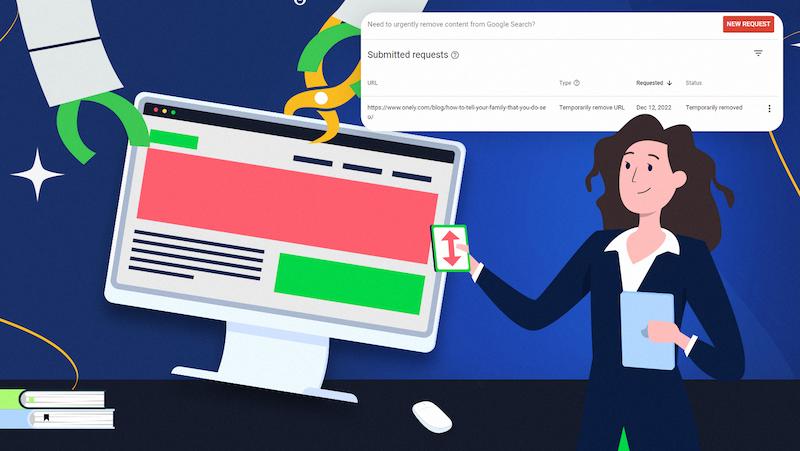
“Blocked by page removal tool” is a Google Search Console status. It means that your page is indexed, but it won’t show up in search results because you requested it to be removed using the URL removal or Remove Outdated Content tools.
If you’re a website owner, remember that although using the URL removal tool is great for removing the content from SERPs temporarily, you shouldn’t treat it as a long-term method of removing your URLs from Google.
Let’s dive into how to fix the “Blocked by page removal tool” issue to ensure a healthy indexing strategy for your website.
The cause for “Blocked by page removal tool”
If you see the “Blocked by page removal tool” status in your Page indexing (Index Coverage) report, it means that your page has been indexed, but it can’t be found on Google because:
- You requested the temporary removal of the affected page via the URL Removal Tool as a site owner or an authorized Google Search Console user due to, e.g., sensitive or outdated content on your page or in the description snippets.
- Your website’s visitors requested the removal of the affected page via the Remove Outdated Content tool as they considered it gone or significantly updated compared to what they found in SERPs.
As you can see, the main difference between the URL removal tool and the Remove Outdated Content tool is who requests the removal.
Whatever the reason for the removal was, you can find the information about all temporarily removed pages in the URL removal tool dashboard.
The important thing is that the tool doesn’t remove the page from Google’s index, but rather, according to John Mueller, “It’s like a filter for the display in the search results (…).”
And essentially, what happens is we don’t remove it [the requested page] from our index. So the whole indexing side stays the same. The crawling side stays the same. We just don’t show it in the search results.
How does the URL removal tool work in the wild?
For the sake of testing, I submitted one of our archived articles through the URL removal tool.
Within the tool, I clicked on ‘New request’ and entered the URL I wanted to remove from SERPs temporarily.
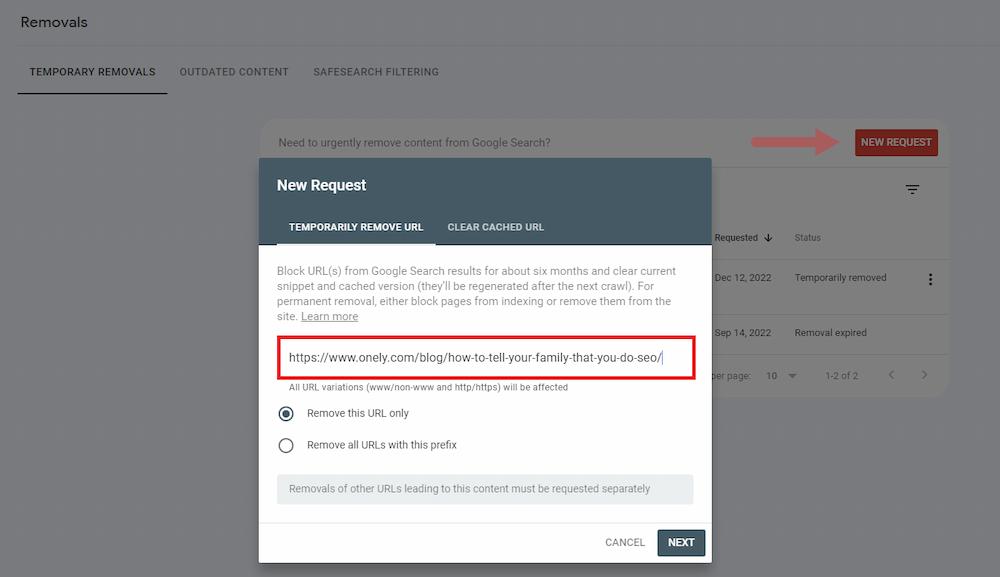
According to Google’s official documentation, removing a given URL from search results should take about a day. During this time, you’ll see the submitted URL as ‘Pending’ in the URL removal tool.
When successfully removed, the status of the URL in the tool will change to ‘Temporarily removed.’
Remember that using the URL removal tool only removes it from SERPs, so users can’t find it when browsing for your content.
To double-check if the removed page can be found on Google, I copied a fragment of the removed article and used the site: command.
As you can see, there’s nothing to find, which means my request worked correctly.
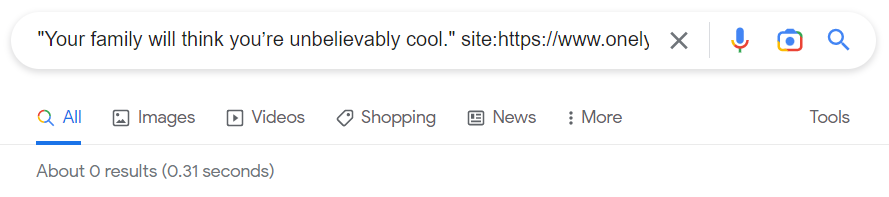
But remember that the tool doesn’t make a submitted page deindexed. If you check that page in the URL Inspection tool, you’ll see it’s still in Google’s index.
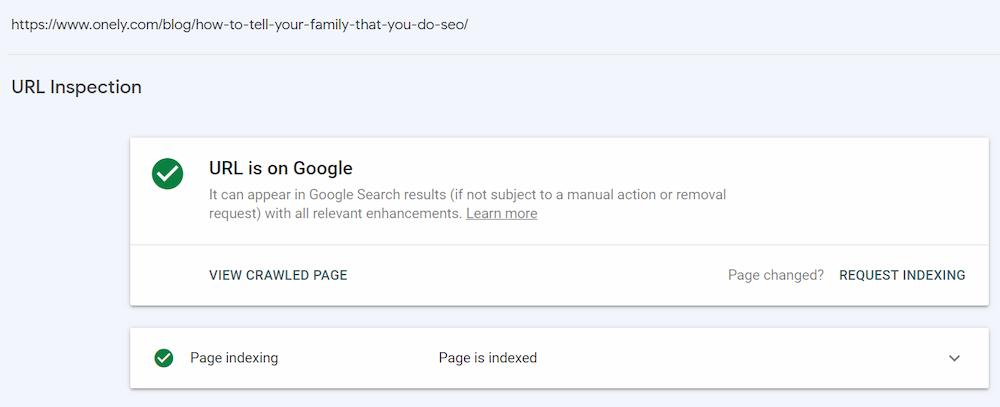
When you decide on using the URL removal tool, make sure that you follow the best practices on when you can use it. For example, don’t try to request the removal of pages returning 404 or 502/3 status codes. As Google can consider these URLs gone, your request may expire.
Also, note that the standard removal lasts about 90 days since you requested it. If you want to see your page back in SERPs earlier or remove it from Google for good, read on for actionable solutions.
How to fix “Blocked by page removal tool”
If you want to fix the “Blocked by page removal tool” status, you should start by:
- Navigating the affected pages in Google Search Console, and
- Identifying the causes behind this status.
According to Google documentation, you should see the information about the removal as a separate status in your Page Indexing (Index Coverage) report.
However, during the test that I described in the chapter above, I couldn’t find the “Blocked by page removal tool” status in my report. Can you see it in yours? Let me know in my Twitter thread.
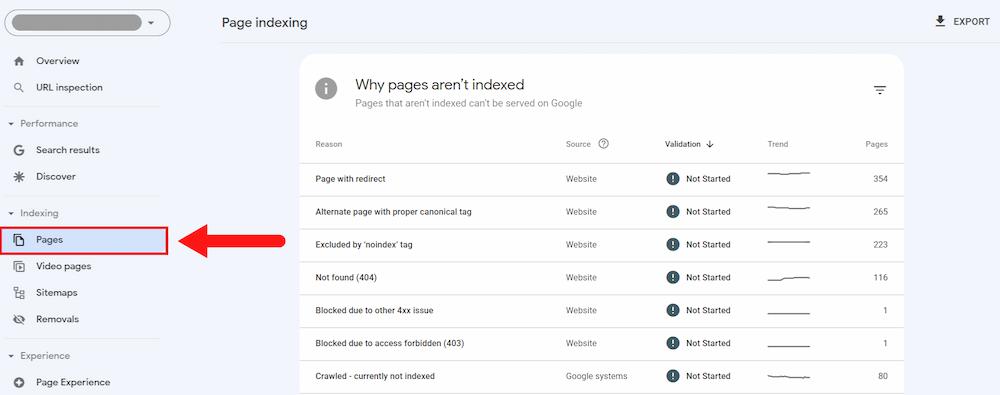
Another way to check what pages on your domain have been removed from SERPs is by browsing the Removals section. You can find it in the same sidebar menu as the Page Indexing (Index Coverage) report.
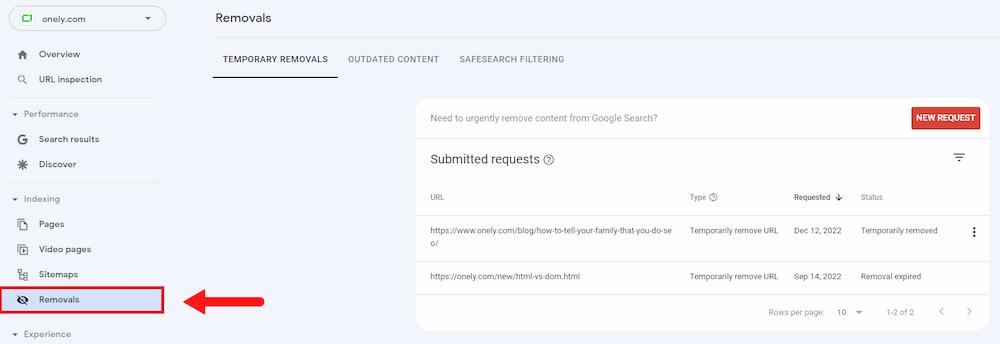
This section can help you determine why the affected URL is “Blocked by page removal tool.”
Depending on who requested the removal and why, you may find the information about the affected URL in different tabs, which are accordingly:
- Temporary Removals when you asked for the removal (as a site owner or a Google Search Console user authorized to do so), or
- Outdated Content when your website’s visitors may have reported the removal.
Learn about the specifics of each of these sections by reading my colleague’s article on Onely’s blog on how to use the URL Removal Tool in Google Search Console.
And when it comes to addressing the “Blocked by page removal tool” issue, your approach may differ depending on whether you want the affected page to stay in Google’s index.
Take a look at two possible scenarios.
When you want the page to come back to search
If you requested to remove your page from search ASAP, ensure you update the content before your URL returns to SERPs.
The same applies when the removal was requested by your website’s user, e.g., as they may consider your content gone or significantly different.
If you troubleshoot all the issues before the removal expiration **** (90 days since requested,) you can manually cancel the removal.
Find the URL you worked on in the URL removal tool, click the three-dot button on the right-hand side, and choose ‘Cancel request.’
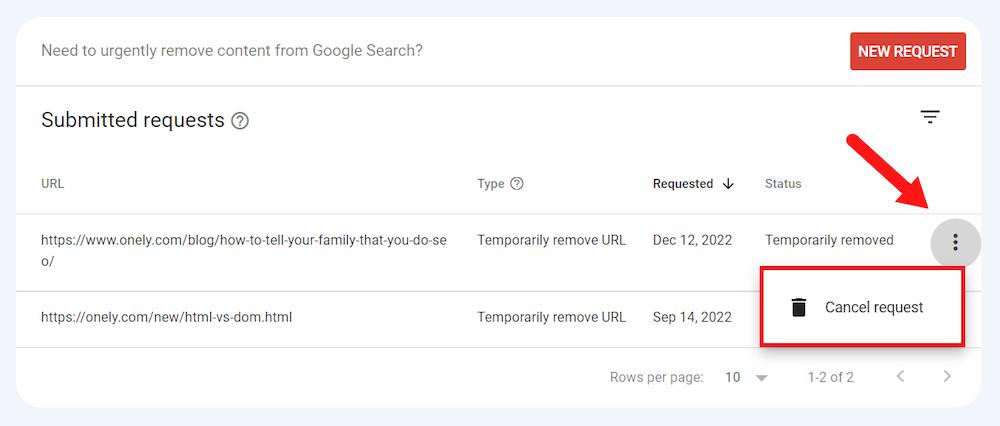
In general, when the removal expires, Google may put it back into the SERPs without any action on your side.
However, if it didn’t happen, you can request the reindexing via the URL Inspection tool.
In the tool, click the ‘Request indexing’ button so Google will recrawl your page, and if it still finds it valuable – it will leave it in the index and show it in the SERPs again.
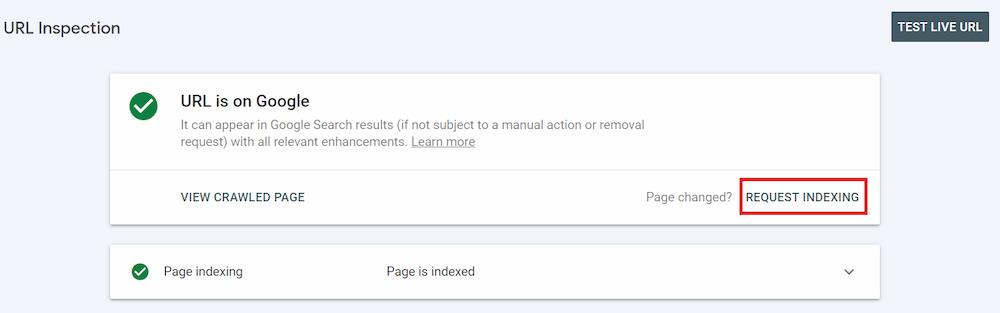
When you want to remove the page permanently
As you already know, using the URL removal tool won’t remove your page from Google’s index.
If you want to deindex your page for good, here are 3 things you can do:
The noindex tag is the ultimate way to tell Google not to index a given URL. However, remember that users still will be able to find that page on your website.
For further reading, look at our guide to noindex tag for SEO to learn about best practices for managing and implementing the tag.
When you don’t want to update your content and think that the page no longer belongs to your business and indexing strategy, feel free to remove it from your domain.
To do this, implement 404 or 410 status codes.
When successfully set up, the affected pages should also change their statuses in Google Search Console accordingly to “Not found (404)” or “Blocked due to other 4xx issue.”
If you don’t want your content to be accessible to both bots and users, set up a password. As Googlebot can’t interact like a real user, e.g., log in, it won’t be able to crawl your page and then index it.
In this case, the status of a given page in the Page indexing (Index Coverage) report should change to “Blocked due to unauthorized request (401).”
But watch out: sometimes, you may want your password-protected pages to be visible in SERPs. Read Ania Siano’s article to learn how to approach this issue.
NEXT STEPS
Here’s what you can do now:
- Contact us.
- Receive a personalized plan from us to deal with your issues.
- Enjoy organic traffic to pages that fit your indexing strategy!
Still trying to decide whether to drop us a line? Read how technical SEO services can help you improve your website.
Key takeaways
- “Blocked by page removal tool” indicates that Google has indexed your page, but it won’t appear in SERPs as requested to be removed by a website’s owner or visitor.
- Remember that a request submitted through the URL removal or Remove Outdated Content tool is only valid for 90 days. Ensure you update your content or fix any technical issues before the request expires.
- As a website owner, don’t use the URL removal tool as a permanent solution to remove your page from Google. Instead, use the noindex tag, make your page return a 404/410 status code, or block access to your content.
- Need help controlling your indexing strategy? Contact us to work out a sound plan for what of your pages should be indexed and visible in SERPs.




