
Hello Trailblazers…
In today’s competitive business environment, managing relationships with your business partners effectively is crucial for success. Salesforce offers a powerful solution for this: the Partner Portal. A Partner Portal allows you to collaborate seamlessly with your partners, providing them with access to key information and resources while maintaining control over your data.
In this blog, we’ll go through the steps required to create a Partner Portal in Salesforce, ensuring you can leverage this tool to enhance your business relationships.
In this blog post, we’ll learn:
- What is a Partner Portal?
- Benefits of a Partners Portal.
- How to create a Partner Portal in Salesforce?
- How to publish a Partners Portal?
- Best Practices for Managing a Partners Portal.
So let’s get started…
What is Partner Portal?
A Partner Portal in Salesforce is an online gateway that enables your partners to access your Salesforce data, collaborate on sales and service activities, and get support. It allows partners to manage leads, opportunities, and cases, and access resources such as training materials and documentation.
This helps streamline communication and operations, making it easier to work together towards common goals.
A partner portal enables partner users to access Salesforce through a dedicated website, distinct from the one used by non-partner users. Partner users can only view the data that you have granted them access to. Additionally, they can only modify data if they have been assigned the necessary user permissions.
Benefits of Partner Portal:
- Improved Collaboration: Facilitate better communication and coordination with your partners.
- Increased Efficiency: Streamline processes by providing partners with the tools and information they need.
- Enhanced Visibility: Gain better insights into partner activities and performance.
- Controlled Access: Ensure data security by controlling what information partners can access.
How to create a Partner Portal in Salesforce?
There are very few easy steps to create a Partner Portal as follows…
A] Enable Digital Experience:
- Go to the Setup.
- In the quick find box, enter the “Digital Experiences”.
- Select “Settings”.
- Select “Enable Digital Experiences” as shown in the figure below.
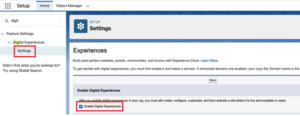
- Once you enable the digital experience, the enhanced domain names comes automatically there. It also contains the default domain name for your org. It includes your Domain name in the format “DomainName.my.site.com” for production orgs as shown in the figure below.
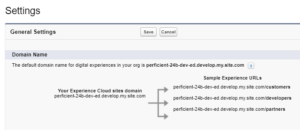 It is advised to use such a domain which is easily identifiable to your users. For e.g. your company name in the domain. And if you are creating a partner_portal then you can use “partners” to create a unique URL. For e.g – nutritionFormula.com/partners.
It is advised to use such a domain which is easily identifiable to your users. For e.g. your company name in the domain. And if you are creating a partner_portal then you can use “partners” to create a unique URL. For e.g – nutritionFormula.com/partners.
Note – Once you enable the digital experience, you can not change your domain name.
- After this, make sure that the entered domain is available or not by clicking the “check availability”.
- Click “Save” and then OK.
So, now, that you enabled the digital experience then it’s time to create a partner_portal using the available partner template. There are various types of templates offered by Salesforce to create a site.
B] Create Partner Portal:
Follow the below steps…
- Go to the Setup.
- In the quick find box, enter the “Digital Experiences”.
- Select “All Sites” which comes under the digital experience.
- Click “New”.
The creation wizard will automatically open along with many in-built templates for websites from which you’ll select one. - Choose the “Partner Central” template as shown in the figure below.
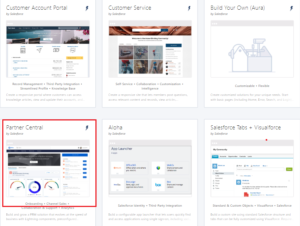
- Click on “Get Started”.
- Name the site Demo Partner Portal.
- Add “Partner” to the end of the URL so that the final URL ends with /Partner.
It will look like as shown below.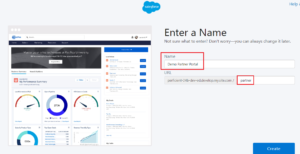
- Click Create.
It will take a few moments to create a Partner_Portal.
So, it’ll look like as shown below.
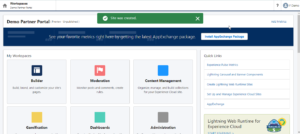
Your partner_portal is now in the “Preview status”. Take a general look at the workspace in the portal.
This is the Experience workspace where you can do a lot of customizations and administer your site.
How to publish a Partner Portal?
Once you have configured the Partner_Portal, it’s time to publish it.
- Review Settings: Ensure all settings and customizations are correct.
- Publish Site: Click the “Publish” button to make the portal live.
- Notify Partners: Inform your partners about the new portal and provide them with login instructions. And, once published, the notification will be sent to the registered mail ID of the Partner_user.
Note: The mail will be sent every time you publish a site.
Best Practices for Managing a Partner Portal:
- Regular Updates: Keep the portal content and resources up-to-**** to provide partners with the latest information.
- Training and Support: Offer training and support to help partners navigate and use the portal effectively.
- Monitor Performance: Use Salesforce reports and dashboards to track partner_activities and portal usage.
- Gather Feedback: Regularly ask for feedback from partners to identify areas for improvement.
Conclusion:
Creating a PartnerPortal in Salesforce is a powerful way to enhance collaboration, improve efficiency, and gain better insights into your partner_relationships. By following the steps outlined in this guide, you can set up a Partner_Portal that meets your business needs and helps your partners succeed.
Happy Reading…
Related Posts:
You Can Also Read:
1. Introduction to the Salesforce Queues – Part 1
2.Mastering Salesforce Queues: A Step-by-Step Guide – Part 2
3.How to Assign Records to Salesforce Queue: A Complete Guide
4. An Introduction to Salesforce CPQ
5. Revolutionizing Customer Engagement: The Salesforce Einstein Chatbot



