
Ecosia is an eco-friendly search engine that uses 80% of advertising revenues to plant trees. Unlike Google, Ecosia is carbon negative. This means that the company is actively working to reverse climate change, rather than mitigating it. Advertising on Ecosia is a great way to ensure that your online advertising budget is used responsibly. Not just for your business, but for the planet as well.
Setting up ads on Ecosia is fairly straightforward. If you’ve set up before Google Ads before, then you’ll have your Ecosia Ads set up in no time. This post outlines four simple steps to get your ads up and running on Ecosia.
Step 1) Sign Up For Microsoft Advertising
You’re probably thinking, “wasn’t this guide about Ecosia?”. Well, Ecosia is a part of the Microsoft & Yahoo syndicated search partner network, which means you’ll need to sign up for Microsoft Advertising to get started.
Campaign management is controlled through Microsoft Advertising, so if you haven’t used it before, take a bit of time to get acquainted before moving on. If you’d like support then be sure to check out Microsoft’s guide to help you get started, or speak to one of their advertising specialists.
Step 2) Import Or Create Your Ad Campaigns
If you’d like to import your campaigns from Google Ads then read on. Alternatively, if you’d like to start from scratch then skip to the next section.
Import Google Ads Data Into Microsoft Advertising
You can easily import your Google Ads campaigns into Microsoft Advertising by following these steps:
- Select the Import button on the top menu of the Microsoft Advertising dashboard and click ‘Import from Google Ads’ from the drop down
- Click the blue Sign in to Google button and sign in to your Google Ads account
- Select the account you want to import from and click the blue Continue button
- Select your import options and click the blue Continue button
- Click Import
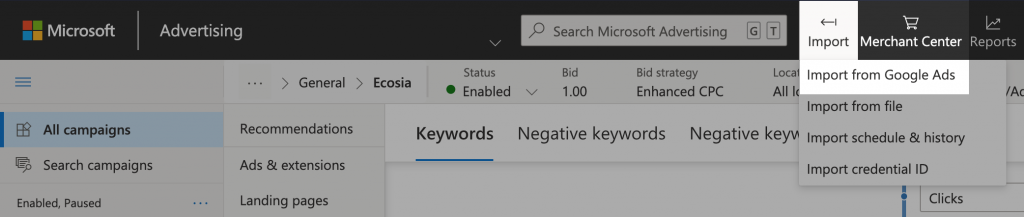
Create New Ad Campaigns
You can create new campaigns if you don’t have an active Google Ads account, or if you’d like to start from scratch. To create new ad campaigns, make sure you’re on the campaigns tab and follow these steps:
- Click the Create campaign button
- Choose goal of your campaign
- Enter a campaign name, budget and audience demographic information, then click the Save & go to the next step button
- Enter the URL of your website, an ad group name and enter the keywords you want to use within that ad group. When you’ve finished creating an ad group, click the Save & go to the next step button
- Create an ad by clicking on the Create ad button, then save it and click the Save & go to the next step button
- Edit your campaign budget and bids, then click Save

Your first campaign, ad group and ad should now be set up. The next step is to configure where you want your ads to be distributed.
Step 3) Configure Ad Distribution For Ecosia
By default your ads will be shown on all search networks. This includes Bing, AOL, Yahoo and syndicated search partners. Ecosia is one of these syndicated search partners, but your ads will continue to show across all search networks until you change your ad distribution settings.
You can change your ad distribution settings at the ad group level. To do this, make sure you’re on the ad groups tab and follow the steps below:
- Click on the name of the ad group you want to change
- Click the Settings tab and find Ad distribution under Other settings
- Under Ad distribution select Bing, AOL and Yahoo syndicated search partners only

Next you’ll need to exclude certain websites from showing your ads. The only way to do this is to determine which websites your ads are being shown on. To do this you’ll need to leave your ads running for a while to see where they’re picking up impressions. Read on to find out how you can find these websites and exclude them from showing your ads.
Step 4) Find & Exclude Websites
Duplicate your ad group settings tab and click ‘Reports’ on the top navigation. Select ‘Dimensions’ >> ‘Basic’ >> ‘Publisher Website’.
This will give you a table full of websites that are showing your ads. You should be able to see Ecosia amongst these, but you’ll need to exclude the rest. To do this, follow the steps below:
- Click the Download button at the top right of the table and download a .CSV of the table
- Open up the .CSV file you’ve just downloaded and copy all the website URLs in column A
- Go back to the original ad group settings tab in your browser and find Exclusions below the time zone settings.
- Click in the box below ‘Enter websites to exclude from showing your ads, one website per line’ and paste all the websites from the .CSV file. Make sure to remove ecosia.org from the list
- Scroll to the bottom of the page and click the Save button
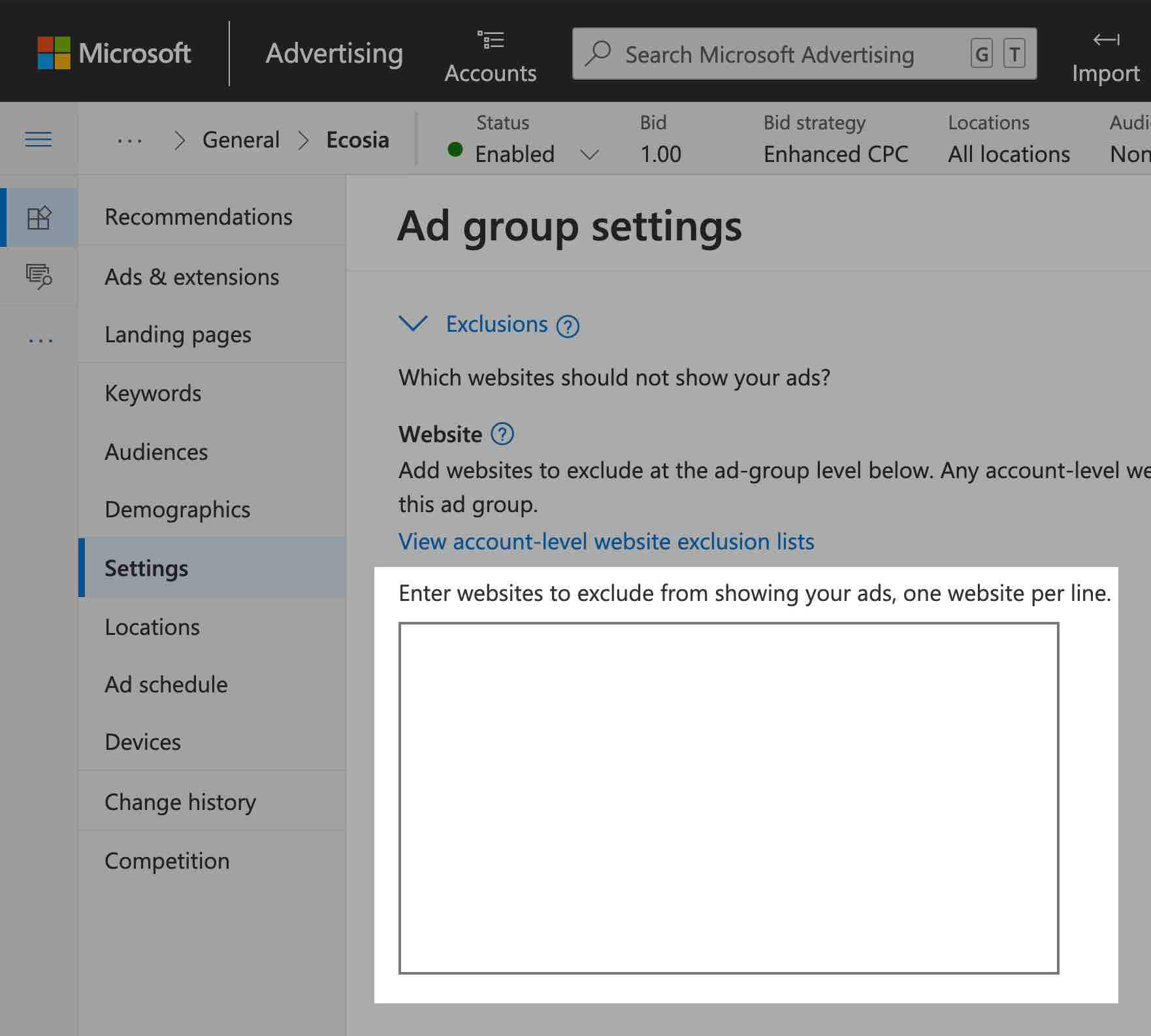
It’s also possible to exclude websites at the account or campaign level.
- Exclude at the campaign level – Follow the same steps as above, but add the publisher websites to the exclusion box in campaign settings, rather than ad group settings.
- Exclude at the account level – Make sure you’re in your manager account, then click Tools on the top navigation. Select Create website exclusion list and add the websites you want to exclude in the website exclusions box.
Ecosia Advertising FAQs
Microsoft Advertising don’t have a full list of publisher website URLs. With that in mind, I’ve made an effort to list all search partner publisher websites that are known to me. I will keep updating the list as more websites roll into my publisher reports. You can use this list to exclude other syndicated search partner websites, focusing your ad delivery on Ecosia. The list isn’t a catch all, but it will give you a head start.
Yes. Ecosia is not a virus, spam or malware. The company publish their financial reports online and partner with a number of vetted tree planting organisations. Ecosia are also advocates for a more private search engine experience. Your searches are encrypted and what little data is collected will never be sold. Ecosia does feature tracking to improve their services, but you can turn off all tracking at your leisure.
No. The search engine runs on the Bing syndicated partner network, meaning the search results you see are provided by Microsoft. DuckDuckGo and other search engines operate in a similar way. In most cases, this provides a more than acceptable search experience.
No. Their advertising revenue is generated by ad clicks, with an average of €0.50 being made per click. By simply using Ecosia you’re helping to grow a market that’s ripe for the picking. More advertisers means more competition. More competition means higher costs per click. Higher costs per click means more advertising revenue to plant trees.
It can take a few hours for Ecosia to start showing your ads. If you still can’t see your ads after a couple of hours, then there may be a problem. To get your ads showing try the troubleshooting steps outlined by Microsoft Advertising. If you still can’t get to the bottom of the issue then contact me.
Over 100 million trees have been planted by Ecosia and this number is rising every second. Ecosia helpfully shows you how many trees have been planted each time you search. The search engine features a tree counter so you can see exactly how many trees you’ve helped to plant. On average, you need to perform 45 searches to plant a tree.
Your ads should now start showing on Ecosia. If you have any problems or further questions then please contact me and I’ll be happy to help. If you’d like help with advertising on another platform then take a look at the PPC services I provide.



