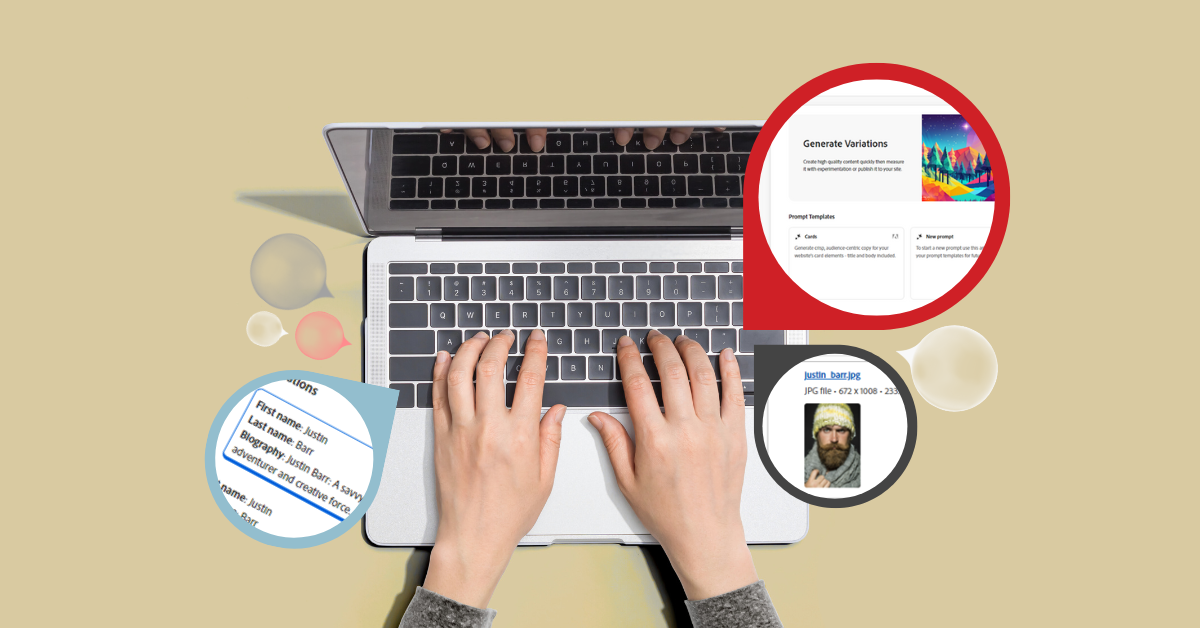
Earlier this year, Adobe introduced new generative AI capabilities in Adobe Experience Manager (AEM). As a Platinum partner of Adobe, Perficient has early adopter features provisioned for our environments. One of the more exciting and relevant features is the ability to use GenAI to variations within Content Fragments in AEM.
In this blog, we’ll talk about a sample use-case scenario, the steps involved with this new feature, and show how it can empower marketers and content authors who spend a lot of time in AEM and make their lives easier.
The Scenario
In this sample use case, we have contributors who write content for a site called WKND Adventures. We’d like to create a contributor biography to enable an engaging experience for the end user. A biography will further enhance the user experience and increase the chance of content leading to a conversion, such as booking a vacation.
How to Quickly Create a Content Fragment Variation
1. Open a Content Fragment for Editing
After logging into AEM as a Cloud Service authoring environment, head over to a Content Fragment and open it up for editing.
Note: If you don’t see the new editor, try selecting the “Try New Editor” button to bring up the latest interface.
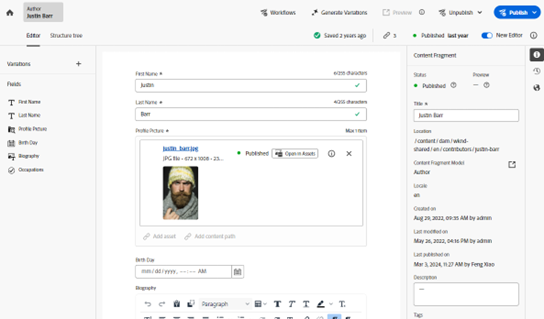
As you can see, we still have the standard editing features such as associating images, making rich text edits, and publishing capabilities.
2. Generate Variations
Select the “Generate Variations” button on the top toolbar, and then a new window opens with the Generative Variations interface as seen in the image below.
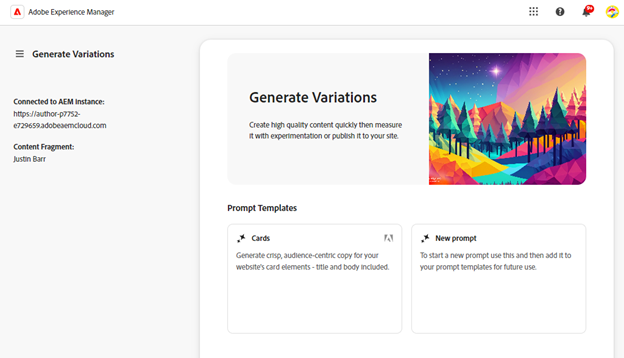
What’s important to note here is that we are tied to the authoring environment in this interface. So, any variations that are generated will be brought back into our content fragment interface. Although a new prompt can be generated, we’ll start with the Cards option.
Note: There will be more prompt templates created after the writing of this blog.
3. Prompt Templates
The Cards option is pre-filled with some default helper text to provide guidance on a potential prompt and help fine-tune what’s being generated. Providing relevant and concise explanations to the user interaction will also improve the generated results. The interaction can also be explained. The generations can be further enhanced by providing Adobe Target, or a CSV file to further improve the generations. Providing a tone of voice also further defines the variations.
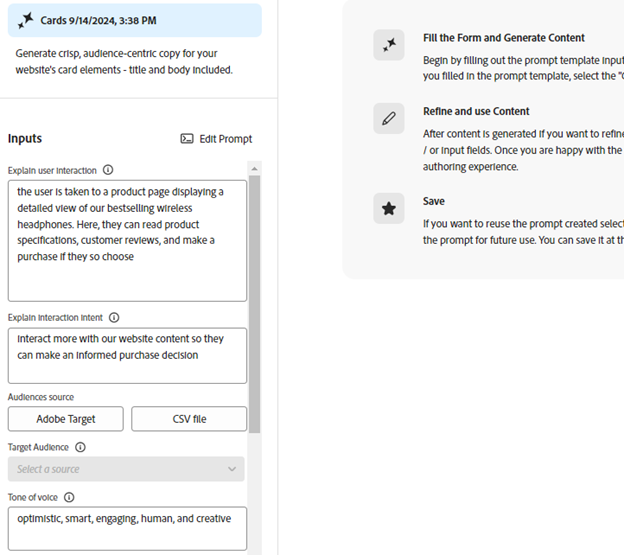
One of our favorite features is the ability to provide a URL for domain knowledge. In this case, we’re going to select a site from Rick Steves on winter escapes as seen in the image below.
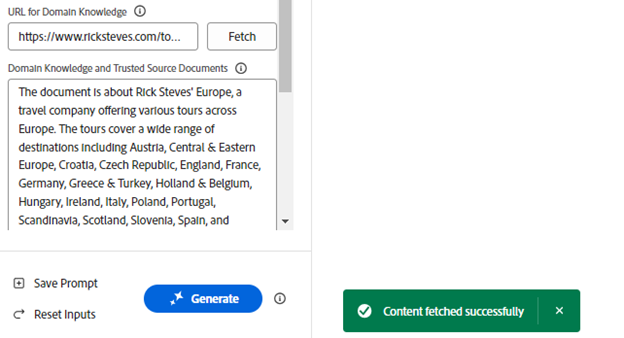
After selecting the appropriate user interaction, tone, temperature intent, and number of variations, we select the “Generate” button.
4. Choose a Content Fragment Variation
Once the variations are created, we can review the results and then choose one to bring back into our Content Fragment editor.
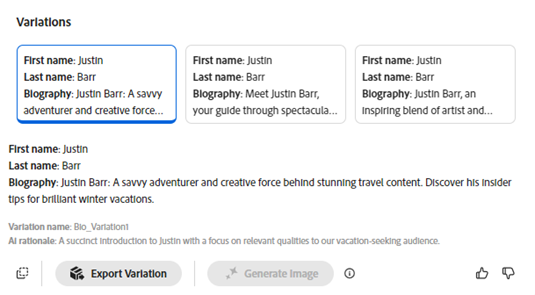
After selecting a variation and giving it a name, we can then export that variation. This will create a new variation of that content fragment in AEM.
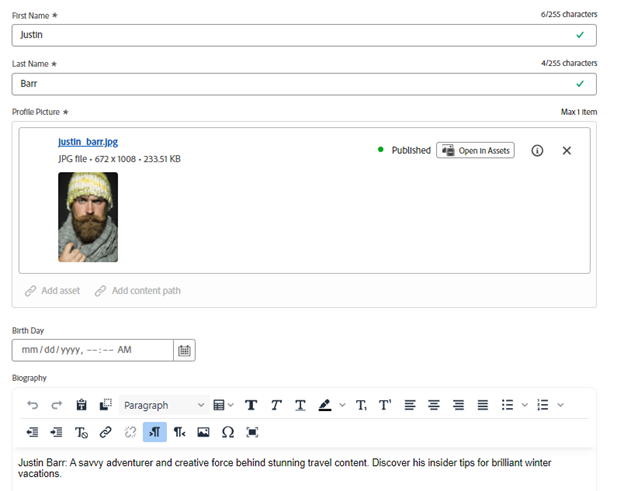
Although this is a simple example, many other prompt templates can be used to generate variations that can be used in AEM. Such as creating FAQs, a headline, hero banners, tiles, and more. Additional technical details can be found on Adobe’s GenAI page.
The Exciting Future of Content Creation
Having a direct integration to generate variations from an authoring environment will certainly speed up content creation and allow authors to create relevant and engaging content with the help of GenAI. We look forward to more features and improvements from Adobe in this exciting space, and helping customers adopt the technologies to effectively and safely create content to build exciting experiences.

![YMYL Websites: SEO & EEAT Tips [Lumar Podcast] YMYL Websites: SEO & EEAT Tips [Lumar Podcast]](https://www.lumar.io/wp-content/uploads/2024/11/thumb-Lumar-HFD-Podcast-Episode-6-YMYL-Websites-SEO-EEAT-blue-1024x503.png)

